There are already a ton of resources out there focusing on how and what to track with Event Tracking. This guide answers 10 fundamental questions that are often overlooked.
Craving for more, more and more data… This is something I come across very often when working with individuals and companies.
For many companies, quantity of data collected still seems to outweigh the quality of the gathered data.
![]()
Tracking millions of events can be useful as long as you know what you are doing.
In my experience, Event Tracking is one of the most important features in Google Analytics. Unfortunately, in many cases it is underused or misused. I hope this blogpost will change that.
10 Fundamental Event Tracking Questions
- What are our online objectives and goals?
- What interactions are currently tracked via Event Tracking?
- What interactions on our website – that are currently not tracked – should be tracked? (and vice versa)
- What would be an ideal Event Tracking structure for our website?
- For each of the Events, should they impact the bounce rate or not?
- Is exceeding the property hit limit a risk for us?
- Is Google Analytics the best/only solution for tracking interactions on our site?
- Do we have the resources to implement Event Tracking (via GTM) by ourselves?
- How do we document the Events that are implemented on our site?
- What is a realistic plan in terms of when to implement which Events?
Let’s dive right in!
1. Online Objectives and Goals
You wouldn’t be the first one setting up Event Tracking without first clearly describing and mapping out your online objectives and goals.
You will find an in-depth description of this process in my Google Analytics goals post. Make sure to check it out if you are not yet very much familiar with formulating online objectives and goals.
Once your macro and micro goals are clear, you are in a much better position to define your Event Tracking implementation plan.
2. Events Currently Implemented
Ideally you have a spreadsheet or other document in place that describes what events are currently tracked, how and where.
If not, you can use the Google Analytics reporting interface to find out which events are active and generate data:
![]()
But, there is a better (automated) way if you are not afraid of the technical stuff. I describe this method also in the Google Analytics Setup Mastery Course.
This method leverages the Supermetrics add-on for Google Sheets.
In short:
Step 1: Download the Supermetrics add-on for Google Sheets.
Step 2: Set up a query to get the data to Google Sheets.
![]()
Step 3: Evaluate the Event Tracking setup and data.
![]()
Note:
- Extend the number of rows and categories if you need to.
- Add the page (Page Path) dimension for deeper insights.
3. Events to Implement and Remove
Most probably, after spending sufficient time on answering questions 1 and 2, you will identify gaps in your current Event Tracking structure:
- Interactions that are not yet tracked, but should be tracked in the near future.
- Interactions that are currently tracked, but should be removed.
“Don’t track interactions just for the sake of tracking.”
As we will discuss later, there is also a hit limit in terms of how many hits you are allowed to send to Google Analytics. This is just one reason why you want to be careful.
And definitely, you need to measure all the important stuff. On an Ecommerce site, you want to track every widget, feature etc. that might impact your conversion.
Understanding and acting on your data is much harder when your Event Tracking reports are one big mess.
Note: I recommend taking enough time before removing and/or adding events to your site. It’s not a 100m race, but you are in here for the long run!
4. Ideal Event Tracking Structure
The most important thing to keep in mind is consistency.
It varies a lot, but many companies that I have worked with lack a solid Event Tracking structure at the start. This is something I can quickly find out when going through the previously described second step (demystify Event Tracking structure).
And in general, the earlier you are to rectify the setup, the less effort it will take.
Let’s discuss the four Event Tracking parameters and my recommendations for each:
- eventCategory
- eventAction
- eventLabel
- eventValue (optional)
![]()
eventCategory
Group of similar events you want to track:
- Downloads
- Outbound Links
- YouTube Videos
- Scroll Tracking
Make sure to always use the “plural” form to keep everything consistent.
eventAction
Type of event you want to track for a particular element on your website.
Example for YouTube video:
- play
- pause
- 0%
- 25%
- 50%
- 75%
- 90%
- 100%
eventLabel
Web page element name, whose users’ interaction you want to track.
For an embedded YouTube video this could be the “video title”.
eventValue
Numerical value assigned to the event you want to track (optional).
The type of website involved and exact informational needs ultimately determine the Event Tracking structure that works best.
“There is no right or wrong here. I have discussed this topic with several peers in the field and opinions vary. However, where everybody agrees on is the crucial importance of consistency and naming conventions. You should be able to retrieve the data in the most optimal way.”
5. Interaction vs. Non-Interaction Events
Google Analytics allows you to set up two different event types:
- Interaction events // affect the bounce rate metric
- Non-interaction events // don’t affect the bounce rate metric
“Affect the bounce rate” means that the session is not treated as a bounce after the event is triggered. You can compare it to generating a second pageview after landing on a website.”
Two examples:
Outbound link
- You have implemented Event Tracking for all outbound links (links pointing to a different domain) on your site. You don’t want these clicks to affect the bounce rate when a visitor clicks on one of those links.
Play button on embedded YouTube video
- You have implemented Event Tracking for a YouTube video on your homepage. Let’s assume Peter lands on your homepage, clicks the “video play button”, watches the video and leaves the website. You want to track this event as an interaction event.
Hardcoded Implementation
Nowadays most companies use Google Tag Manager when deploying Google Analytics on their site. Read this guide if you still use the old fashioned hardcoded implementation.
I highly recommend switching to Google Tag Manager if you want to further scale Event Tracking (and other Google Analytics features).
Google Tag Manager Implementation
On default, Google Tag Manager sets “Non-Interaction Hit” to false when you set up a new event.
It’s a tricky definition, but here is how to read it:
“Non-Interaction = false is the same as Interaction = true“
In other words, any new event you set up in GTM affects the bounce rate, unless you modify one setting:
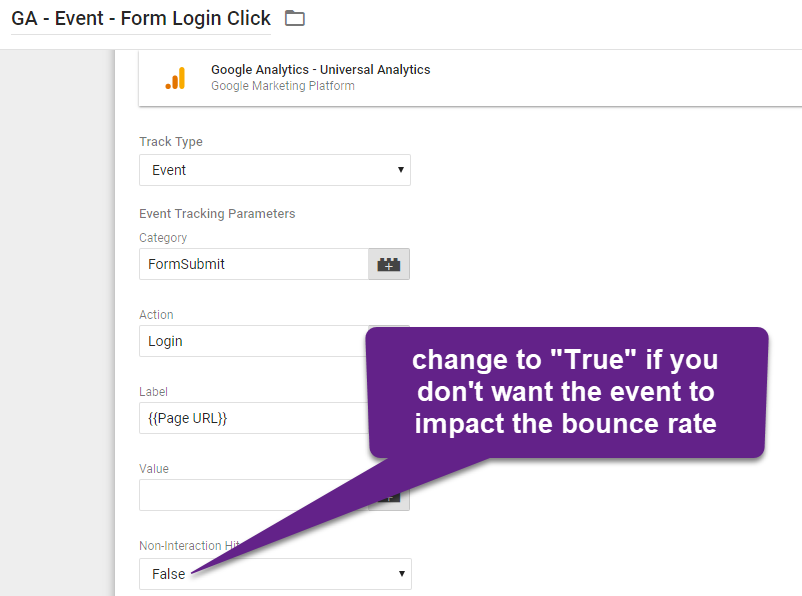
A quick recap on the previously described scenarios:
- Outbound link: non-interaction = true.
- Play button video player: non-interaction = false.
6. Property Hit Limit
You probably don’t have to worry about the “Property Hit Limit” when you are on a website that receives less than a few thousand visitors per day.
However, if you have ten thousands of visitors on your website each day and you have extensively implemented Event Tracking (e.g. Scroll Tracking), this topic might be very relevant to you.
Google Analytics comes with data collection limits that you should know about.
These are the rules if you are not on GA 360:
Property-level
- 10 million hits per month per property
I know this sounds like a lot, but be aware that high-traffic websites with lots of pageviews per session (and events) might go over it!
Two ways to monitor:
1. Via property settings in Google Analytics
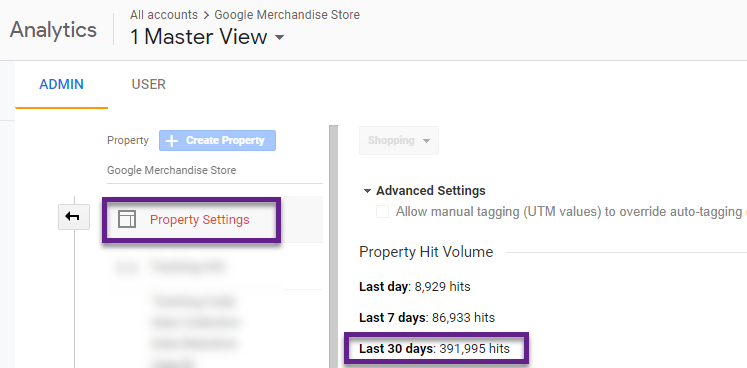
2. Via Custom Report in Google Analytics (on Raw Data View)
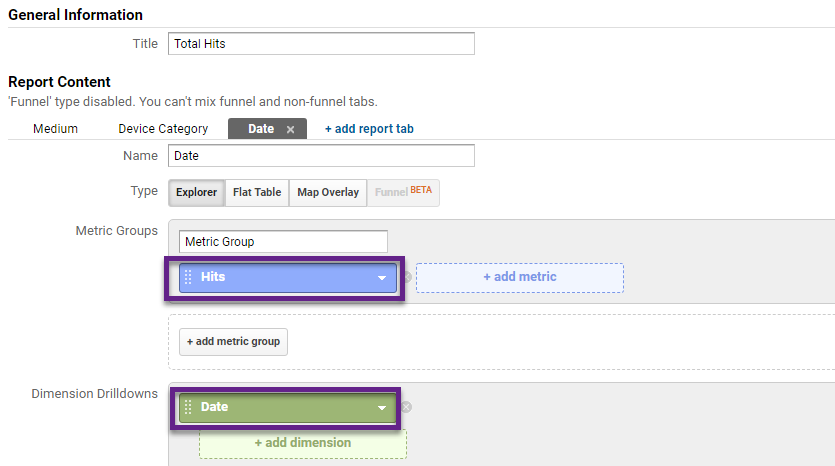
Google says:
“If you go over this limit, the Google Analytics team might contact you and ask you upgrade to Analytics 360 or implement client sampling to reduce the amount of data being sent to Google Analytics.”
Other limits (Universal Analytics)
- 200,000 hits per user per day
- 500 hits per session
I haven’t seen any companies yet running into problems with regards to the first hit limit, but if you get crazy with Event Tracking the second one could hurt you.
Here is a handy Google Analytics segment from Simo Ahava that applies to the second rule:
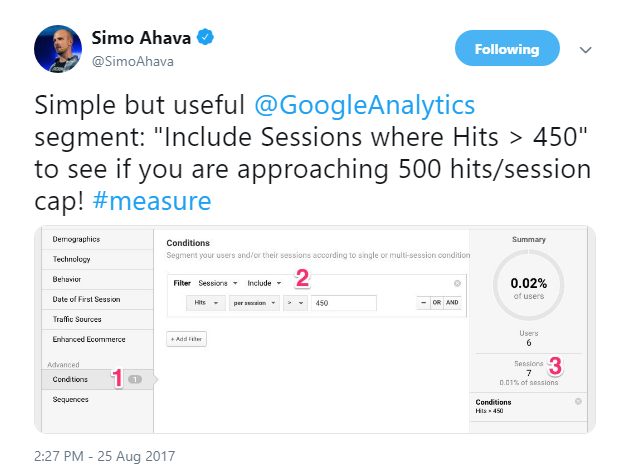
Google says:
“If you go over either of these limits, additional hits will not be processed for that session or day, respectively. These limits apply to GA 360 as well.”
Make sure to keep these rules in mind when setting up or polishing your Event Tracking strategy.
7. Google Analytics vs. Other Solutions
Google Analytics is a great solution for tracking interactions on your website.
That being said, there are companies that run a website, an app and other digital properties.
In my experience, it can be beneficial to implement additional tracking solutions based on your requirements. And this is especially true if you offer a digital product to your customers.
Usually, there are very complex needs for tracking all interactions within a product environment. I have to admit, for that specific matter, Google Analytics might not be your best option. Or at least, you want to implement an additional tool.
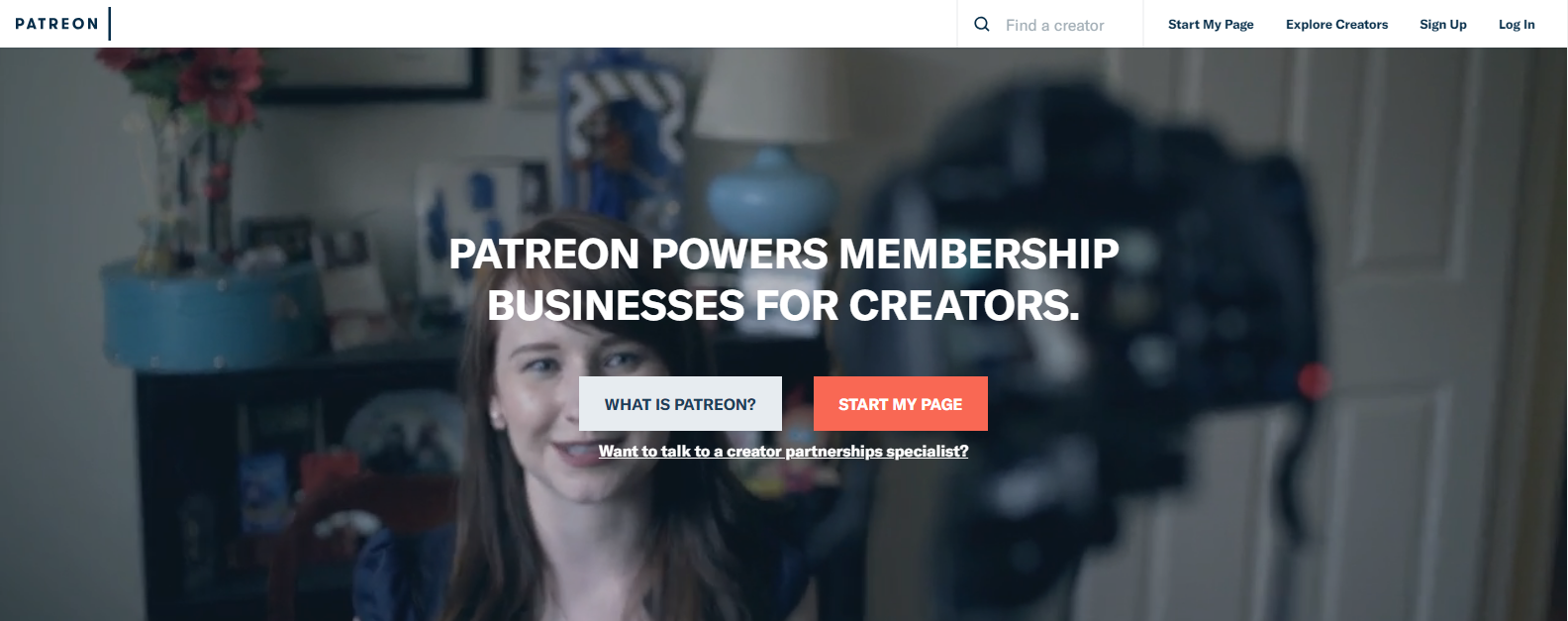
Patreon.com is a good example here. Their mission:
“How do we help more creative people make a living through putting amazing things out into the world?”
This website contains a few comprehensive flows and funnels which can be measured in Google Analytics, but might not deliver all insights needed for thorough optimization. This is why Patreon brought in a different tool called Amplitude.
“By using event segmentation and funnel analysis in Amplitude, the team identified the fixes that helped convert more potential subscribers (making the checkout flow more secure, using social proof) and which ones didn’t (“cart abandonment” emails, repeated explanations of what creators do).
But the biggest, most impactful change they discovered using Amplitude was that the more entrances to that pledge flow funnel, the more overall subscriptions they were able to drive.”
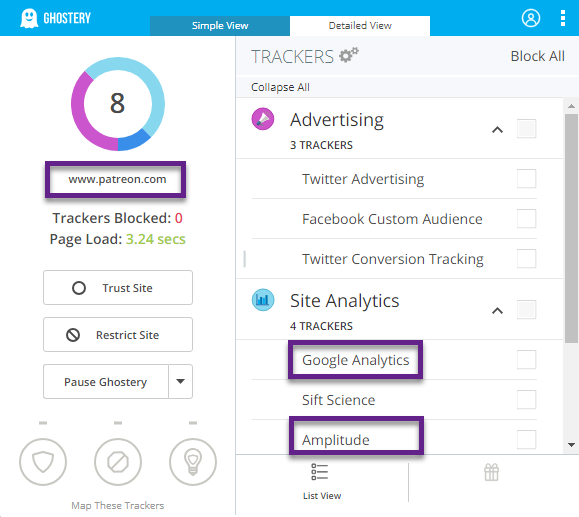
In short, Google Analytics and their interaction tracking capabilities suit the vast majority of companies out there. Just keep in mind that there are other, specialized tools that can comprehend your tracking if needed to.
8. Implement by Ourselves or Outsource
Do you or someone else in your company have the skills to implement Event Tracking?
You can definitely do a lot by yourself with the built-in triggers in GTM. However, it could be that you lack the technical (Javascript) knowledge and/or intermediate understanding of how GTM and Event Tracking works. Or your tracking needs surpass the capability of standard solutions.
In that case you either need to educate yourself or find a good partner to outsource this work to. In terms of education, I strongly recommend checking out this GTM course for beginners and intermediates.
9. Document Event Tracking
You have probably already noticed it before in this blogpost, but keeping track of all your measurements (not only Event Tracking) should be a high priority for any company.
Here is a screenshot to help you get started:
![]()
You should always keep track of:
- What events you have implemented, where and since when
- Corresponding name fields (event category, event action and event label)
- What exactly the measurements are referring to (especially important if this is not clear from the dimension values applied)
10. Timing of Implementation
Last, but not least, when are you launching your new event structure?
It works the same as when you are building a dashboard in Google Data Studio. Always start with a strategy first!
So start with your online objectives and goals. That’s when the picture of what interactions to track will become more clear to you. And keep in mind that you can expand your Event Tracking over time. This is not a one-time exercise as your requirements will change over time.
In general, outline your Event Tracking needs first before you start playing around in GTM. It will save you a massive amount of work and at the same time it hopefully prevents you from collecting bad, useless data.
This is it from my side. Happy to hear your thoughts on Event Tracking and any additional implementation tips you might have!
One last thing... Make sure to get my automated Google Analytics 4 Audit Tool. It contains 30 key health checks on the GA4 Setup.
Great article as usual. One question about non-interaction hits tho, I never thought about having outbound links as non-interaction = true. Since a user is navigating away/bouncing out from your site, shouldn’t the event be set to false?
Thanks in advanced for the clarification.
Hi Rafael,
Thanks for your comment.
In my opinion, a click on an outbound link (websites have usual many of them) is not an interaction on your website.
That’s why I don’t want to measure it as an interaction / it shouldn’t lower your bounce rate. In other words, if someone only clicks on an outbound link, the session should be treated as a bounced session (in my opinion).
Hope this helps!
Paul
Golden mine for GA resources!
Thanks, Paul!
Is there any email list or rss feed to read your post at the first time?
Hi Damon,
Sure, you can sign up via the sidebar for my newsletter and you are among the first to know when a new post is released!
Cheers,
Paul
Great articles as usual. Thank you, Paul.
“Google Analytics allows you to set up two different event types:
Interaction events // affect the bounce rate metric
Non-interaction events // don’t affect the bounce rate metric”
As you explained, in my understanding, both two types of events affect the bounce rate: Interaction events lower the bounce rate while Non-interaction events increase the bounce rate. Is it right?
Why it says “Non-interaction events // don’t affect the bounce rate metric”?
Thanks for the heads up! It’s a little bit tricky, but interaction events indeed lower the bounce rate, but non-interaction events keep the stats the way they are.
Example:
– Visitor lands on homepage, non-interaction event is fired and after the visitor leaves the website. // treated as a bounce.
– Visitor lands on homepage, no event is fired and after the visitor leaves the website. // treated as a bounce.
– Visitor lands on homepage, interaction event is fired and after the visitor leaves the website. // treated as a non-bounce.
So, it means a non-interaction event doesn’t influence the regular bounce rate stats. Hope it helps!
Great,thank you.
Hi Paul, this is a great article. Thank you! I am in search of some information regarding ecommerce attribution to Events (looking at the Top Events report, switching the Explore tab to Ecommerce instead of Event, you see Transactions in relation to the Event Category by default). Do you have an article that covers the criteria for how Google attributes the Event to the Transaction?
Hi Carrie, thanks for the heads up! I don’t have an article about this topic, but it works as if you apply a session-level segment to a particular event. E.g. show me the ecommerce stats of sessions w/ email click. You can test it by yourself if you set up a segment and compare it to the “All Users” stats.
Hello Paul,
Thanks for the article. I’m just searching why my bounce rate is so low. And I got interaction events. How can I check if I have some interaction events that triggered in my landing pages to decreasing my BR? Is it possible to check with Google Analytics?
Hi Serap,
It depends on how you have implemented Event Tracking, but should either be able to review your Events in GTM or via the hardcoded implementation. And then you need to evaluate the non-interaction setting. On default, it is set to “false”.
Best,
Paul
Like as always, great article Paul.
Just one question about the video “play” event:
Kind of this play events, should be “non-interaction: true”?
Thanks in advance.
Hi Alessandro,
Thanks for the heads up!
Video that plays automatically -> I would set “non-interaction: true”.
Video that requires an action from the user to play -> I wouldn’t set “non-interaction” to true.
Best,
Paul
Hi Paul,
I just met you while I was just searching on the web to understanding why my click events based on a mobile device, couldn’t see in my Google Analytics reports.
I checked my events in the container, GTM. And I can’t figure out why nothing is firing on mobile.
Trigger type = Click All Elements – Some Clicks
Could you have any advice?
Thank you!
Hi Nicky,
There can be a very specific reason here, so unfortunately I won’t be able to advice. There might be a different code base behind it, if it works on Desktop, but doesn’t work on Mobile.
Please also see:
https://www.upbuild.io/blog/device-specific-gtm-tags/
Best,
Paul