Google Analytics view filters are extremely useful for data segmentation purposes. However, one mistake and you could mess up all your data.
It’s easy to find examples of filters that might come in handy. Before you start to apply them in your Google Analytics account, I strongly recommend to learn more about the exact working.
In this post I help you to understand segmentation and the working of filters so that you can better decide when and how to apply filters.
Different Ways to Segment Data
First I like to show you the four most common ways to segment data in Google Analytics. So that you develop a better understanding about this topic in general.
1. Filters
Analytics view filters allow you to permanently affect which data is being collected in a specific reporting view. And they are most suitable for long-term segmentation purposes.
2. Segments
Segments, formerly known as advanced segments, are available in two categories: built-in and custom segments. They help you to analyze a subset of your data on the fly.
Applying segments doesn’t lead to data being removed from your account. In general they are less effective for long-term segmentation strategies.
3. Custom Dimensions
Custom Dimensions, formerly known as custom variables, are a powerful way to send custom data to your Google Analytics account.
They can help you to measure the difference between logged-in and logged-out users, customers and non-customers, blog visitors and non-blog visitors and many more useful analysis can be made.
Please note that code customization is required for this type of segmentation.
4. Secondary Dimensions
On default, most reports in Google Analytics consist of one primary dimension and several metrics. Secondary dimensions allow you to analyze your metrics against two or even three dimensions at once.
Please note that pivot tables in Excel really come in handy here!
10 Must Knows About Analytics View Filters
Settle yourself in a comfortable chair and take a nice cup of coffee or tea, now the real work starts! Please note that I often talk about views instead of profiles (former name).
Take your time to absorb this information and come back later if you need to. Let’s enjoy this ride together!
1. Keep a Raw Data View
From experience I can say that it’s a must to always keep a data view in its original state. If you accidentally mess up your other data views, you can always return back to your original data view. Safety comes first!
2. Set Up a View and Include Your IP Address
If you have ever performed an (advanced) Google Analytics implementation, you know how useful this is.
By setting up this separate view, you can easily test whether the default and custom tracking scripts work in the desired way. You will only see your behavior and traffic stats in the data view.
In addition, make use of real-time reporting to make your testing process even more effective.
3. Be Careful With Include Filters
In general, you can apply more than one exlude filter of the same type. You are running into problems if you do the same with include filters.
Let’s assume you want to set up a separate view for organic and cpc users (visitors) combined. You can’t do this by adding two separate include filters; Google Analytics will return no data.
You have to do this with one include filter combined with a regular expression. It looks like organic|cpc.
In short, two include filters of the same type doesn’t work.
4. Filters and Long-Term Segmentation
Filters affect the data being collected in a view. So it is better to think about it twice before applying filters to one or more of your data views. If you identify a segment you like to isolate and analyze in the long run, filters really come in handy.
For ad hoc segmentation purposes I recommend to use segments in Google Analytics.
5. Filters and Limits
Filters don’t allow you to set certain limits (greater than, less than, equal to).
If you need to segment based on metric limits, segments will do the job:
6. Apply Filters to a Secondary View First
If you are new to analytics filters. I recommend to test all your filters first before applying them to your main views. You make the choice if you are a more advanced user, but at least I warned you. :-)
It’s easy to create a new (test) view via this link:
7. Filters and Stakeholders
Filters can be a great option if you want to show only a subset of your data to different stakeholders.
Two examples:
- You have hired an agency for performing display campaigns and you like them to only view their campaign data
- One of your colleagues is responsible for email marketing and you like him only to view email traffic
Please note that applying filters on traffic media impacts your multi-channel and attribution analysis.
8. It Takes Time Before They Start Working
You will notice that your filters don’t work immediately.
In my experience, it usually takes up to a few hours before they acually start to affect the data being collected.
9. Filter Order Does Matter
If you get used to filters and apply 5 or 10 filters to your data view, there is a chance that one filter influences the other.
Well, that doesn’t have to be a problem since you can set the filter order in Google Analytics:
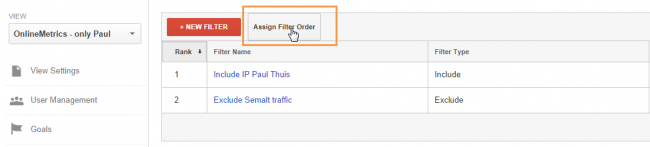 However, it might take some time to really understand how filters influence each other.
However, it might take some time to really understand how filters influence each other.
10. Get Inspired by Others
I like to finish this article with some great filter examples to help you get started.
Well, if you made it to here, I am a happy man! :-)
Good luck on your segmentation journey!
Now, it’s your turn. If anything is on your mind, please bring it up and add some extra value to this post.
One last thing... Make sure to get my automated Google Analytics 4 Audit Tool. It contains 30 key health checks on the GA4 Setup.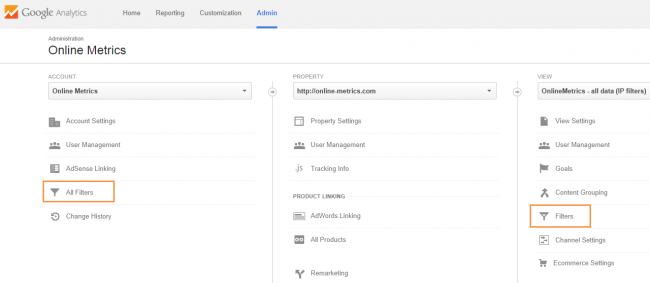
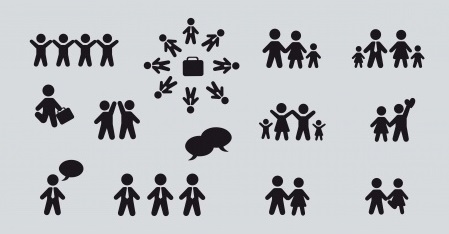
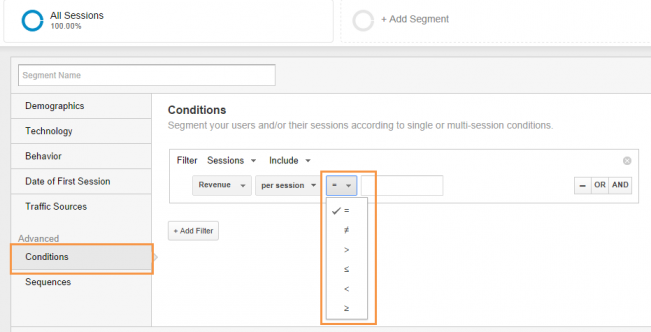
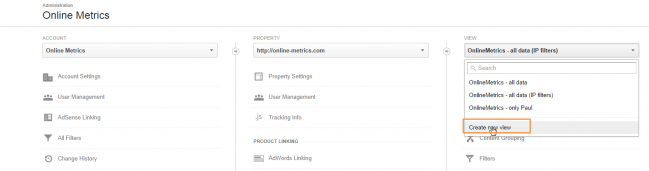
I like the idea of long term segmentation. Thank you for this article full of great tips. (About Custom Dimensions: I am not sure Custom Dimensions can be compared to other segmentation tools you cite. They’re more way of enriching data, aren’t they? But it is true that you can use values they hold to filter. Also, note that Custom Variables are still there and a bit different from Custom Dimensions.)
Thank you for your comment Benjamin and I am glad you like the article! In a sense custom dimensions and metrics allow you to combine Google Analytics data with non-Google Analytics data.
They are available in custom reports and available for use with segments. Custom dimensions can also be used as secondary (or tertiary) dimensions.
Other articles you might want to check out as well:
– https://online-metrics.com/secondary-dimensions/
– https://online-metrics.com/metrics-and-dimensions/
If you want to learn about custom dimensions in-depth, this support guide will help you as well:
https://support.google.com/analytics/answer/2709828?hl=en