Another great update in Google Analytics: the segments building UI is renewed!
In this short post I elaborate on the benefits of the new interface and how it can help you with your optimization efforts.
Yesterday Peter O’Neill sent a tweet about this change:
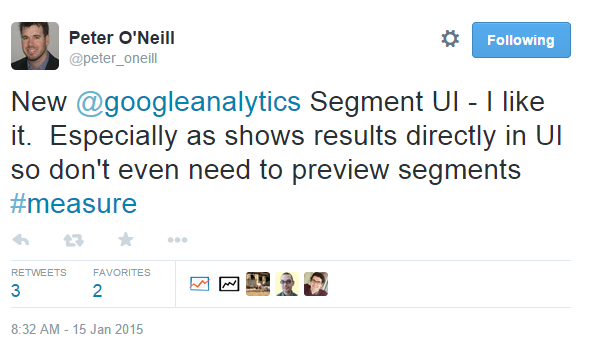 I have built an example segment to show you how it looks:
I have built an example segment to show you how it looks:
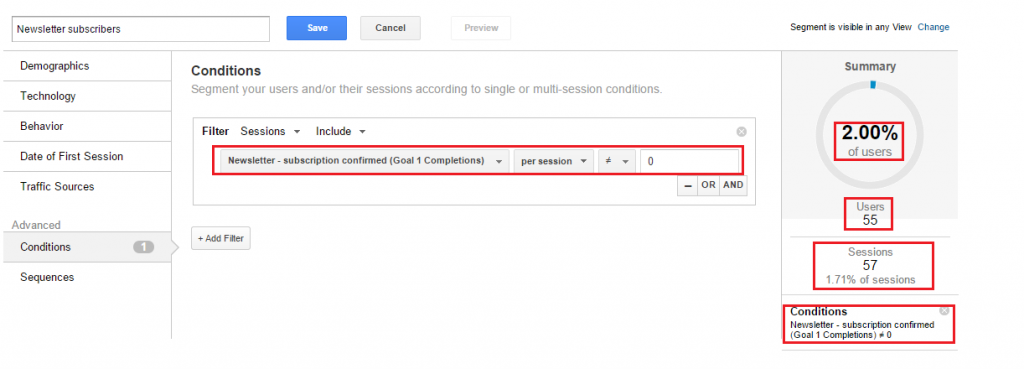 Example Segment: Newsletter Subscribers
Example Segment: Newsletter Subscribers
I have targeted the sessions where the number of newsletter subscriptions doesn’t equal 0.
In other words, it selects the sessions where the user did subscribe to my newsletter.
Why is this new interface better than before?
1. Immediately Reveals Segment Details
In the former interface we had to click preview segments to see what part of your sessions did fall in the defined segment.
There is no need to do that anymore!
Now, it directly and visually reveals the number of users that fall into the defined segment.
It’s great if you just want to test a few segments before saving them.
2. Main Focus on Users, Sessions are Secondary
As you can see, there are two numbers here:
- 2.00% of users
- 1.71% of sessions
Of course, the ideal future would be that we can connect all sessions from one particular user. No matter which device, browser etc. I think we still have a long way to go to get there.
However, it is clear that Google Analytics likes you to focus on the biggest nummer: users.
If you think in terms of conversions, an example:
“Peter visits your website two times, one time today and one time tomorrow. During his second visit (session) he converts and buys your brand new flat TV.”
My question:
Is the conversion rate of this particular person 50% or 100%?
Well, it actually depends on how to calculate this number.
Based on sessions it would be 50%. It you calculate the conversion rate on the user level it would be 100%.
This example illustrates how important it is to interprete numbers in the correct way.
3. Collaborate with Other Users
Another great improvement is that you can more easily share segments with other users:
Default option: I can apply/edit Segment in any View
(if you have more websites/clients in your Google Analytics account I don’t recommend to use this option in most cases. The example of the newsletter subscriber is not useful for other websites with different settings; this segment would simply return 0 then).
My preferred option: I can apply/edit Segment in this View
New option: Collaborators and I can apply/edit Segments in this View
(if you have control over the users who have access to your GA account and on what level, this might be a great choice. As the text in yellow says, it makes it more easy to share the segments and derive great insights. You can effectively analyze and optimize with your team. If you are not sure, set the user access level to Read & Analyze)
I hope this information helps you to more effectively work with segments in Google Analytics.
I recommend to read these posts if you need more information on this topic:
Best of luck!
One last thing... Make sure to get my automated Google Analytics 4 Audit Tool. It contains 30 key health checks on the GA4 Setup.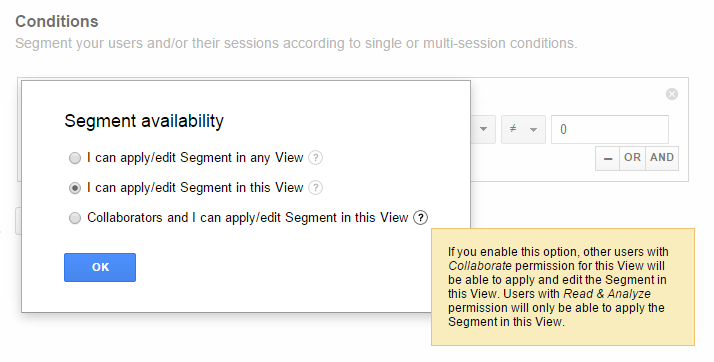
Leave a Reply