Do you want to know the original traffic source of your returning users? Read on and you will learn how to derive useful insights for your marketing strategy.
On default, Google Analytics applies the last non-direct click attribution model to the standard reports section. You can use the Model Comparison Tool and Multi-Channel reports to learn a bit more about channel roles, but still your options and data set are rather limited.
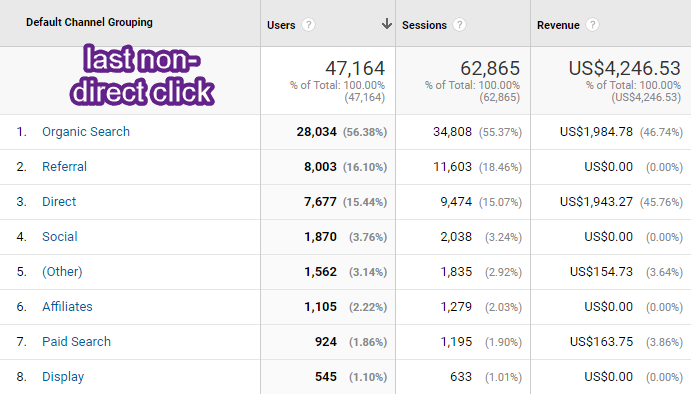 What if you want to learn more about original traffic sources?
What if you want to learn more about original traffic sources?
In this blogpost we will explore the background and actual analysis behind this key question for marketers.
Table of Content
- Pageviews, Sessions and Users
- Segmentation in Google Analytics
- Returning Users Definition
- Returning Users Segment
- Exploring the Data
- Going Beyond
- Limitations
- Concluding Thoughts
Let’s start with the basics before we will dive into the Google Analytics data analysis.
Pageviews, Sessions and Users
In Google Analytics, there are a few rules you need to understand:
- Each user is connected to one or more sessions.
- Each session consists (in 99% of the cases) of one or more pageviews.
- Two common scenarios that lead to a session to expire:
- 30 Minutes of browser inactivity.
- On midnight (based on configuration settings).
Further, keep in mind:
- GA’s measurement model is primarily based on cookies and cookies are not shared across different browsers and devices.
- Also, a user (website visitor) can decide to delete her cookies.
- Intelligent Tracking Prevention makes performing a user analysis (on Mobile) more challenging.
These are important limitations to keep in mind when you want to derive the original traffic source either via the existing GA data or via enriching your data with an initial traffic source Custom Dimension.
Last thing, we will focus our analysis on the “users” metric as we are interested in exploring the original traffic source of a user.
Segmentation in Google Analytics
I can’t stress enough how important segmentation is. In my opinion, segments are a key Google Analytics feature and crucial to understand for everybody working in Digital Marketing.
Read this blogpost if you want to learn more about segments in Google Analytics.
The question – “Where did my returning visitors originally come from?” – can only be answered after applying the right set of segments.
Here is an overview of unsegmented data of the Google Analytics Demo Account (Q2, 2019):
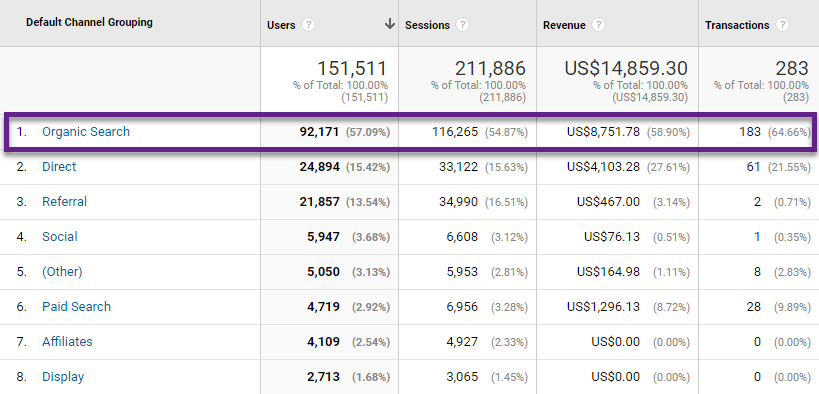
Organic Search is clearly the most important driver of traffic and sales for the Google Analytics Merchandise Store.
A few numbers in relation to Organic Search that we can derive from this report:
- 57% of users.
- 55% of sessions.
- 59% of revenue.
- 65% of transactions.
Returning Users Definition
What is a “returning user” in Google Analytics?
From experience I can say that some terminology used in Google Analytics can be confusing.
A “returning user” is identified by the “Session Count” parameter (_s) in Google Analytics.
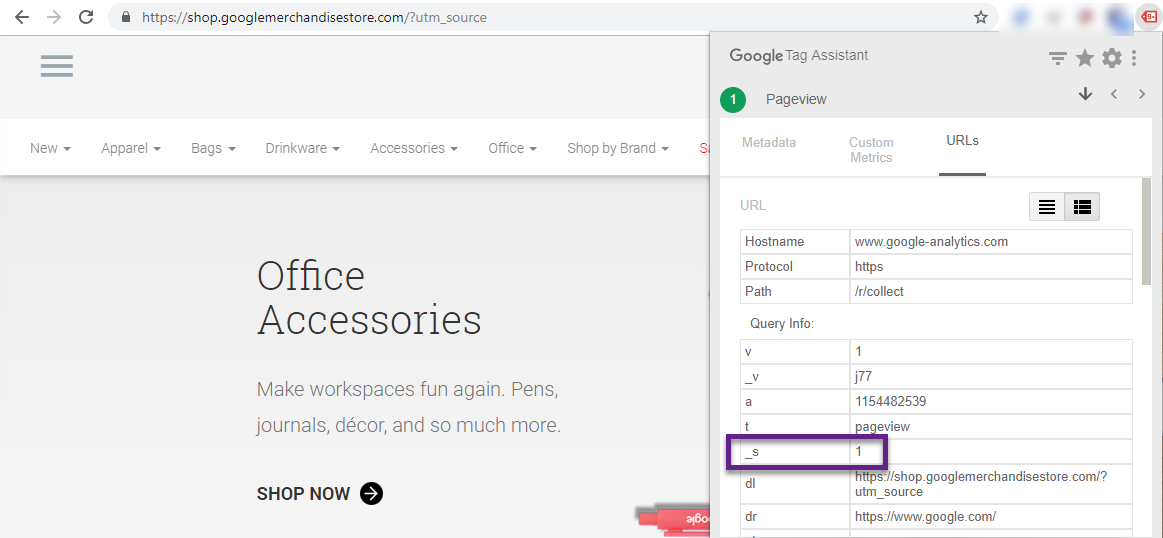
In the example above it is my first session and I will be recognised as a new user in Google Analytics.
As long as I revisit the website within 30 minutes my session count remains “1”. However, when I visit the website after 30 minutes, the new ” session count” value in the cookie becomes “2”, which means in my example “_s=2”.
The definition of a “returning user” is based on that number. The session will be attributed to a “returning user” if “session count” is greater than 1.
Returning Users Segment
Now we have the information that we need to set up the segment for our analysis.
Note: the standard “Returning Users” segment doesn’t work as you can’t use it together with the “session count” dimenion.
Here we go:
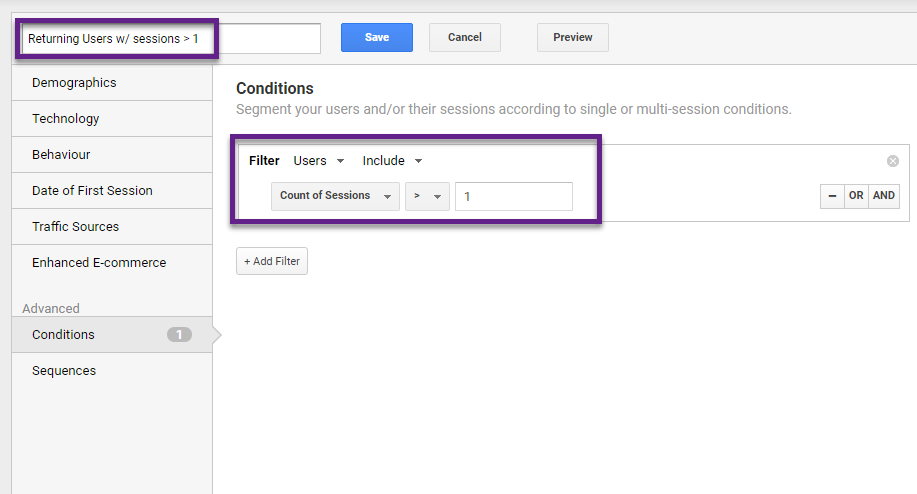
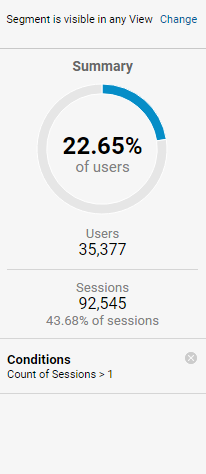
- Count of Sessions > 1 -> Returning User.
- 23% Users fall in this segment.
- They are good for 44% of all sessions.
Exploring the Data
Let’s apply this segment to the same report (Q2, 2019):
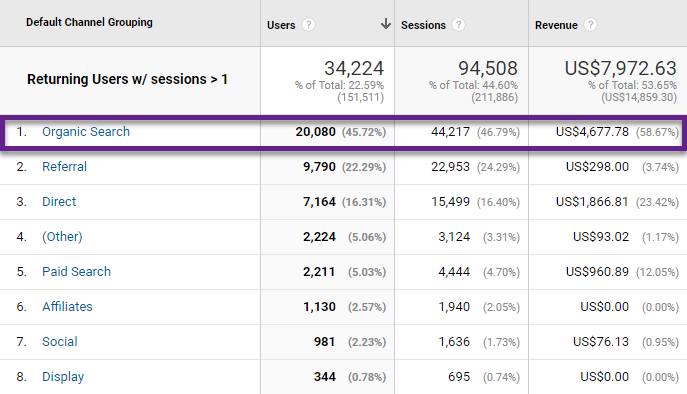
As expected, Organic Search is still on top, but numbers have changed.
We need to do two more things to focus on the ” original traffic source”:
- Apply “Count of Sessions” as a secondary dimension.
- Use an advanced filter to set “Count of Sessions” to 1.
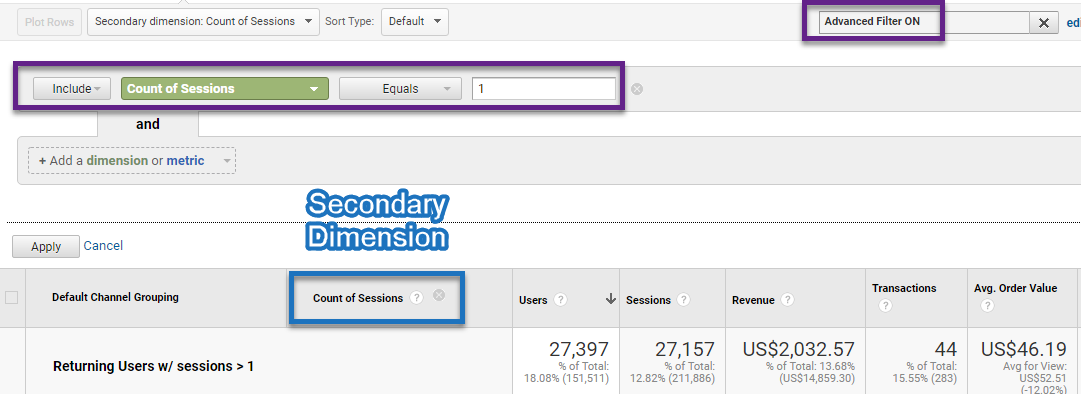
And here is the report that answers our initial question!
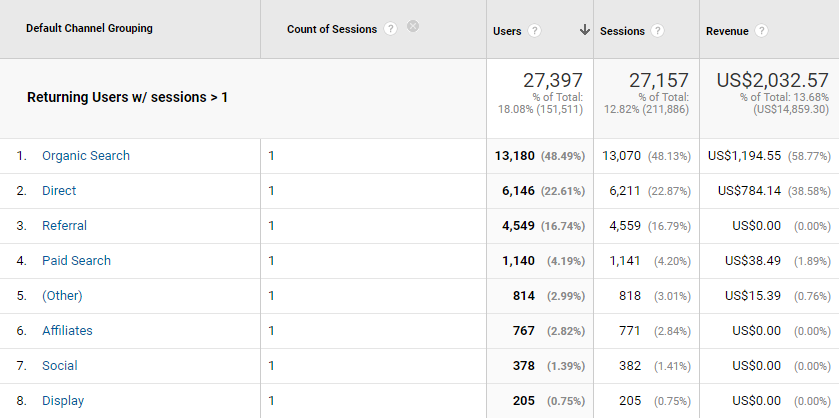
As you can see, there are small deviations (less than 1%) between “user” and “session” numbers. No worries, this doesn’t impact our analysis and findings. You can either use the “user” or “session” dimension.
We work with “users” here and can derive where the “user” came from in their first session. Let’s aggregate these findings with the first “traffic sources” overview.
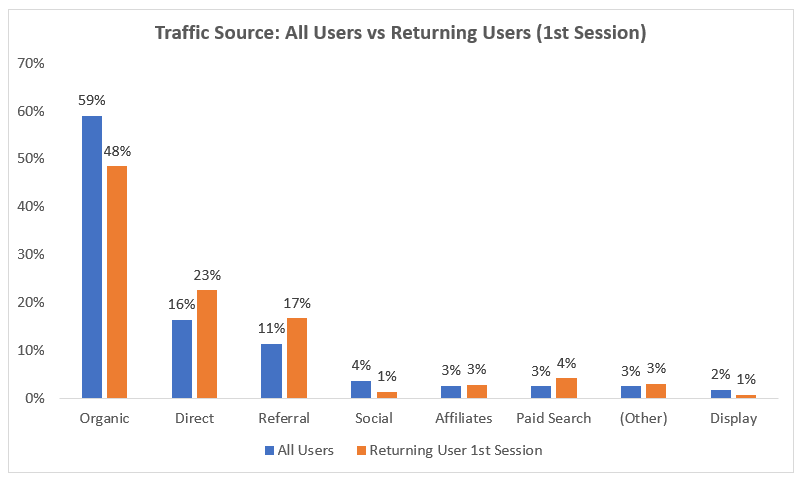 The “orange” bar displays the traffic source that was responsible for attracting a returning user to the site. You can use this information to find out what works in terms of acquiring visitors to your site.
The “orange” bar displays the traffic source that was responsible for attracting a returning user to the site. You can use this information to find out what works in terms of acquiring visitors to your site.
Social – although percentages are very low – doesn’t seem to bring a lot of returning users for the Demo Store, just one-time visits.
Going Beyond
There are many ways to make this analysis even more useful.
Let’s quickly discuss three ways to extend this analysis.
#1: Segment on Most Loyal Customers
There are many ways to define a loyal customer. In this context it relates to “Count of Sessions” of a particular user.
We could make a similar analysis, but now we only want to include returning users with at least four sessions:
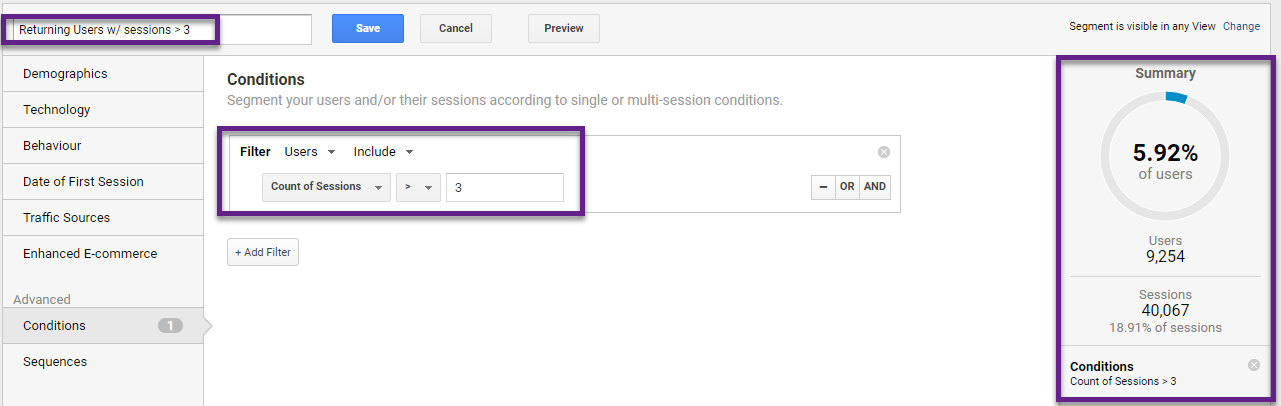
As expected, the number of users that fall in this segment is greatly reduced (6%).
So be mindful and don’t analyze a segment that is simply too small to provide any meaning.
Here is the corresponding data table:
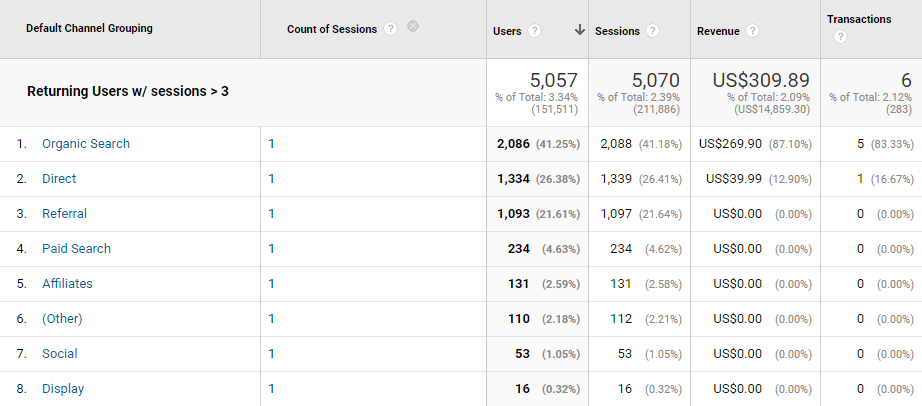
Both the number of users and revenue that falls in this segment are very low.
#2: Make a Revenue Analysis
We already touched upon the revenue metric above, but if you wish you can extend your analysis to include revenue metrics as well and answer questions like:
- Does the revenue share across traffic sources deviate if we look at the “original traffic source” compared to all data?
- Do visitors that return more often to the site actually buy more often or simply need more sessions to convert?
- What is the difference in purchase behaviour of visitors returning a few times to the site compared to those that return 10 times or more?
Make sure to define your business question first before diving into segmentation and data analysis.
#3: Pass the Original Traffic Source into GA
The solution presented in this post doesn’t require you to make any modifications to your Google Analytics tracking implementation.
I came across another way to actually enhance your data with the original traffic source, tracked through GTM with the help of a Custom Dimension.
Keep in mind that you need to be familiar with GTM to get this up and running.
Limitations
Limitations are a fact of life when working on any piece of data analysis.
You can both identify the original traffic source through your current data or by enhancing your data with a Custom Dimension through GTM. But there are certainly limitations you should know about.
1. Cookie Solution isn’t Always Reliable
Keep in mind that returning users and the original traffic source of a user are never 100% accurate (far from that) because of:
- Automatic deletion of cookies on Safari (ITP).
- Clearing cookies.
- Using different browsers.
- Using different devices.
- Using incognito / private browsing.
2. Limitation of 93 Days of Data
Also, a segmented user-level analysis in GA is limited to a period of 93 days.
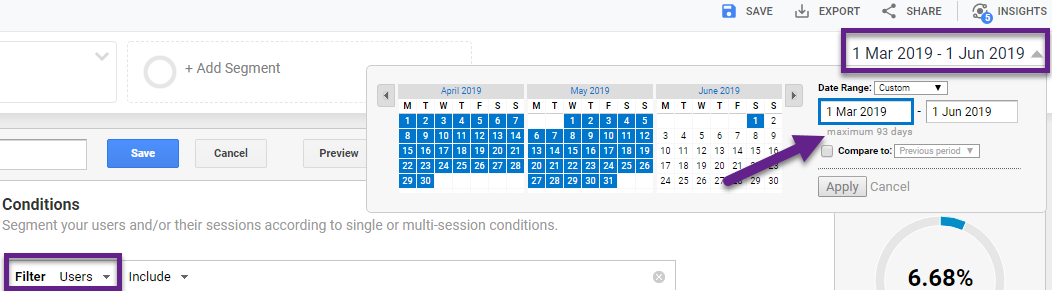
It means that within Google Analytics, you cannot retrieve the original traffic source more than three months back of a user that visits your site today.
3. Sampling and Data Accuracy
Google Analytics sampling can be a pain when applying (user-level) segments.
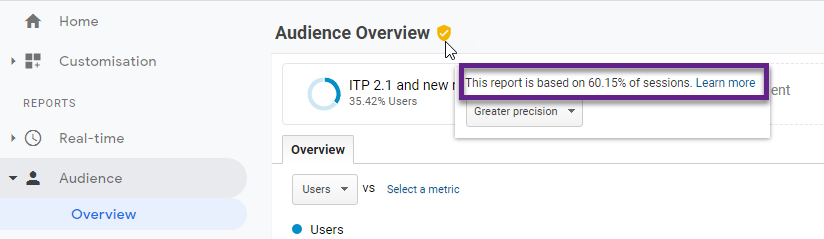
Websites with a few thousands visitors a month are usually not affected by sampling.
However, if you work with one of those high-traffic websites, you should certainly take sampling into account when performing an analysis.
4. Retroactive Analysis is not Possible
Last thing to note is that inserting the original traffic source doesn’t provide you with retroactive insights. In other words, this solution works from the moment it is successfully implemented.
However, you can get around this if you decide to work with the data already available in Google Analytics.
Concluding Thoughts
Both deriving the original traffic source through your current data as well as setting it up via a Custom Dimension and GTM can be beneficial.
It can provide you with a lot of additional insights and feed your marketing strategy.
Keep in mind that (especially) with a segmented user-level analysis, there are limitations. Google Analytics is not yet capable of accurately collecting user stats in most cases.
Now it’s your turn!
What are your thoughts on capturing the initial traffic source? Did you already put it into practice on your website?
One last thing... Make sure to get my automated Google Analytics 4 Audit Tool. It contains 30 key health checks on the GA4 Setup.
Hey Paul, this article was indeed amazing. Although I have a doubt, the traffic in case of returning users through ” default channel grouping ” is the original one as for example – we sent somebody to the website from search/youtube campaign, and he comes back through ‘direct/organic’ – can we find out how many such cases exist?
Hi Shubhra,
That’s quite difficult to find out on default. If a user converts (same device/browser) you would be able to find out via the multi-channel funnels. Otherwise you would need to do something with segments and cohorts, but this can be quite challenging.
Best,
Paul
Hi Paul,
I’m trying to mimic your steps but I don’t see the “Count of Sessions” dimension appear in my list of Secondary Dimensions.
Is this dimension available only in specific reports? If so, which one(s)? I didn’t see mention of a specific report in this otherwise very informative article.
Thanks!!
Hi Daniel,
You will find this dimension if you navigate to Acquisition >> All Traffic >> Channels.
In this article I have used it together with the “Default Channel Grouping” dimension.
Best,
Paul
Great tutorial. Only problem is what Daniel pointed out above: the “Count of Sessions” dimension is not available. There’s a “Sessions” variable but that doesn’t work (you get 0 data if you set “Sessions” to 1).
Any workaround to this issue. Did Google remove “Count of Sessions” from available Dimension choices in these reports?
Hi, in my GA view I can still select “Count of Sessions” as a secondary dimension in the Channel report and GA also states it is still available:
https://ga-dev-tools.web.app/dimensions-metrics-explorer/user#sessionCount
Unfortunately, there is not really a good workaround as far as I know.
Great article and I think you are pointing me in the right direction. However I created the custom segment with sessions > 1 and applied it to my all traffic report. I am a bit confused because when this segment is applied, why would there be any data after applying the advanced filter for “count of session” equals one when everyone in the segment has a “count of session” greater than 1.
Meaning after I applied the segment and adding a secondary dimension for “Count of Sessions”, there was not event a channel that had a session count of 1.
Thanks for the heads up! If you apply “count of session = 1” as a secondary dimension it should filter out the original traffic source (if you exactly follow the article steps).
Not sure why it doesn’t show any data in your case. Side note, in GA4 it’s much easier to retrieve the original traffic source.