Naming conventions are a crucial aspect of the Google Analytics setup. Embed this in your Analytics strategy and you will greatly improve your productivity and data-driven ROI.
I can remember – more than 10 years ago – I started out in Digital Marketing and soon after I dove into Analytics. No processes in place at that time, let alone that I worked with naming conventions… why should I?
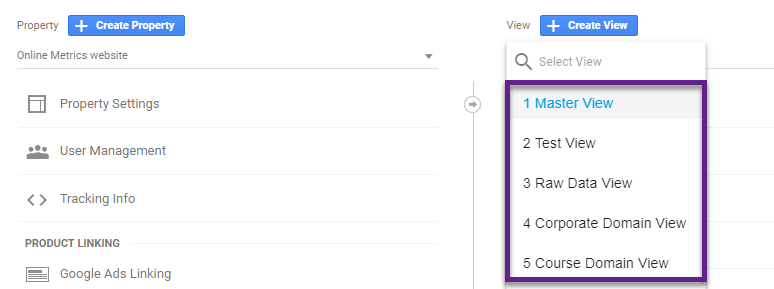
Well, happily this all changed. Maybe you are employed on client- or agency-side or you are running your own company? Either way, you will want to work with naming conventions. It saves you so much time and pain in every aspect of Digital Analytics.
In this article you learn about 11 different areas in Google Analytics and Google Tag Manager where you can and should apply naming conventions.
Table of Contents
Ok, let’s dive right in!
1. Account Structure (GA)
As you are all probably familiar with, Google Analytics allows you to set up multiple accounts, properties and views.
Really new? Check out this support article from Google to learn more.
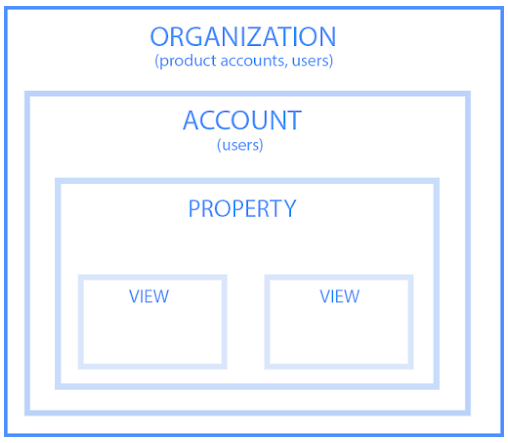
In my experience, most companies have one Google Analytics account, one or a few properties (e.g. web and mobile app) and multiple views.
Here is how I recommend setting up a proper account, property and view structure.
Account
Use either the “name of your organization” or “website URL” for account name. I prefer using the “name of the organization” in most cases.

Most probably you have access to several or dozens of GA accounts if you work for an agency. In that case – and if you define the account name – use either “name of organization” or “website URL”.
Property
I recommend using a number in front of the property name if you have multiple properties in your account.

Example with three different environments: production, staging and gtm (temporarily test property).
1. Production (UA-124356789-1)
2. Staging (UA-124356789-2)
3. GTM (UA-124356789-3)
This setup enables easy sorting on your properties.
Use number one for the property you access most often. You will find it on top if you do so.
Views
In my experience, most companies have set up multiple views in Google Analytics. This is a good thing!

However, there are three common issues:
- The basic view setup is incomplete.
- The views that are set up collect irreliable data
- The view name doesn’t indicate what data is collected.
This is one of the reasons why I have launched the Google Analytics Setup Mastery Course.
Here are some general recommendations:
- Use the property name in your view name (only applies if you have or expect to have multiple properties in the near future).
- Use numbers to distinguish between different reporting views.
- Single digits are ok if you are sure not to create more than nine reporting views. (in most cases that will do)
- Use double digits if you might create ten views or more in the future.
Further, always set up three basic views:
- 01 Master View
- 02 Test View
- 03 Raw Data View
The rest of the more specific views can follow after.
Two useful resources to learn more:
- 22 Best Practices for Optimizing Your Google Analytics Views Setup.
- Ultimate Guide to Using a Google Analytics Test View.
Note: ask your colleagues to set up a clear naming structure in the admin section if you don’t have the access rights to take care of this.
2. Campaign Tracking (GA)
Campaign tracking is probably the most critical aspect when it comes to naming conventions. Campaign analysis and optimization is all based on campaign structure and channel definitions.
![]()
In one of my previous articles I describe campaign tracking as:
“The endless process of structuring and measuring your online marketing campaigns so that you can analyze and optimize your online traffic sources and outcomes“.
An explanation of the words in bold:
- Endless process: it’s not a one-time thing, you need to do it right today and tomorrow.
- Structuring and measuring: specific parameters that you use lead all your traffic into the right channel buckets.
- Analyze and optimize: analyze and optimize specific segments of traffic.
- Channels and outcomes: spend your budget in channels that drive or have a positive ROI.
Five Parameters and Naming Conventions
Most of you will be familiar with “utm tracking” in Google Analytics.
This allows you to measure the traffic and sources in the right way. On default, Google Analytics correctly categorizes direct traffic, organic traffic and referrals.
Overview of five utm parameters and some best practices:
- utm_medium: identify a medium such as email, affiliate, cpc (highly recommended).
- utm_source: identify a source such as google, zanox, pinterest (required).
- utm_campaign: identify a campaign name such as summer_promotion (highly recommended).
- utm_term: identify the keywords that drive traffic (optional).
- utm_content: differentiate ads or links that point to the same URL (optional).
Google Analytics states that only “utm_source” is required for measuring your custom campaigns. I strongly recommend using utm_medium and utm_campaign as well.
Use the online campaign URL builder for quickly generating one or a few custom URLs.
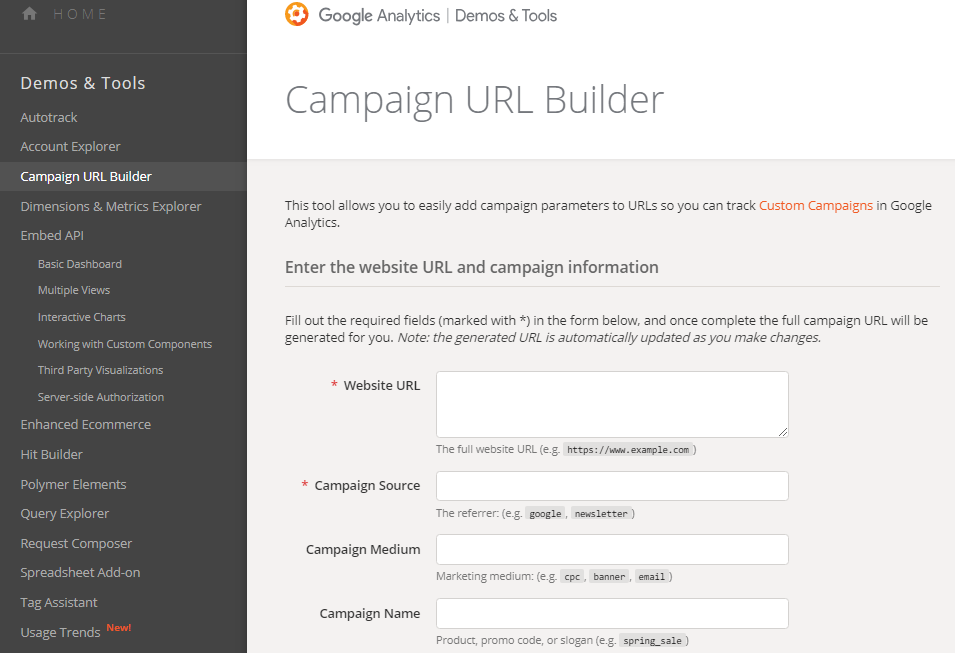
Best Practices
- Medium comes first; start with identifying the medium for your campaign links.
- You don’t want to have hundreds of scattered mediums so set your naming conventions wisely and group the sources.
- Create your links using a spreadsheet or use the Google URL builder add-on (if you have just a few links).
- Involve every person in marketing in the campaign tracking process.
- Don’t pass any Personally Identifiable Information (PII) in a campaign tracking parameter.
- Set up Google Analytics lowercase filters on campaign parameters to automatically mitigate minor utm tracking mistakes.
- Create utm parameters and new tracking URLs prior to the launch of a new campaign. There is no way to retroactively modify the data you collect in GA.
- Review your campaign tracking procedure and spreadsheet on a quarterly basis (at a minimum).
3. Event Tracking (GA)
Event Tracking is one of the most important features in Google Analytics. It allows you to track all sorts of interactions on your website.
You can easily get lost in your data if you don’t apply the right naming conventions.
The three fields that are relevant here are:
- eventCategory
- eventAction
- eventLabel
Choose what structure and naming conventions work best in your situation, but make sure to align your different Events as much as possible.
Here is how I usually go about it:
- Event Category: name of the group of similar events you want to track.
- Examples: Downloads, Outbound Links or YouTube Videos. Always use the “plural” form to keep your category names consistent.
- Event Action: name of the type of event you want to track for a particular element on your website.
- Example embedded YouTube Video: play, pause, 0%, 25%, 50%, 75% or 100%.
- Event Label: name of the web page element, whose users’ interaction you want to track.
- Example embedded YouTube Video: [Title of the video].
In addition, I recommend creating a spreadsheet for your Event Tracking structure as well. By doing this it is much easier to keep track of what is measured and where.
4. Annotations (GA)
Google Analytics annotations help you to correlate your Google Analytics data to external events.
This can be very helpful if something happens that impacts your data collection process.
Read this article for more information on how to set up annotations in Google Analytics.
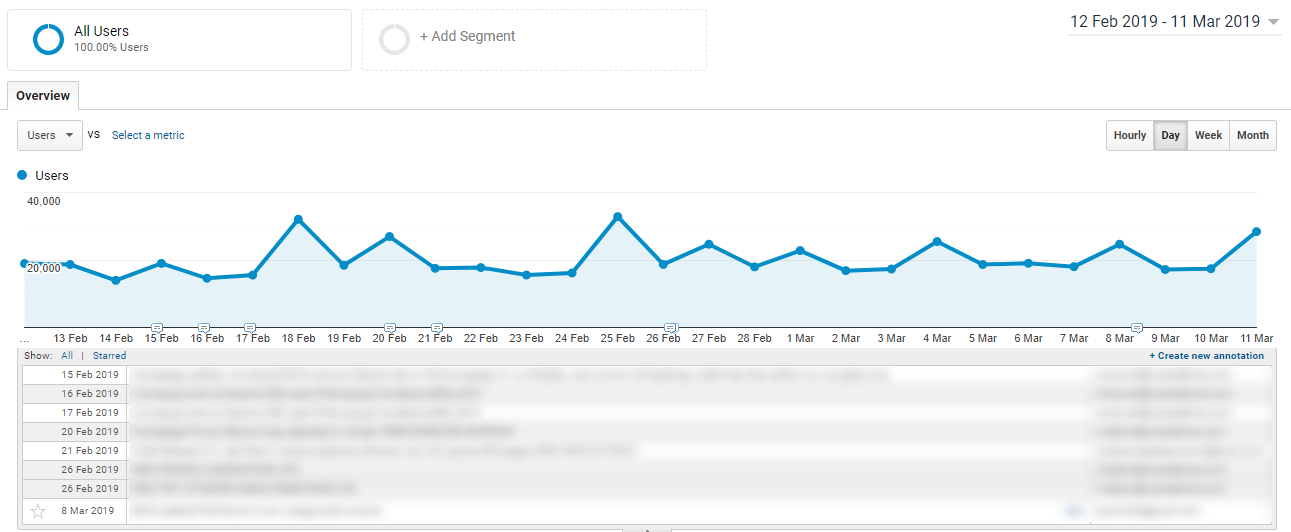
In terms of naming conventions, I recommend setting a few categories that you use in front of each annotation.
Category examples:
- [Campaign] // new campaigns that start on a certain date.
- [Tech] // implementation update with a significant impact on the data.
- [Config] // configuration update with a significant impact on the data.
- [Issue] // an issue regarding the data collection, e.g. Ecommerce Tracking not working.
In addition, it is useful to set a time stamp (in accordance with Time Zone of Google Analytics view) for each annotation.
5. Custom Alerts (GA)
Custom Alerts are another great feature in Google Analytics. They help you to automatically keep track of important changes in your data.
Again, I recommend using brackets to define certain categories for your Custom Alerts.
Here is an example of a setup for one of my clients:
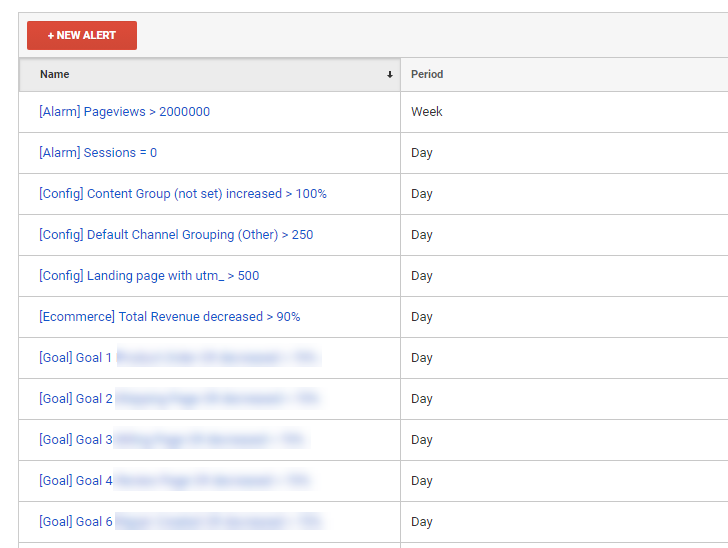
You can connect a Custom Alert to your email or mobile phone numbers (US). This can be a lifesaver!
Reading suggestion:
6. Segments (GA)
Google Analytics segments belong to the core features of Google Analytics that I leverage for all of my clients.
I have literally mentioned this hundreds of times before, but without segmentation, you won’t get actionable insights for your business.
You will find out that you have to be careful when you set them up in Google Analytics (either via the Admin interface or directly within the reporting environment).
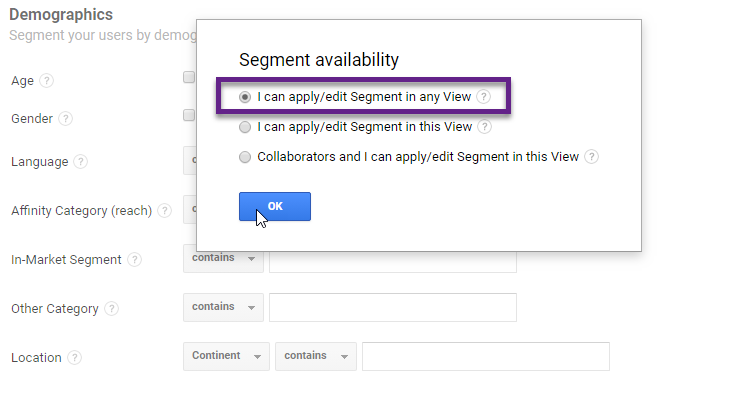 On default, Google Analytics applies the segment to all views in your Google Analytics account.
On default, Google Analytics applies the segment to all views in your Google Analytics account.
This can be painful especially when you are working on the agency-side. Some of the segments that you create are useful for all of your clients, but most probably some of them are unique for a client. This might happen:
“You have a client meeting and go through the segments during a demo. Then you see one of your segments popping up from the clients’ main competitor showing the clients’ name as well, whoops.”
You can imagine that this to have a negative impact on you and the relationship with your client.
Best practices:
- Don’t save client specific segments in all views, but simply apply them to “01 Master View” of the specific client (and other client views if you wish). Select the second option in the screenshot above.
- Save general segments in all views so you don’t have to re-create them every time – you will easily get lost and forget about naming conventions.
- Use [General] in front of the segment definition if you set up segments that are useful for all of your clients (accounts).
- Use [Name Client] in front of the segment definition if the segment applies to one specific client.
- Use other naming conventions strategies to uniform the setup across all accounts.
- Uppercase/lowercase characters.
- Active/passive form.
- Dashes or not.
- Etc.
It’s important to share these best practices with everyone who is involved with setting up segments for analysis, insights and optimization.
7. Custom Reports (GA)
Most often I use external tools – like Google Data Studio – when creating reports and dashboards for my clients.
However, there are still a lot of use cases when custom reports in Google Analytics come in handy.
You can create a custom report in several ways and one of them is via the Customisation > Custom Reports tab.
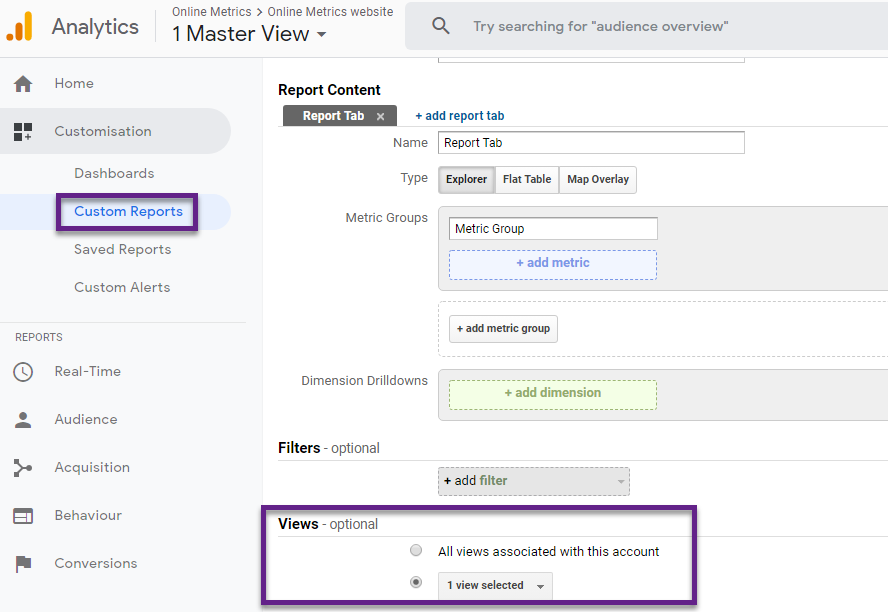
On default, the Custom Report is only saved under the selected view. Tick the box “All views associated with this account” instead of you want to save it in all views. This can be useful for reports that generate insights for a lot of your accounts.
You can apply similar rules as described in the last chapter about Segments. Some of you might have regular client training meetings and if so, be extra aware of using naming conventions in the right way.
8. Tags (GTM)
The majority of you will probably use both Google Analytics and Google Tag Manager, so let’s talk about GTM now.
Tags are one of the crucial parts of a GTM setup.
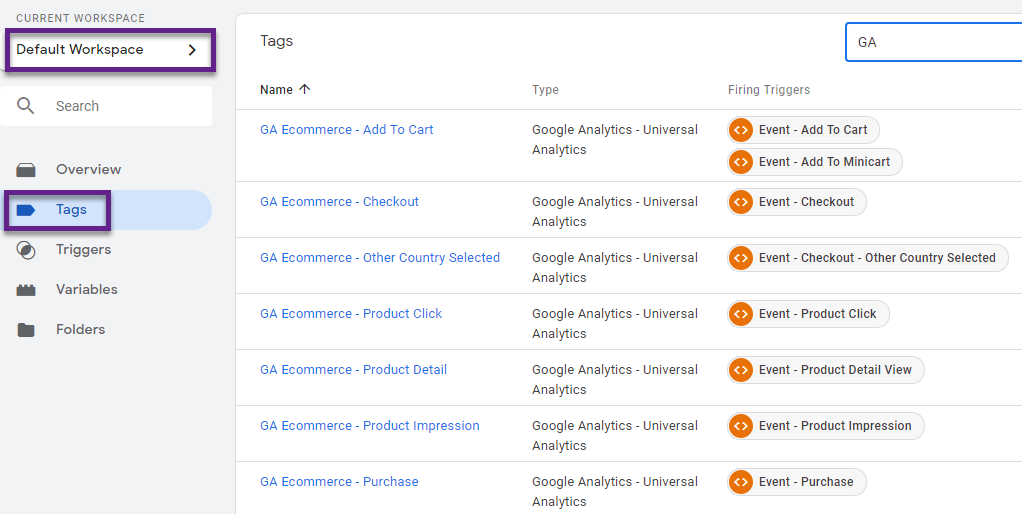
I always like my tags to follow a similar structure.
Here are six examples of tags in GTM:
- DoubleClick – PageView – All Pages
- Facebook – Pixel – Add to Cart
- GA Ecommerce – Product Impression
- GA Event – Email Subscribe
- GA Pageview – All Pages
- GA Virtual Pageview – Checkout
This will give you a basic idea on how you could apply naming conventions to your tags in GTM.
There is no right or wrong solution, simply stick to a structure that works for you (and your client).
9. Triggers (GTM)
I always like to keep things simple and this also applies to defining triggers.
Again, here are six examples of triggers:
- Event – Add To Cart
- Event – Checkout
- Page View – Cart
- Page View – Gallery
- Window Loaded – First Visit
- Window Loaded – First Visit – Email Visitor
You can make this much more complex, but sometimes it simply needs to be clear to the people who are working on the GTM setup now (or in the future).
That why I stick with these definitions that are clear and simple.
10. Variables (GTM)
Usually, I set up variable names in a similar way as triggers.
It should be clear what type of variable it is and where it exactly applies to.
A couple of examples to help you get started:
- Constant – GoogleAnalyticsID (type: Constant)
- DataLayer – Ecommerce (type: Data Layer Variable)
- Element – Search Result Content (type: DOM Element)
- JS – Customer Type (type: Custom JavaScript)
The last part “type:…” is just for showing the trigger type, don’t add this part to the trigger.
11. Folders (GTM)
Most folder setups in Google Tag Manager look like this:
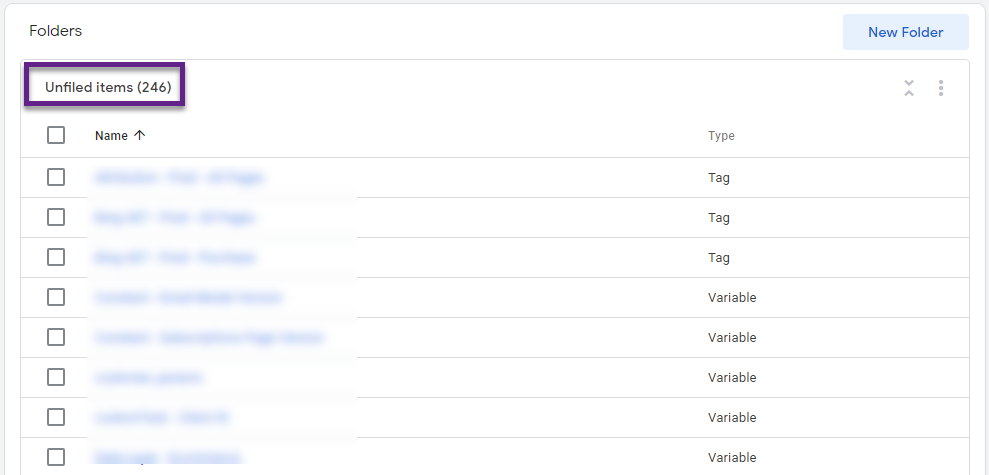
All tags, triggers and variables are not saved in a folder.
There are several ways to store all these items properly. It depends on your organization, the type of tags, triggers and variables etc. on how to set this up.
Some general ideas are given below:
- Tag Type (e.g. folders for Google Analytics, DoubleClick, Facebook, Google Ads).
- Website section (e.g. folders for the login environment, checkout, blog).
- Respective team/person (e.g. folders that show to whom the tag, trigger or variable belongs).
Concluding Thoughts
Your Digital Analytics outcome depends on your data and naming conventions. As you hopefully realize by now, you can’t work efficiently and generate outstanding results without putting a structure in place first.
We have explored several ways of applying naming conventions, both in Google Analytics and Google Tag Manager.
I highly recommend reviewing each item carefully, applying it to your unique situation and moving on to the next. Along the way you might want to take some notes that help you later.
There is definitely more than this, but it is a great start for sure.
This is it from my side. I really hope naming conventions made it to your to-do list. What should I add to make this article even more useful?
One last thing... Make sure to get my automated Google Analytics 4 Audit Tool. It contains 30 key health checks on the GA4 Setup.
This was super helpful! We already use some of these naming conventions for our GA account, but I’d never thought about adding alerts. Thanks for the tips.
Thanks for the heads up Krista! Yeah, adding alerts (with naming conventions) can be pretty powerful to monitor your data and take the right action.
Nice stuff! Really like your naming conventions. The only thing I’ll add is how I do my GA Event Tracking. I add a hyphen to nearly double the amount of ‘slots’ in the event tags and use the following structure:
Event Category: [page type] – [place on page]
Event Action: [what was interacted with] – [how it was interacted with]
Event Label: [unique detail] – [timestamp]
For example:
Event Category: article – header
Event Action: menu – click
Event Label: start here – 20190411 09:21
Thanks for the heads up and great suggestions!
super important to have an elaborate utm convention. We use utm-builder.com where you only have to click on the utms and can`t mess things up. I agree setting up alerts is also useful!
Thank you Tim and that’s a great tool for sure!