Do you want to learn how to use sequence-based segments in Google Analytics? In this post I will unlock the secrets behind leveraging sequential segments.
I have noticed sequential segments to be an underused and misunderstood feature in Google Analytics. In this article I will explain six cases where they can really come in handy.
In this article I will explain six cases where they can really come in handy.
And I will feed your creativity so that you can come up with some great ideas by yourself as well!
Further you will learn about sequential segments in relation to the Google Analytics API.
Introduction to Sequence-Based Segments
You have two options when creating new segments:
- Create them in the admin interface.
- Create them in the reporting interface.
I recommend to create sequential segments directly in the reporting interface.
There is a huge drawback in creating them via the admin interface. This since you cannot directly evaluate them.
Sequence-Based Segment in Reporting Interface
I have created an example to show you the options that you have:
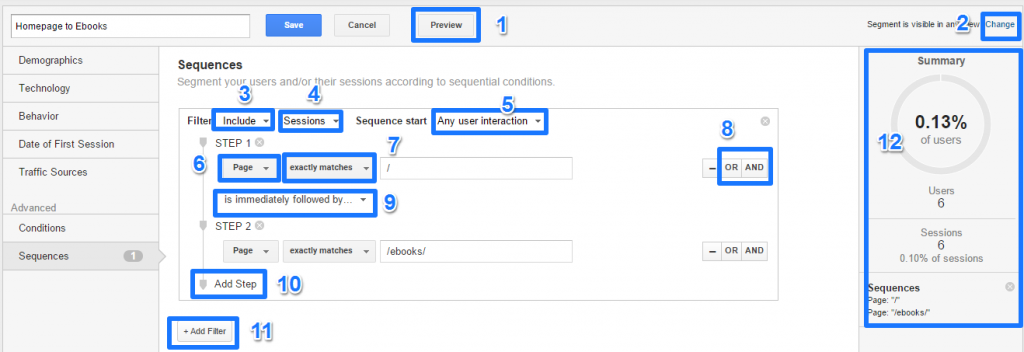
- Preview: use this feature to preview the segment before saving it.
- Change: here you choose on which view you apply the segment.
- Include: default option is “include”; you can also choose to “exclude” sessions/users that fall in this segment.
- Sessions: default option is “sessions”; you can also choose “users”.
- Any user interaction: default option; you can also choose “first user interaction”.
- Page: selected dimension; choose from a wide range of dimensions.
- Exactly matches: match type, you have different other options here, including regex.
- And/or: you can combine different dimensions with an “and” or “or” statement.
- Is immediately followed by: the other option = “is followed by”.
- Add Step: use this feature if you want to create a longer sequence.
- Add Filter: create another sequential segment and combine them.
- Summary: evaluation of the segment that you have created (very handy!).
As you can see, there is a wide range of options to choose from when creating sequential segments.
You are only limited by your own creativity. :-)
Note: you can also combine sequential segments with other segment types.
1. Analyze Checkout Abandonment
First example, you might want to analyze users that have started your checkout process, but eventually didn’t purchase a product.
In this case you need to add two steps:
- Step 1: checkout page.
- Step 2: transactions = 0.
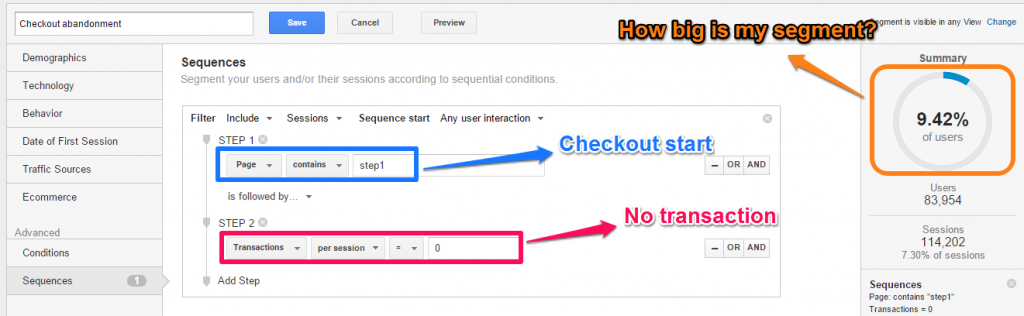 It’s very interesting to analyze the data of this segment and discover insights for running your next A/B test.
It’s very interesting to analyze the data of this segment and discover insights for running your next A/B test.
You can also compare this segment to the one that only includes step 1. This to retrieve the number of users you “lose” in the checkout process.
2. Test Funnel Steps
You can also test your funnel with sequential segments.
Especially useful if you are working on a site where goals are not set up correctly (yet).
Simply evaluate the following segments to get an idea about what’s going on:
- Funnel Step 1.
- Funnel Step 1, followed by Step 2.
- Funnel Step 1, followed by Step 2 and 3.
You can use “followed by” or “immediately followed by”; it depends on your goals and what you want to evaluate or optimize.
3. Retargeting with Sequential Segments
Another great tactic is to retarget with segments in Google Analytics. You can set this up in many different ways, including funnel abandonment retargeting!
These steps help you to set this up:
- Step 1: sign in to your Google Analytics account.
- Step 2: open the view that includes the segment you want to use.
- Step 3: click to reporting tab.
- Step 4: click add segment.

- Step 5: click build audience.
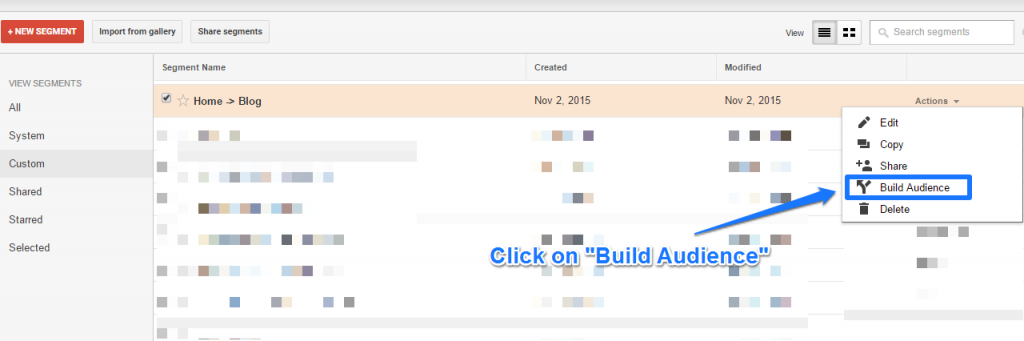
- Step 6: create your first audience by following the steps.
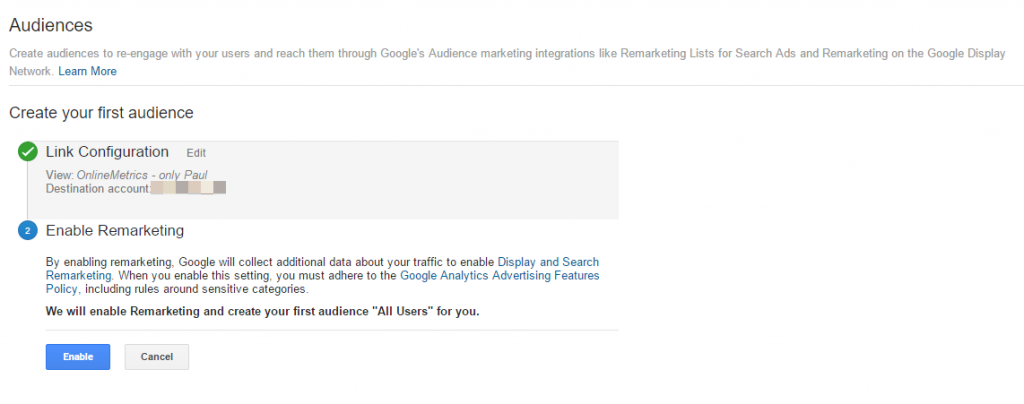 At the end you will be able to convert more of your (first time) visitors into customers!
At the end you will be able to convert more of your (first time) visitors into customers!
Three interesting segments to use for targeting:
- Visitors who abandoned your conversion funnel.
- Past purchasers.
- Visitors interested in specific products/services.
And there are many more interesting ways to use sequential segments for retargeting.
More information related to this topic:
- About remarketing audiences in Google Analytics.
- 5 Google Analytics audiences you should be retargeting to.
- Google Analytics segmentation: updated for better analysis.
4. Identify Pogo-Sticking Behavior
Most people speak about pogo-sticking in relation to search engines.
In this context it means clicking on a SERP result and immediately clicking back from the landing page.
There is another way of looking at it: pogo-sticking on your own website.
Two ways of identifying this behavior:
- Unique pageviews vs. pageviews ratio.
- Sequence-based segments.
Method 1: Pageviews Ratio
In my opinion the first method is less accurate. And I recommend to only use this method when evaluating funnels (a checkout process).
An indication of pogo-sticking behavior is when the number of pageviews is a couple of times higher as the number of unique pageviews.
Example:
- Booking step 3: 100 unique pageviews.
- Booking step 3: 500 pageviews.
If the data distribution of behavior is “normal”, this indicates that someone can’t make a decision whether to book or not.
Using this method on pages before the funnel might lead to incorrect conclusions.
Method 2: Sequential Segments
You can use sequential segments to better identify pogo-sticking behavior.
One example: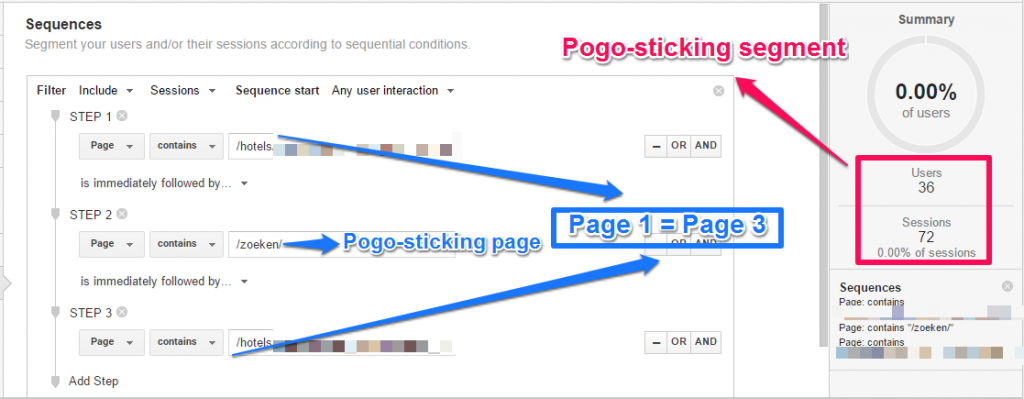 In this case the segment is really small. It’s a powerful method to find pages where people keep coming back (and eventually leave the website).
In this case the segment is really small. It’s a powerful method to find pages where people keep coming back (and eventually leave the website).
Read this article for in-depth background information and examples of pogo-sticking and sequential segments in Google Analytics.
Note: you could also use the navigation summary report to get a first idea on this behavior.
5. Exclude Homepage Customers
Many websites contain a special section for their customers. You can often access this area with a login you get after buying a product or simply creating an account.
I will explain this one by taking a look at Booking.com.
What if you would like to exclude visitors that land on the homepage and their first action is to login?
You can accomplish this by using sequential segments.
Step 1 = homepage entry
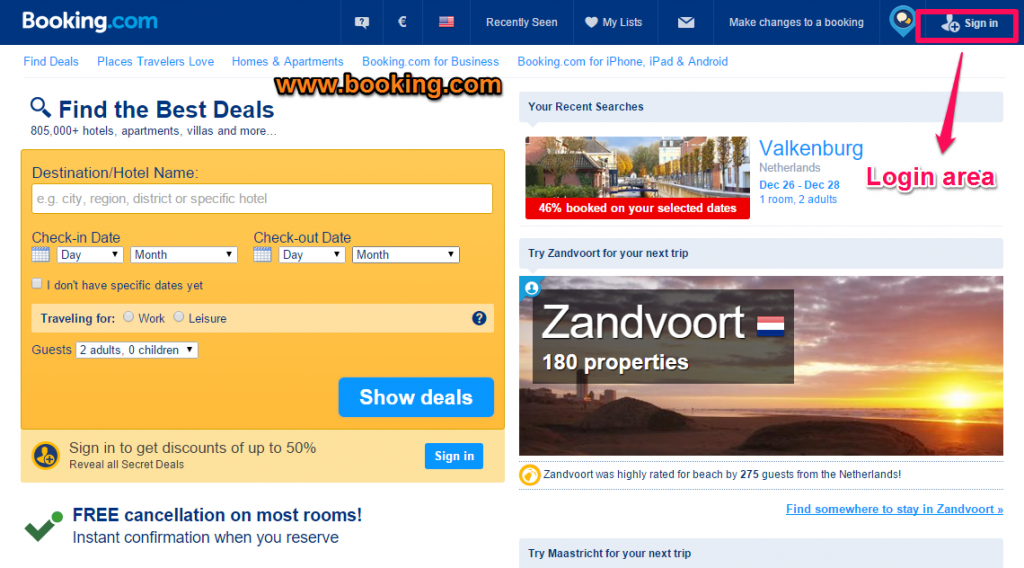
Step 2 = visitor logs in
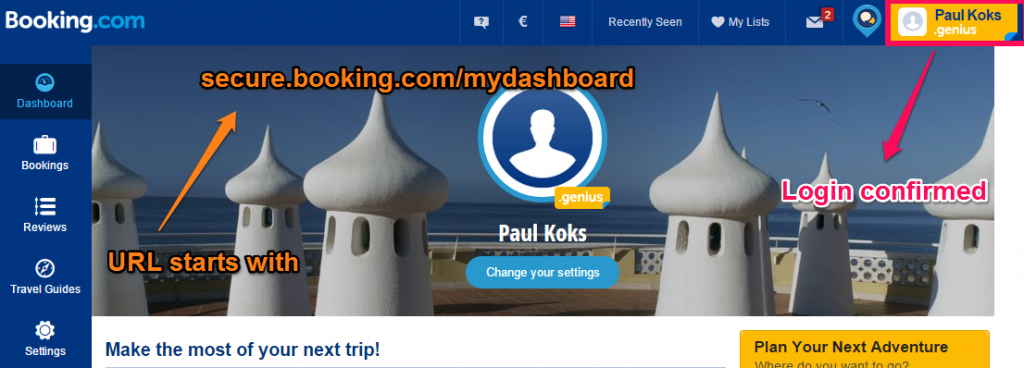
I have now identified the information that is required to set up this segment.
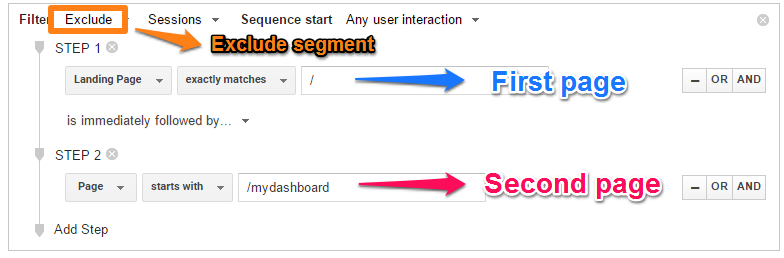 A few things you need to keep in mind:
A few things you need to keep in mind:
- Multi-domain tracking needs to be correctly configured.
- I assume that the “secure” domain doesn’t contain a “/” page measured in Google Analytics.
- If the “secure” domain also contains a “/” page, you either need to attach the hostname to the URL (via Google Analytics filter) or add a hostname field to step 1 on “www.booking.com”.
6. Post A/B Test Analysis
The last example I like to share is to use these segments when performing an A/B test analysis.
You are doing great if one out of four of your A/B tests is a winner on the conversion rate of your macro conversion.
To get the most out of your A/B tests you want to dig deeper in your data.
This is when sequence-based segments in Google Analytics can be a great help.
Fictional Case
- Website: Amazon.com.
- A/B test: shopping cart page.
- Hypothesis: by decreasing friction on the shopping cart page, more people click through to the payment page and this will result in more purchases.
- Macro goal: user conversion rate.
- Micro goal: CTR to payment page.
The test statistics learn us this test is inconclusive (no winner on the macro conversion).
But what about the micro goal or conversion:
- Shopping cart page: https://www.amazon.com/gp/cart/view.html/ref=nav_cart.
- Payment page: https://www.amazon.com/gp/buy/spc/handlers/display.html.
in Google Analytics we could define these pages as follows:
- /gp/cart/view\.html/ref=nav_cart
- /gp/buy/spc/handlers/display\.html
(both are defined with a regular expression)
Let’s assume the default and variation are measured with an event.
- Default -> event action = GTM-15Q3-02-default
- Variation B -> event action = GTM-15Q3-02-variation
Now we can combine this information in a segment (example based on default):
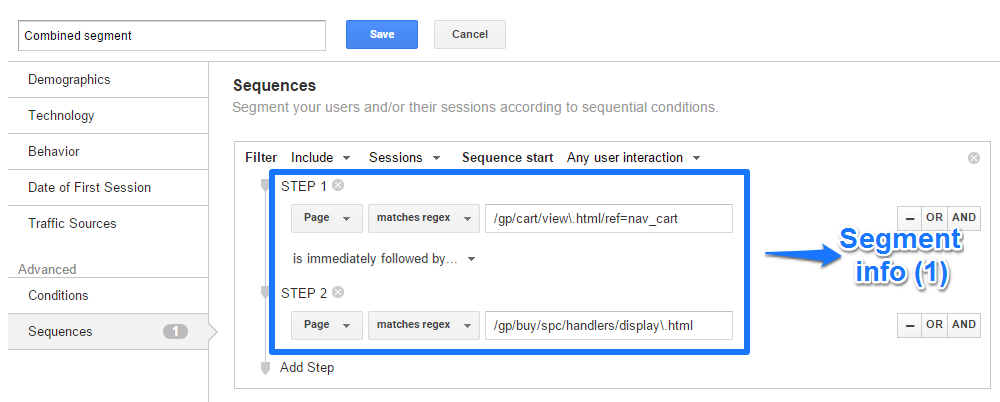
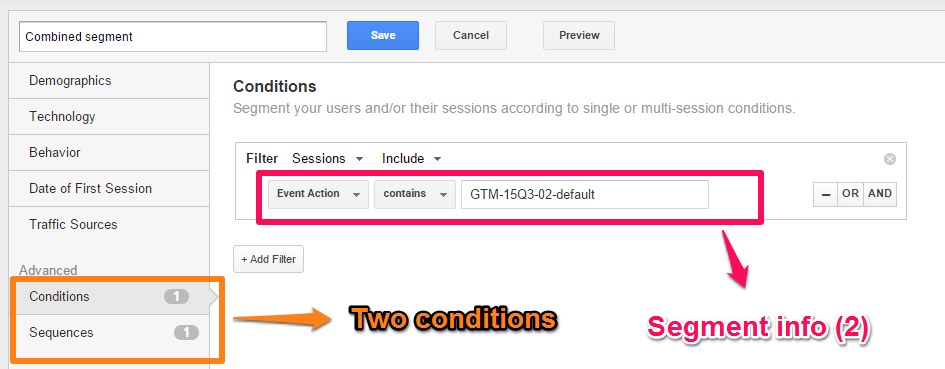 In this case I have used two advanced conditions within one segment. This to make sure my sequential segment only applies to the default of my A/B test.
In this case I have used two advanced conditions within one segment. This to make sure my sequential segment only applies to the default of my A/B test.
I hope these six examples have shown you how powerful these sequential segments actually are.
And yes, it might take some time to really leverage them in your situation.
Tip: make sure to share your google analytics segments with your team.
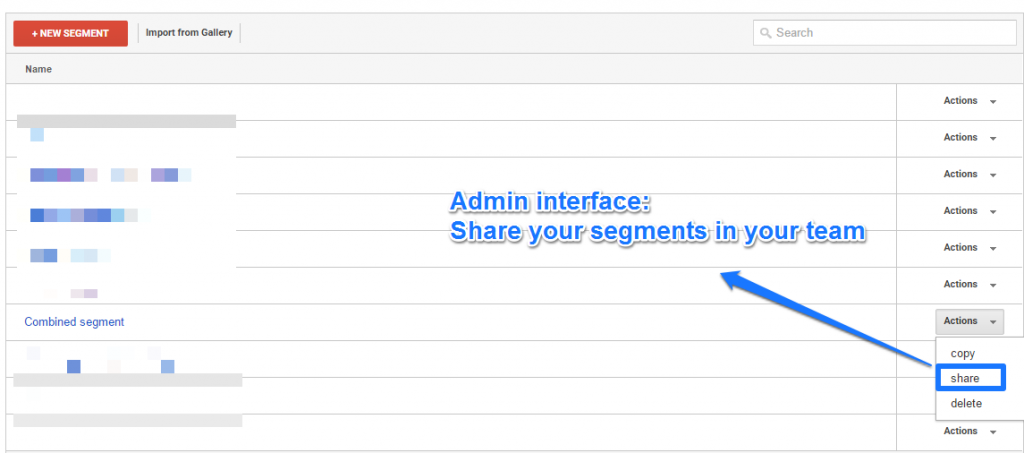
Automation with Google Analytics API
For those who are familiar with the Google Analytics API, I have one last thing to share.
In the past I have already explained about automating your Google Analytics data export.
Since quite some time sequential segments also work together with the Google Analytics API.
Here is what Google has to say:
Sequence-based segments provide an easy way to segment users based on a series of interactions. With the API, you can now define segments to answer questions like “How many users started at page 1, then later, in a different session, made a transaction?”
Two examples Google shares on their website:
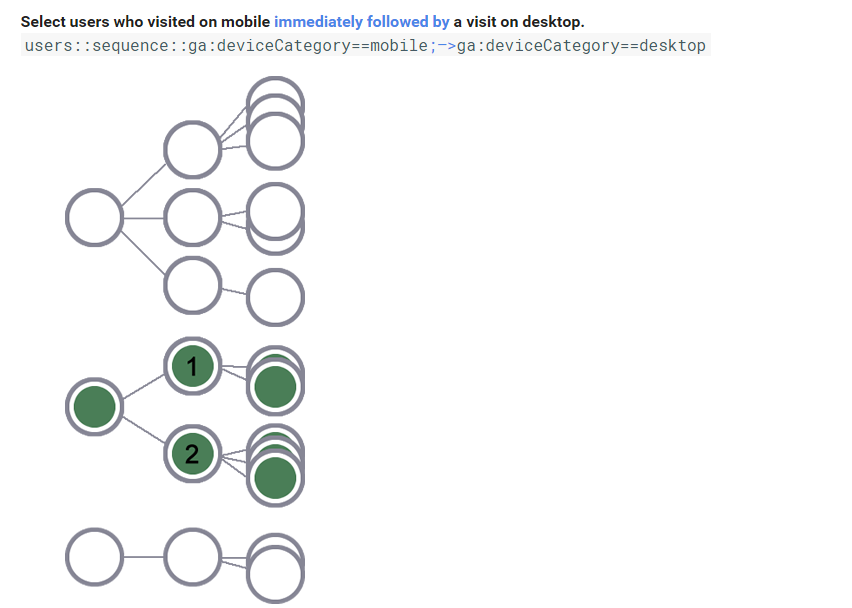
Both segments almost look the same, one exception:
- ;-> (immediately followed by) vs ;->> (followed by)
Last Thoughts
On most websites a user is identified as someone on the same device / browser.
Keep in mind that most people use multiple devices and browsers to browse the web.
A measurement challenge we can talk about at a later time!
Well, this is it for now. I hope you have picked up a few new ideas again and will leverage sequence-based segments even more.
Do you already use sequential segments in Google Analytics and what is your experience? Happy to hear your thoughts!
One last thing... Make sure to get my automated Google Analytics 4 Audit Tool. It contains 30 key health checks on the GA4 Setup.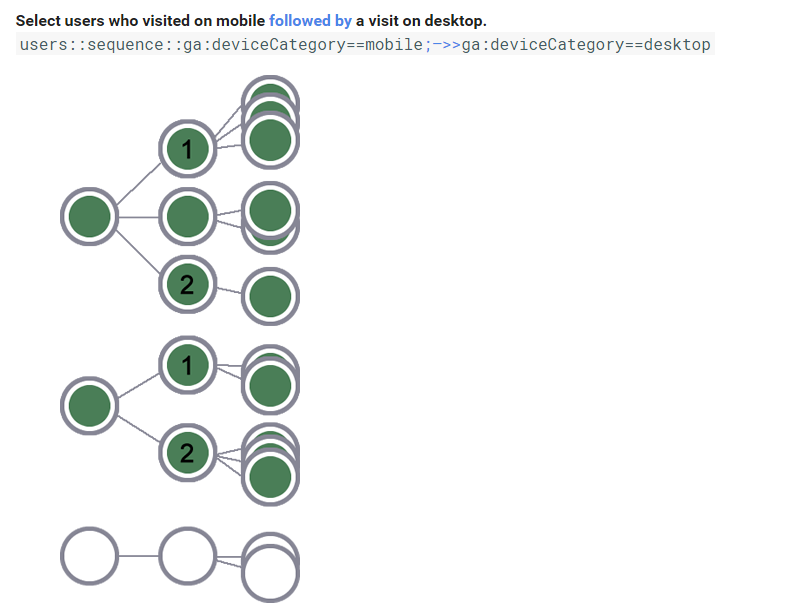
Hi,
Do I understand correctly that sequence segments don’t support segments as ‘top conversion path’ such as expample.com / referral – > (direct) / (none) since ga:sourceMedium doesn’t distinguish last direct sessions?
Hi Dmytro, thank you for your comment. I am not sure about your question, but here is my take on this. Sequential segments cannot be used in the “top conversion paths” report, although the “top conversion paths” can show you also a sequence of media/channels that drove the visitor to your site before converting. However, because of multi-device / browser behavior this is never fully accurate. In the “top conversion path” direct traffic get’s the conversion when it is the last channel that drove the visitor before converting. In the other reports, direct traffic cannot override organic or campaign sources. Sequential segments have a different meaning and can be more broadly used to explore segments if compared to the “top conversion paths” report. Hope this helps! Paul
Hey Paul,
I wanted to understand how the +Add Filter button in a Conditions segment is different from the ‘OR’ and ‘AND’ operators. https://www.screencast.com/t/Z7Xtgz1co
Similarly, how is +Add Filter button in a Sequence segment different from the ‘OR’ and ‘AND’ operators? https://www.screencast.com/t/am2roa3Ai
I’m aware of the impact of using the ‘AND’ and ‘OR’ operators in the same step or condition but have been confused when we add multiple conditions or steps. Your help is greatly appreciated.
Thanks!
Hi Azfer,
This is a very complex topic and quite hard to fully explain in a blog comment.
In general:
Sequential segments
– You can use the +Add Filter to build advanced USER level segments. But I hardly user them in practice.
– But most often, you simply want to build a segment without the +Add Filter to analyze a particular flow.
Condition segments
– +Add Filter is most often used for building advanced USER level segments. For example, when excluding and including particular USER behaviour at the same time.
– When you build session level segments, you can almost always stack them with AND/OR.
Maybe I will write a separate blogpost with examples in the future, but just keep in mind that when segmenting USERS it might be useful.
Always think first what sessions/users you want include and try out what result your segments gathers.
Best,
Paul