Google Tag Manager can make your Analytics life a lot easier. But what if you want to implement GTM even before you have site access? Or maybe you want to enhance your GTM skills without having a website yourself?
This is when the Google Tag Manager Injector deserves a place in your GTM Chrome extensions toolbox!
On default Google Tag Manager requires you to implement the container tag before you can start your job.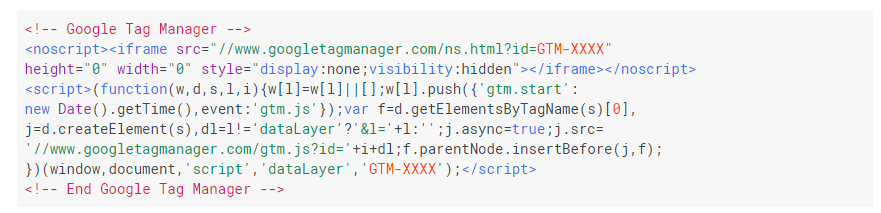 This guide reveals a step-by-step process to implement and leverage the GTM injector extension for Chrome so that you have no excuse anymore to postpone your GTM implementation or learning!
This guide reveals a step-by-step process to implement and leverage the GTM injector extension for Chrome so that you have no excuse anymore to postpone your GTM implementation or learning!
The Google Tag Manager Injector
The free Chrome Google Tag Manager Injector will make you transition to Google Tag Manager even quicker. I have already revealed how you can quickly set up a basic GTM implementation in an earlier post so I won’t walk through that this time.
“The GTM Injector extension helps you to preview a GTM container on your site without needing to add any JavaScript to your pages.”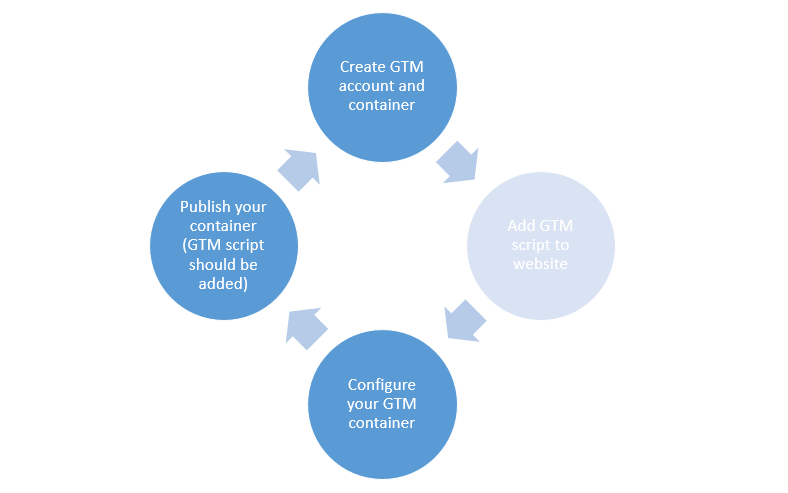 It means you have much more time to test your GTM configuration in advance.
It means you have much more time to test your GTM configuration in advance.
In the upcoming paragraphs I will describe this process by a real life example where I combine GTM with the basics of Google Analytics.
Step 1: Download the GTM Injector
First of all you need to get the GTM Injector extension:
The reviews are raving, but the number of people that are using it are still rather low. In my opinion it’s a missed opportunity for sure!
Step 2: Create GTM Account and Container
I will showcase the website of Amazon.com in my example.
Create a Google account if you don’t have one yet and head over to Google Tag Manager.
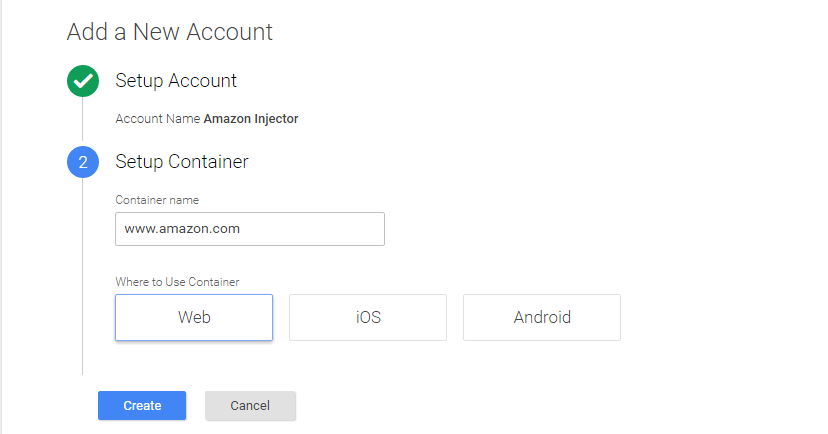
The following pop-up will appear After you hit Create:
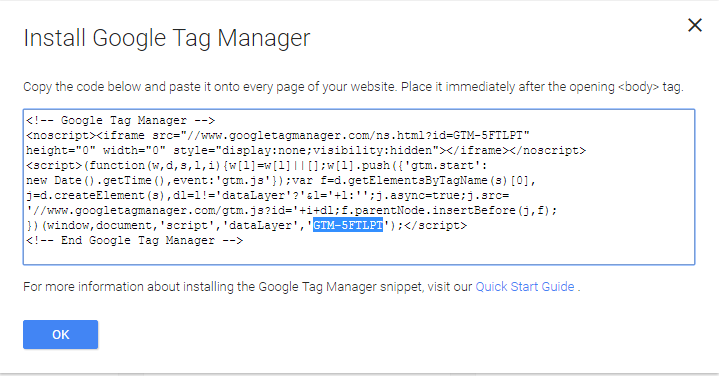 Here we go: GTM-5FTLPT is the container ID that you need.
Here we go: GTM-5FTLPT is the container ID that you need.
We use this container ID in the next step.
Step 3: Set Up the Tag Manager Injector
By now you have installed the extension and set up your GTM account.
Now it’s time to connect the extension to the corresponding ID and go to preview mode in GTM.
- Go into your GTM account and select preview mode.
- Fill in GTM container ID and domain name (Amazon.com) in Tag Manager Injector.
- Hit “START” button.
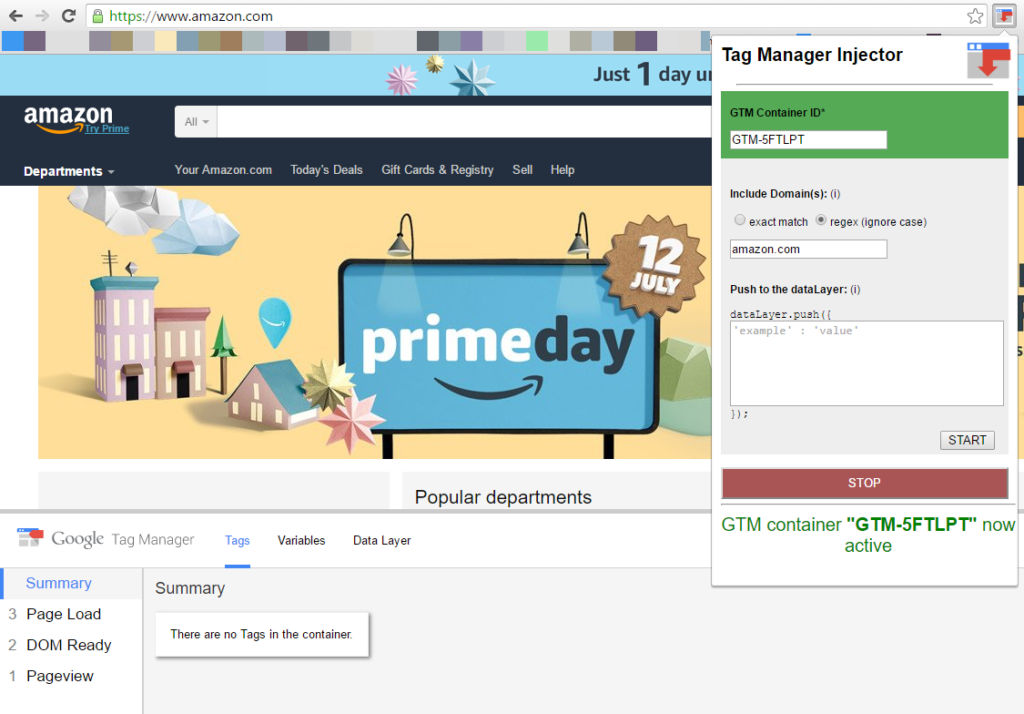
It allows you to experiment with GTM and Amazon.com! :-)
You can do this on any other website you like. Just make sure to insert the domain name and GTM container ID before you proceed.
GTM’s preview and debug mode operates fine when using Google Tag Manager Injector. It allows you to test out container configurations as normal. Head over to the Help Centre for detailed instructions on GTM preview and debug mode.
Step 4: Set Up a Google Analytics Account
I will take it one step further. Let’s set up a Google Analytics account as well.
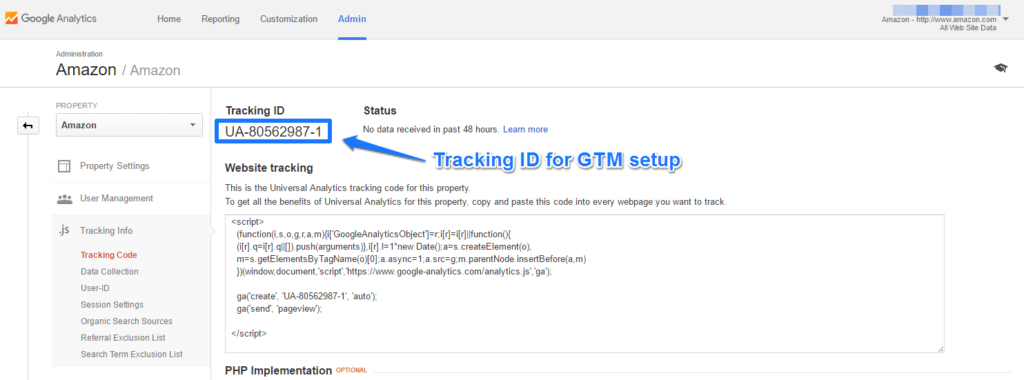 Now I need to go back to GTM to set up Google Analytics.
Now I need to go back to GTM to set up Google Analytics.
Step 5: Set Up Google Analytics Variable and Tag
It’s not a real need here, but I set up a variable for my Google Analytics tracking ID first.
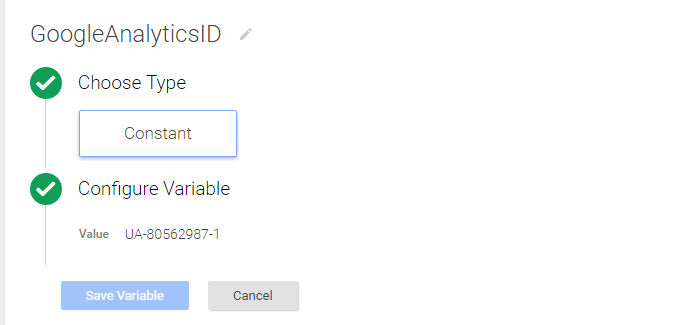 And I want the Google Analytics tag to be fired on every page (if applicable, set anonymizeIp to “true” because of GDPR legislation):
And I want the Google Analytics tag to be fired on every page (if applicable, set anonymizeIp to “true” because of GDPR legislation):
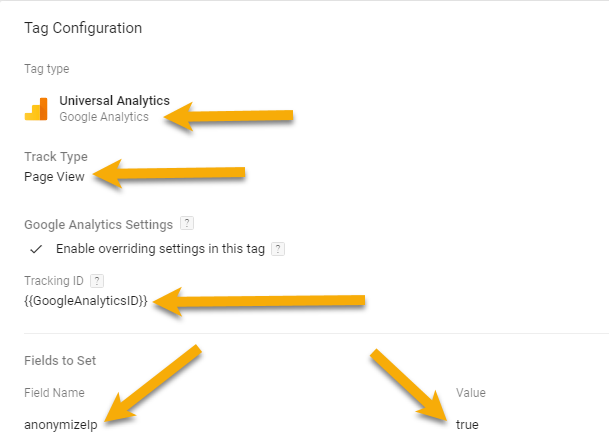
Step 6: Test Your Setup
First of all I will review my setup: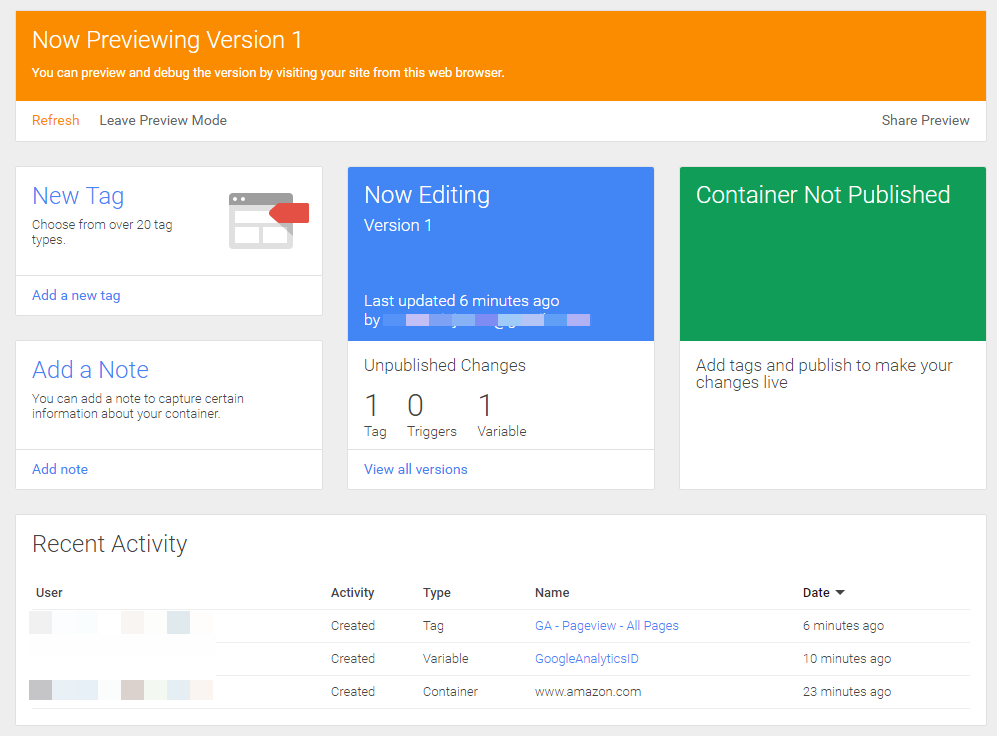
Everything looks good for this basic setup.
Let’s do a test! Head over to the “Camera & Photo” category on Amazon.com:
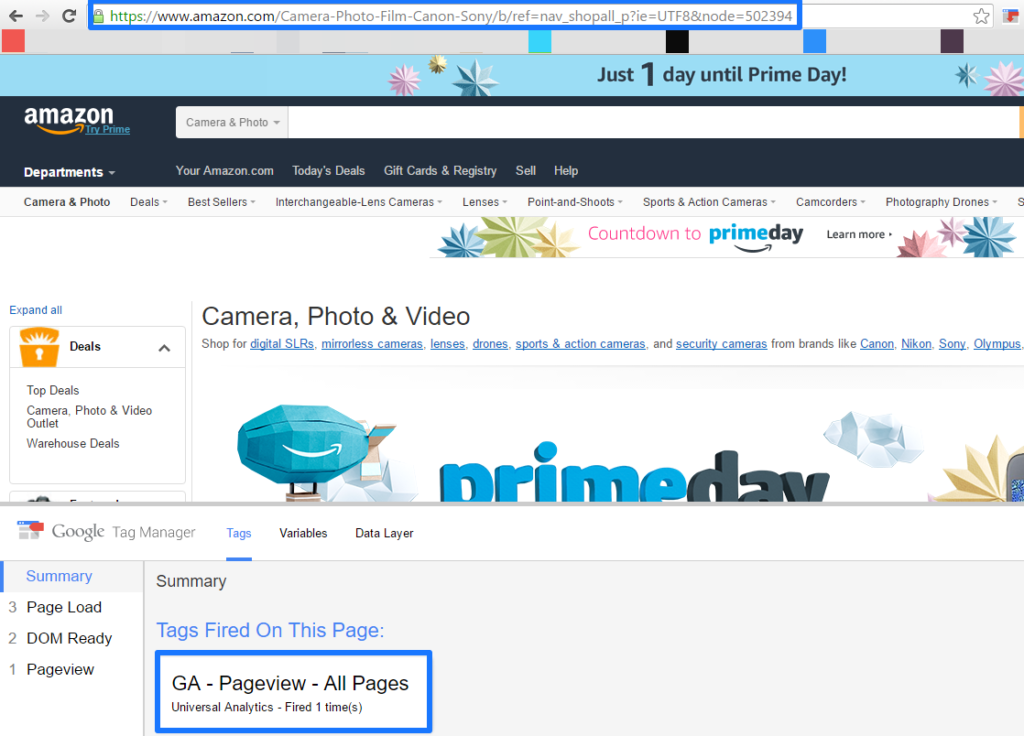 The GA pageview tag is fired correctly.
The GA pageview tag is fired correctly.
Use Google Analytics real-time (or another GA debugging tool) to check whether the data is being sent to Google Analytics:
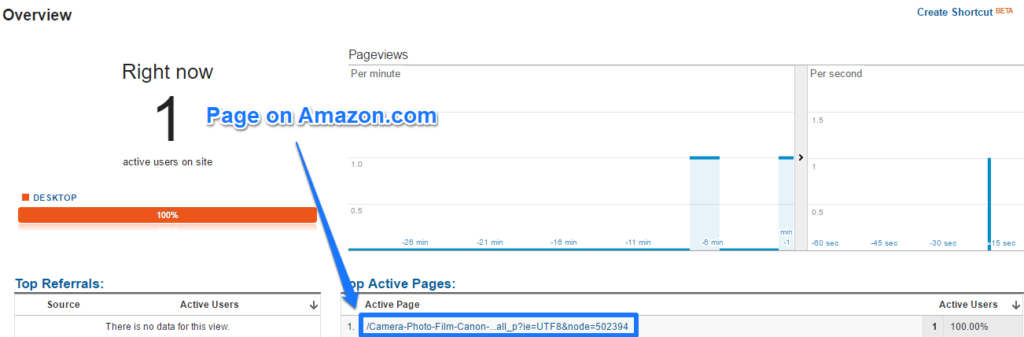 Bingo, the Amazon pageview is sent to Google Analytics!
Bingo, the Amazon pageview is sent to Google Analytics!
This is just a basic example, but I hope that you realize how powerful this Google Tag Manager Injector is!
Why to Use Google Tag Manager Injector
Here are five use cases to make this Chrome extension incredibly useful:
- Prepare implementations/configurations in advance. Every business wants things to be done quickly. Unfortunately IT is not always as quick as we all want. This is a great solution to win time! You have all the tags, triggers and variables in place even before the GTM container tag is implemented!
- Enhance your learning of GTM without having an actual website. This is really great when you are just starting out learning about Google Tag Manager. You can greatly surprise your potential employer by preparing a well-thought-out implementation for their website in addition to showing your resume. :-)
- Use the extension in your GTM training sessions. Especially useful if you don’t want to reveal your website data or data from your clients.
- Convince a potential client of your skills with real-live data/actions. Showing your skills is what really sells.
- Refrain from screwing up your real account with tons of mistakes first. Most people need to test their tags, fine-tune them etc. before everything is working properly. This extension really helps if you are aiming for a clean account. You could set up a test account first before migrating the setup to the live account.
What are your thoughts on the Tag Manager Injector? Do you already use it or plan to use it after reading this article? As always I am happy to hear your opinion!
One last thing... Make sure to get my automated Google Analytics 4 Audit Tool. It contains 30 key health checks on the GA4 Setup.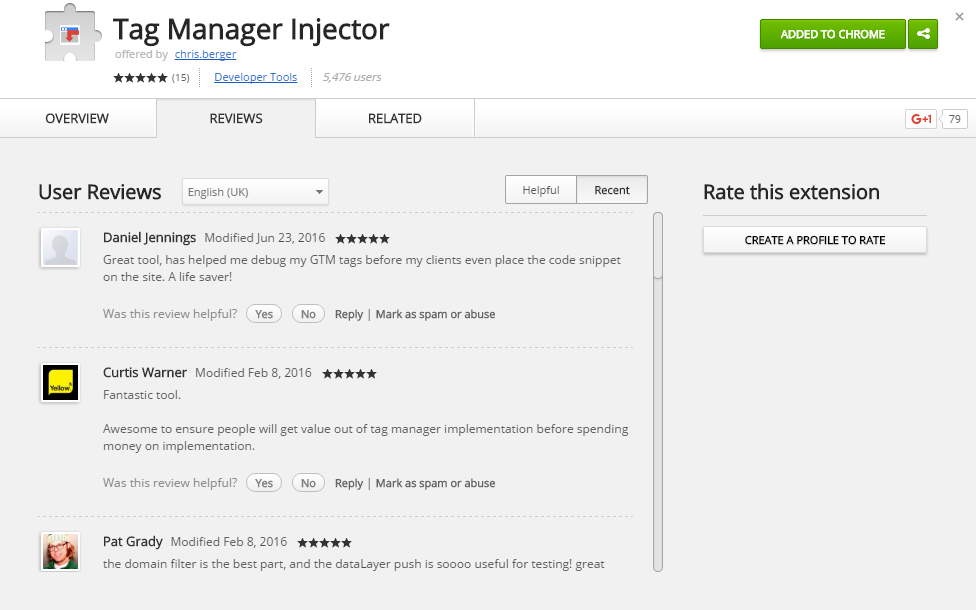
Paul,
This is AWESOME! Read the post, downloaded immediately, was using it in minutes. I have a client call / meeting later today and I’m already setting up REAL examples using THEIR site!
Thanks for the post!
pata33
Hi Pat, great to hear you like the article and could already apply it to your situation! Thanks, Paul
Hi Paul,
Great article. Just to check, this means I could set up a GA account and apply it to a GTM container and relevant domain which will then enable me to set up any tracking related to that domain? Similar to Pat, I have a couple of potential clients so being able to pitch with real in depth analytics for their website would be amazing.
Thanks,
Chris
Hi Chris,
Thanks for reaching out. Yes, exactly and you don’t even have to publish the container to get your data coming in. The beauty is that later on (after your potential client agreed) you can make a head start because you already prepared the tracking and can get it live soon. Tons of advantages!
PS: you can even test out dataLayer calls.
Best,
Paul
Hey Paul,
I am having issues getting this to work. I’ve followed the steps listed above word for word and I am not seeing the Preview and Debug dialogue box pop up on the website I am attempting to test. I start the GTM in Preview/Debug mode, switch tabs to the website I want to test, plug in the GTM and website and when I click “start” the page refreshes yet the debug console never pops up at the bottom like it usually does. Tag Assistant sees that the faux GTM is now “installed” but it still does not pop up. Are there any FAQs involving issues for this? This tool would be perfect for what I do and I am desperately trying to get it to work.
Thanks a bunch!
Hi Bennett,
It always works on my end, sorry to hear it doesn’t work for you.
One reason I can come up with:
Did you insert the website with or without “http(s)//”? You should specify the root domain without “http(s)//”. Example: online-metrics.com (in my case).
PS: if it still doesn’t work you can send me an email: paul (at) online-metrics.com. And give me more details about your test.
Best,
Paul
Hi! Great tip thanks! Is it true that I am only gathering data of the interaction that I have with the website, rather than other users. Obviously I would like to gather all data. If this would be possible I will be blown away.
Thanks Ramon. Unfortunately it is only your data. Otherwise you could spy on other websites and collect their data in your view/account. :-)
Hi, the article was great, I have one doubt, is it possible tracking an button of my website add from another site.
Hi, I am sorry but I don’t understand your question. Do you want to track a button on your website or another website? You can’t track a button on a different website, but you can track a button that refers to another website.
Hi Paul,
Thanks for the in depth explanation, and your blog posts in general.
In theory, you would be able to send data, potentially skewing data collection, on domains you don’t own? Pageviews could be bumped, and the only thing preventing goal/event triggering is naming convention, which should be guessed?
Best,
Frederik
Hi Frederik,
Thanks for the heads up!
True, you can potentially do that. But for sending some simple requests you don’t even need the Google Tag Manager Injector or a different app.
Hopefully, people find more useful ways spending time instead of someone else’s stats! And I won’t go into further detail as I don’t want to encourage people trying this out.
Best,
Paul