Deploy Google Analytics on your site and start measuring pageviews. This is easy, but your pageview tracking might be less accurate than you think. Read on to find out why!
After auditing hundreds of Google Analytics setups, I have discovered a lot of reasons why your “pageview count” might be wrong.
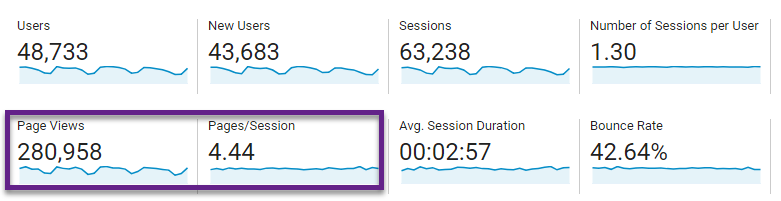
Google Analytics pageviews have a tremendous impact on all kind of reports and metrics so you want to get this right.
This new post reveals some of the most common problems with collecting pageview data and how to resolve them.
Let’s dive right in!
1. Not Yet Migrated to the Latest GA Version
Most of you probably use Google Tag Manager to deploy Google Analytics on your site.
The majority of companies are on the latest GA version when they do so, but there is no guarantee.
Last week I stumbled upon this GTM implementation:
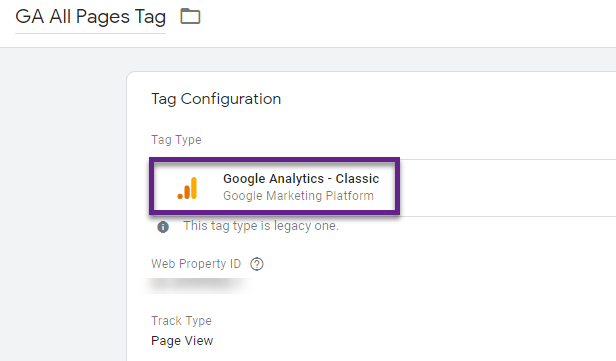
In this case you need to upgrade to Universal Analytics as soon as you can.
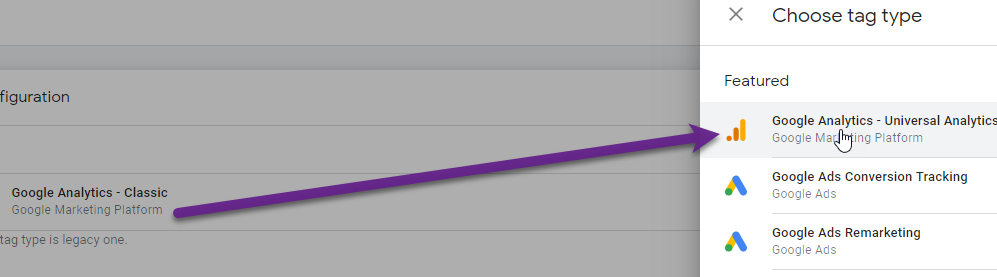
In short, upgrade to Universal Analytics via Google Tag Manager and your pageview count will become more accurate and reliable.
2. Missing Google Analytics Tracking Code
It wouldn’t be the first time that the Google Analytics tracking code is not implemented on one or more pages of a website.
Some companies work with different templates or deal with an advanced implementation across multiple domains. This is where measurements can easily go wrong.
There are several tools on the market that can reveal untagged pages.
GA Checker is a good, free option if you run a website with a small amount of pages.
On the other hand, Screaming Frog SEO Spider is great (paid) tool as well.
Here are five steps to find a missing tracking code issue via Screaming Frog:
Step 1: download and install Screaming Frog.
Step 2: add your domain and navigate to Configuration >> Custom >> Search.
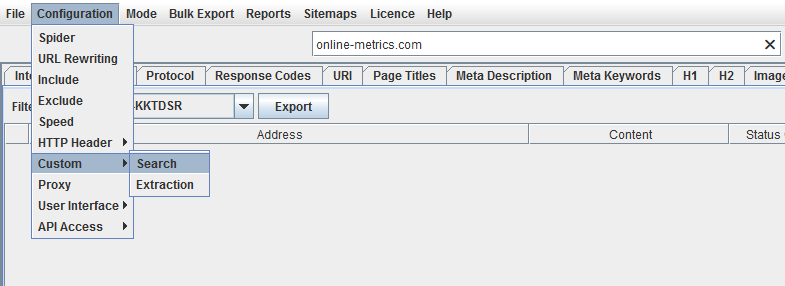
Step 3: create two filters (either based on UA- (hardcoded) or GTM- (GTM)).
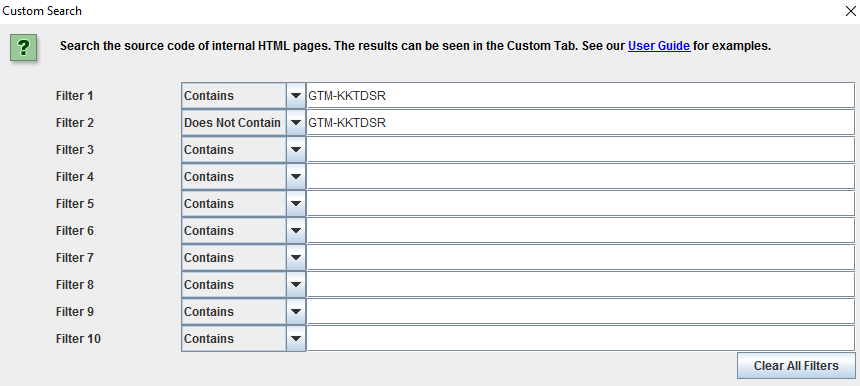 It might take some time as Screaming Frog crawls all your pages.
It might take some time as Screaming Frog crawls all your pages.
Step 4: hit the “Start” button.
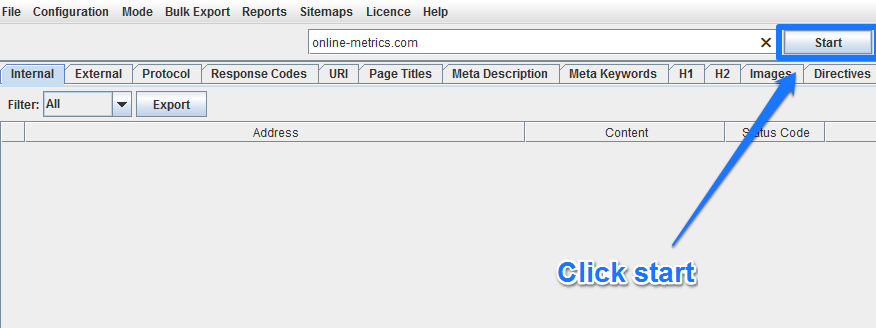
Step 5: 100% indicator confirms the full crawl is done. Head over to the “Custom” section to review the results.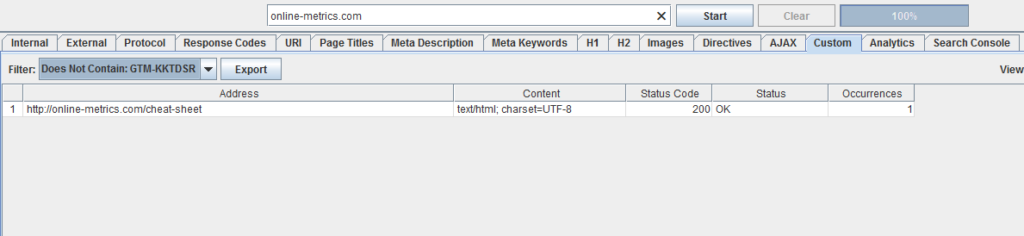
On the page shown above Google Analytics is implemented, but not via GTM.
I recommend only getting a copy of Screaming Frog if you want to leverage it for SEO checks and optimizations as well.
3. Wrong Location on the Page
How to implement the Google Analytics tracking code depends on the type of implementation that you use.
Let’s look into the Universal Analytics implementation, both via Google Tag Manager and hardcoded.
- Google Tag Manager
- <script> tag: paste this code as high in the <head> of the page as possible.
- <noscript>tag: paste this code immediately after the opening <body> tag.
- Google Analytics hardcoded
- Implement the hardcoded GA script just before the closing </head> tag.
Get this wrong and you risk to inaccurately measure pageviews in Google Analytics.
4. Duplicate Tracking Codes
Also, a common reason for inaccurate pageview measurements is duplicate tracking codes on one or more pages.
There are several tools to debug this issue (Real-Time reporting, Google Tag Assistant). Another way to demystify this issue is by looking at the bounce rate in Google Analytics.
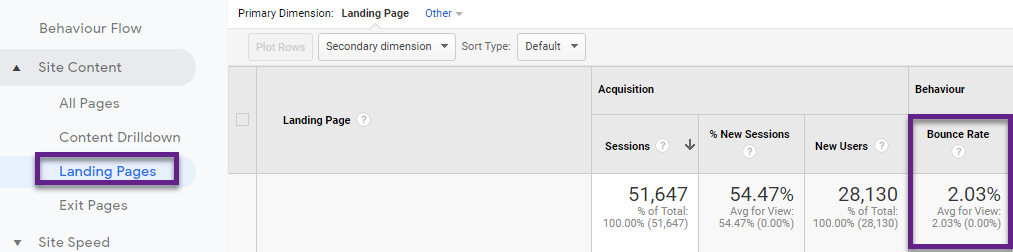
- You will see a very low bounce rate at the aggregated level if you have a site-wide issue.
- It is harder to spot if this issue is only present on a few pages of your website, but you can filter on pages with a substantial amount of pageviews (e.g. > 100) and bounce rate lower than 5 or 10%. This will help finding the issue if present.
Note: the bounce rate might also be impacted because of (automatic) interaction events firing on the first pageview. This causes a huge drop as well.
Here you can learn more about Google Tag Assistant and how to install it on your device.
5. Virtual Pageviews Instead of Events
Events and virtual pageviews are two methods to track certain data points on your website.
In general, you want to use Event Tracking to keep track of interactions on your website.
So don’t use virtual pageviews for scroll tracking, clicks on a banner etc.
Virtual pageviews are great when you want to measure the checkout process on an ecommerce site (and there are no unique urls).
Misusing virtual pageviews can definitely impact the accuracy of your pageview count.
Need some tech help with setting up virtual pageviews? Watch the video below to get started:
6. Wrong Filters in Google Analytics
Google Analytics filters are among the most powerful features. I use them on my own website and for all my clients to enhance the accuracy and usefulness of the data collected.
However, not using them correctly can leave you with inaccurate Google Analytics data.
I recommend starting with segments first if you are rather new to Google Analytics. This as segments cannot impact the data you collect in Google Analytics (filters do!).
When using filters, be especially mindful with “includes” and “excludes”. But also other filters can potentially harm your data. This is why you always want to set up a Raw Data View without any filters or other data modifications. And test them first before applying them to you main (Master) view.
7. Query Parameters
It is very common that a website carries query parameters in the URL.
Let’s look at an example below:
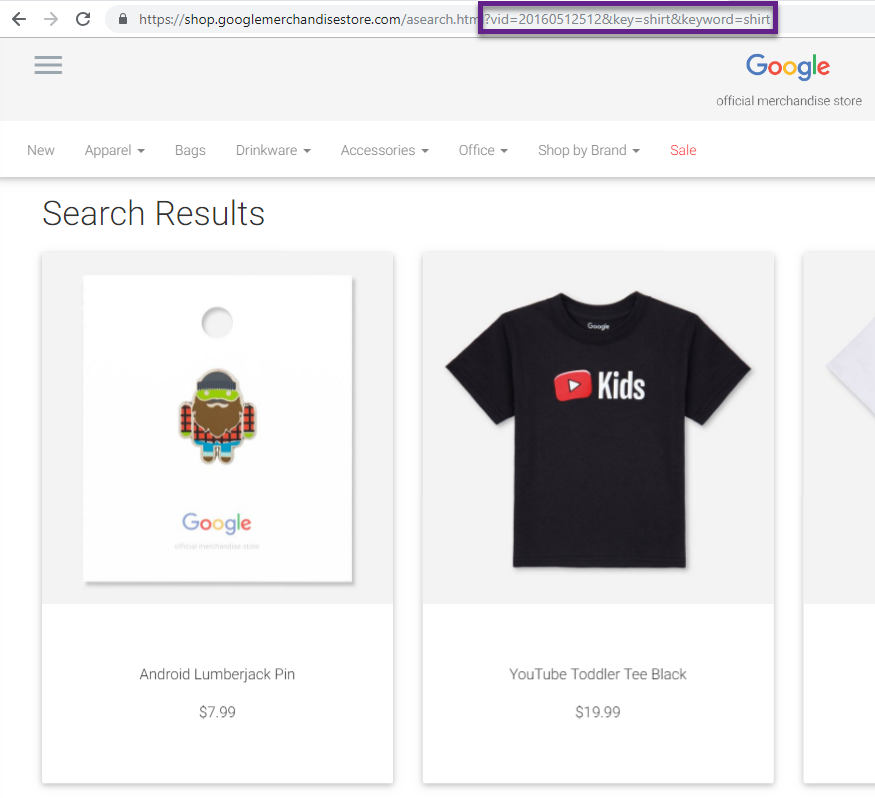
- https://shop.googlemerchandisestore.com/asearch.html?vid=20160512512&key=shirt&keyword=shirt
- vid = first query parameter
- key = second query parameter
- keyword = third query parameter
There are two types of query parameters:
- Technical query parameters (often seen on ecommerce sites like “vid” in the example above).
- Marketing or analysis query parameters (important for analyzing your data).
I recommend removing all the technical query parameters in Google Analytics so that no duplicate URLs are stored in Google Analytics.
You can remove query parameters:
- At the property level (via GTM) // good solution to deal with PII in Google Analytics
- At the view level (with a Google Analytics filter or via the admin view settings)
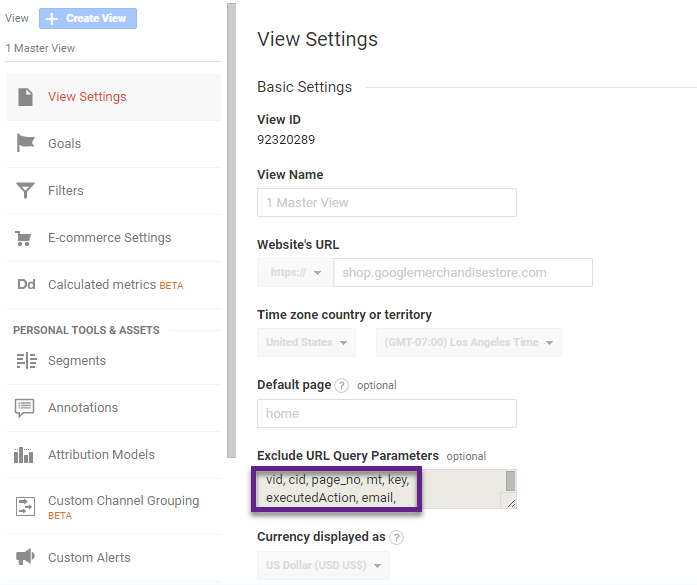
Simply add all query parameters to the “Exclude URL Query Parameters” field and separate them with a comma.
One more tip, search on the Regular Expression “\? ” in the All Pages report (under Behaviour > Site Content > All Pages):
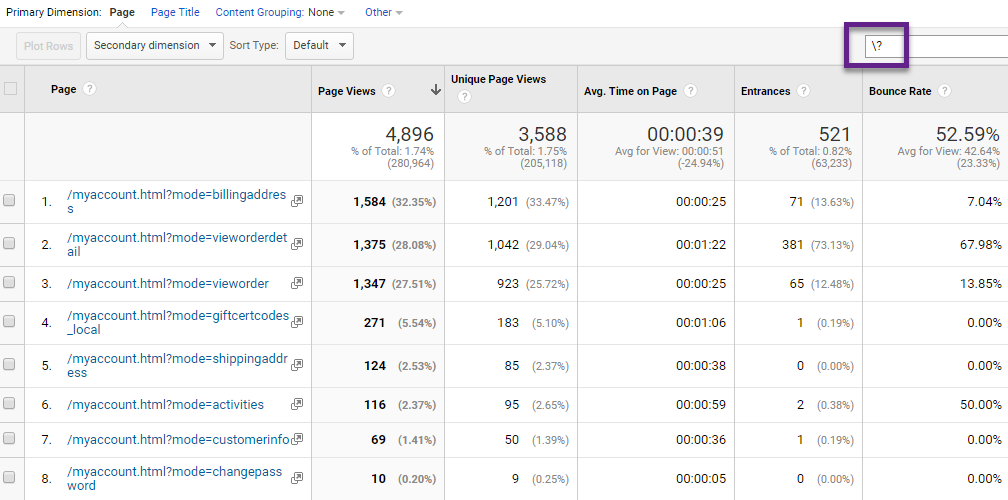
In the example above almost all query parameters have already been filtered out, but usually this is great start for solving any Google Analytics query parameter issues on your site.
Your pages and pageviews per page will become much more accurate after you finish this exercise.
8. Default Page
The Default Page in Google Analytics is one of the settings where people often make mistakes.
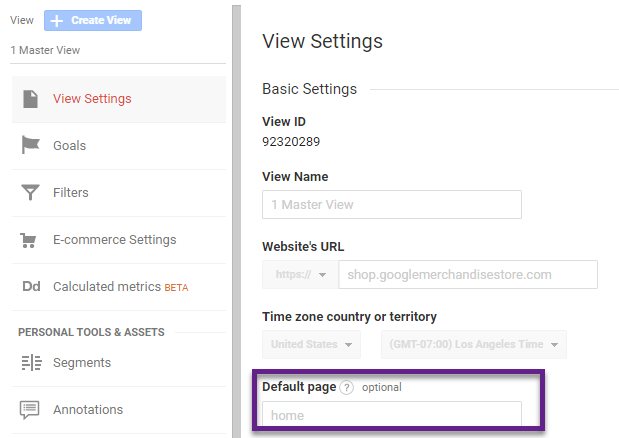
Incorrect use of the default page feature can cause pages to be split up in your data or cause other page related issues in the All Pages report. Find out whether you need to use this feature (most often you don’t need to use it) and be consistent.
Read this article to learn more about this feature.
9. Iframes
Some years ago, iframes were very common, but nowadays they are used less often (phewwwww :-)).
It can be a huge pain to get Google Analytics implemented in an iframe and this can easily lead to measurement issues.
Thoroughly check your implementation if you rely on using iframes on your site. I have seen many examples where two or even more pageviews are fired on one page in the iframe.
Read this article to get started with properly tracking iframes in Google Analytics:
10. Ajax Technology
Websites that use Ajax technology can improve the user experience, but at the same time cause inaccurate pageview measurements.
The page content refreshes without an actual reload in your browser. You might want to measure this action with a new pageview, but this doesn’t happen (correctly) on default.
Additional, modified tracking is needed to measure these Ajax events as additional pageviews. With GTM, you might be able to implement this by yourself or with the help of a few tricks from your web developer.
11. Meta Refreshes
Other sites refresh the page without you doing anything. This reload leads to an additional pageview in Google Analytics.
This heavily impacts the total number of pageviews measured, the bounce rate and tons of other stats in your Google Analytics account.
A simple solution for this is to ensure that the Google Analytics tag fires only once per page. In GTM you can set this under the “Tag firing options” shown below:
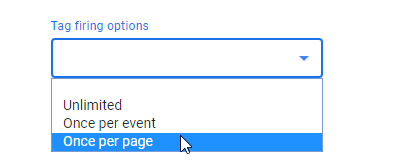
We have come to the end of the list.
Potentially, there are a ton of more things that can go wrong on the pageview measurement side in Google Analytics.
Hopefully you understand that implementing Google Analytics is not as easy as it seems. You really need to know what you are doing: every website is unique and needs a tailor-made implementation and configuration.
Thoroughly testing your implementation is the key to collecting reliable and actionable data and insights.
What are your thoughts? Happy to hear your take on this!
One last thing... Make sure to get my automated Google Analytics 4 Audit Tool. It contains 30 key health checks on the GA4 Setup.
Leave a Reply