Do you think that simply adding some Google Analytics scripts to your site is good enough to help you optimize your business? I am sorry, but the truth is far from that!
If it was that easy, there wouldn’t be so many specialized agencies and individuals around offering their help.
I like you to get the most out of your Google Analytics implementation. That’s why I have created a 20 steps checklist to help you succeed.
This checklist is based on many years of experience in the field of Web Analytics and more specific Google Analytics. Back in 2007 I implemented Google Analytics for the first time.
Google Analytics Implementation Checklist
A checklist is never complete. Some of the steps can be crucial for you and other steps bear less importance. It depends on your unique situation.
At least this checklist will help you to get up and running with Google Analytics.
Don’t hesitate to add a comment or contact me directly if anything is unclear. I am more than happy to help you out.
1. Define Your Online Business Goals and KPI’s
“A man without a goal is like a ship without a rudder.” – Thomas Carlyle. The same is true for a website.
Too often I come across website owners or marketers who simply don’t know why their website exists. At least, they can’t answer business related questions.
A few weeks ago I wrote an in-depth article about online business objectives and goals in Google Analytics. I recommend to read it if you are unsure about this very important first step.
2. Analyze Your Website’s Structure
Maybe you will get away with a relatively easy Google Analytics implementation. On the other hand it is possible that you need a lot of customized scripts to measure everything correctly.
Go through your website environment and look for potential hurdles like:
Multi-domain / subdomain structure – Google Analytics doesn’t automatically pass the visitor / cookie information from one site to the other. Therefore you need to customize the GA tracking code. Learn how to set up multi-domain tracking.
Frames – please remove any frames if you want your website to be fully indexed in the search engines. Tracking frames is something that doesn’t go right without customizing your scripts.
Ajax – this technology forces you to become creative and make use of virtual pageviews (as a possible solution). For example, a visitor fill in a contact form. After submitting the form she stays on the same page. In order to distinguish the “thank you” page from the contact form you can add a virtual pageview:
_gaq.push([‘_trackPageview’, ‘/some-page’]);
Dynamically created URLs – if your site is dynamically created, you may need to exclude technical query string variables. These can be removed via the “Exclude URL Query Parameters” section of the involved profile. This section is limited to five parameters.
If you are sure that your website only contains technical query parameters you might want to use this filter to exclude them all:
Flash – another popular technology that is not measured automatically; read here how to track Adobe Flash with Google Analytics.
Interactions – downloads, mailto links, social links; Google Analytics only measures pageviews on default. I recommend to set up Event Tracking if you need to measure these kind of interactions.
3. Determine What You Need to Track
You can measure virtually anything that happens on your website. I can only say: focus on important areas.
Take a close look at your online business objectives. Please make sure that what you are going to track is in line with your objectives and KPI’s.
4. Set Up a Google Analytics Account
It is really easy to set up a Google Analytics account. If you haven’t one already, just use this link: http://goo.gl/KJbBb.
Since Universal Analytics is just launched and in beta, I would advise you to use the traditional GA tracking.
You can always decide to migrate your Google Analytics implementation to Universal Analytics in the future.
5. Set Up Profiles
Profiles and filters are the building blocks of a Google Analytics account. You can collect a subset of your data within a profile.
Profiles you want to use:
- All data profile: this profile contains all data and is a backup profile in case things go wrong
- All data (IP filters) profile: this profile contains all data with a filter on known IP addresses (from your company, involved third parties etc.)
- Include your IP profile: for testing purposes it can be very useful to have one profile that only collects your website behaviour
How many profiles you will need depends on your unique situation.
You could also choose to set up advanced segments first. Read more about the difference between Advanced Segments and Profile Filters.
6. Set Up Filters
Filters help you to define the dataset you want to collect in a specific profile. Please read my post about Google Analytics filters if you like to learn more about this topic.
7. Get the Basic Profile Settings Right
Each profile in your Google Analytics account contains a number of basic configuration fields.
You need to set this up correctly in order to get the right data coming in. Learn more about this by reading this Google Analytics Profile Settings Guide.
8. Link Google AdWords to Google Analytics
Skip this step if you don’t have any AdWords accounts. If you have one, make sure that AdWords is correctly connected to your Google Analytics account.
Note: In order for Analytics to be able to attribute visits to specific AdWords campaigns, you also need to import your AdWords cost data to the relevant Analytics profile.
Note 2: Don’t set up manual tagging if you choose autotagging when connecting AdWords to Analytics. I can assure things will go wrong if you do both!
9. Set Up Goals and Funnels
First of all: define the actions you would like your users to complete on your website. This guide to Google Analytics goals will help you set this up in the right way.
10. Get Campaign Tracking in Place
Campaign tracking is a vital component for every online business.
You need to know exactly which campaigns drive traffic and conversions. Otherwise you simply don’t have a clue on how to improve! And, your Google Analytics implementation is worthless.
I recently wrote an in-depth guide on Campaign Tracking. Make sure to check it out!
11. Add Tracking Code to Website
Great, it is time to collect some data!
Make sure you tag all of your pages with the right code(s). Yes, I am emphasizing on the word all.
Why? It wouldn’t be the first time somewhere asks me whether every page on their website needs to be tracked. The answer: “YES”!
12. Test in a Development Environment
It is always recommended to test your Google Analytics implementation on a test server first. This, because it is easy to make some mistakes with implementing scripts. Better to find it out on your test server!
In order to keep this data in a separate profile, you need to add two filters:
- Include filter on your IP address
- Include filter on your test server hostname
Two more remarks:
- The Google Analytics real-time reports are really powerful for testing purposes:
- Make sure to write a comprehensive Google Analytics implementation document so that you can easily write down what’s working well and what’s not in the testing phase
13. Review the Results and Make Necessary Changes
Very often more than a few mistakes need to be correctly after reviewing the initial implementation. Take the time for getting things right.
When you find no more issues, you are ready to go live!
14. Implement on Live Site
Great, within a few hours you will have real data coming in.
- Upload all pages and scripts to the live site
- Visit the site to see whether everything works correctly (I almost never see the GA script causing site issues)
- Check whether all your profiles are receiving data after 24 hours (it usually takes up to only a few hours)
- Check whether all you goals and filters are working correctly; if not, update the settings. A good practice is to test all your goals and filters first on a test profile, before applying them to other profiles
15. Set Up User Access Structure
Carefully consider the roles of each individual who get’s access to your Google Analytics account. You don’t want anyone accidentally delete profiles or goals.
A great new feature is the “Change History” tab that has been added to the “Account Settings” overview.
I would recommend to keep the number of people who are allowed to “edit” and “delete” to a minimum.
16. Create Custom Reports
Google Analytics contains 80+ different reports with a lot of data.
In my experience, it is extremely powerful to integrate data from different reports within one report. This is where custom reports may come in handy.
Find out more about the background of custom reports here.
17. Create Advanced Segments
Google Analytics offers you a few ways to segment your data. One way to do this is by using advanced segments.
Advanced segments are very powerful in a way that they can be applied “on the fly” and on historical data. Profile filters do only work on data collected in the future.
It is possible to create great segments by yourself. On the other hand there is a growing number of default advanced segments available in Google Analytics:
The current list of default segments contains:
Note that you can select up to four segments by which to filter a specific report.
18. Create dashboard
In the past I complained a lot about the Google Analytics dashboards. I think there is still a lot to improve, but they are definitely getting better. You can create and share KPI dashboards with your colleagues or clients.
As you can see below, you can even add real-time reports to your dashboard:
As an alternative to building dashboards in Google Analytics you might consider NextAnalytics. It is extremely powerful to build custom dashboards in Excel. However, you need to invest some time to get the most out of it.
19. Set Up Automatic Delivery of Reports
You are on your way to online success if you provide the right reports to the right people at the right time. This is where the email function of Google Analytics comes in scope.
Ok, it won’t be that easy as it may sound. The most important thing is that people act on the data and improve their channels and website accordingly.
20. Plan a Google Analytics Workshop
You are probably not the only one responsible for the online business objectives. That’s why it is so important to educate the organisation on Web Analytics. At the end you might like to create a data-driven organisation.
Make a good start and introduce Google Analytics to your colleagues. Put your focus on the marketing side instead of the technical side. Otherwise you will lose the attention in just a minute.
Great, you made it to the end! Look back if you need to and get your Google Analytics implementation right from the start.
Now it’s your turn!
Let me know what you think. What other steps do you take?
One last thing... Make sure to get my automated Google Analytics 4 Audit Tool. It contains 30 key health checks on the GA4 Setup.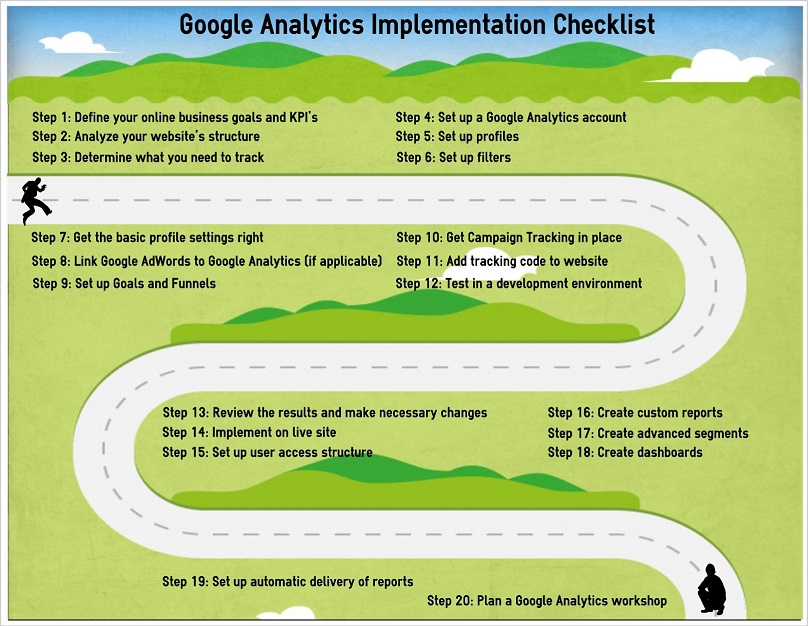
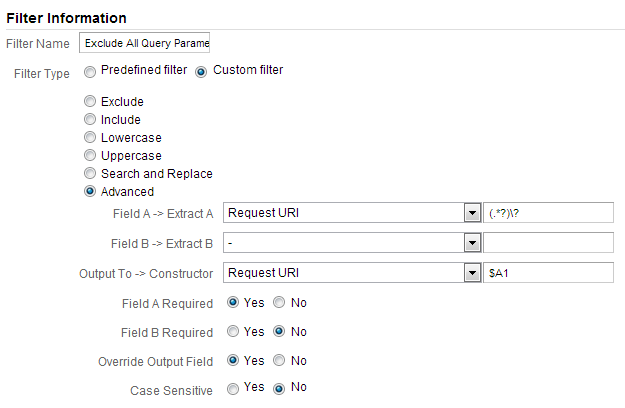
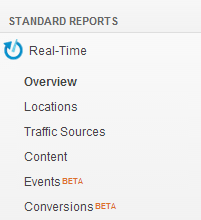
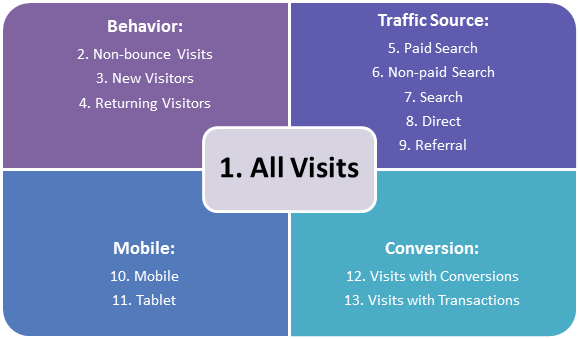
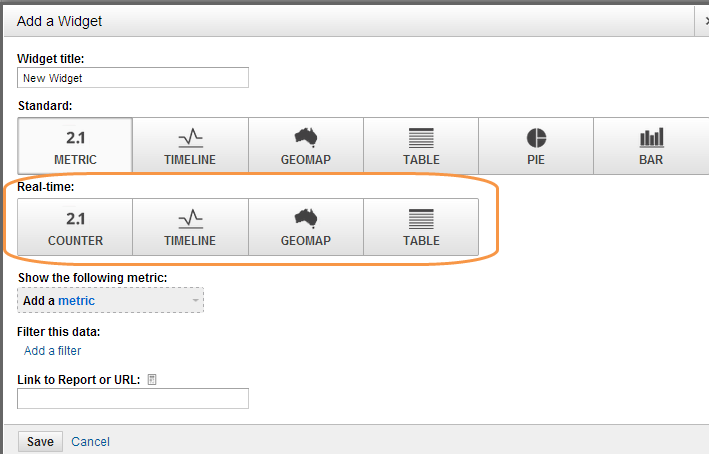
Hi Paul
Nice and informative post – about the tracking code on all pages (nr. 11) then I would like to point your interest at GAtective.com. It’s a tool we’ve developed to scan all of your pages to check if the code is on all pages, if you have more than one code and witch version of code you are using. It dosen’t need any installation – you just enter your domain and your mail and you’ll receive a mail with a link to your results. there is also a link to a spreedsheet so you can download your results. It will scan up to 2000 pages for free – If you need more than 2000 pages just send me a mail and will fix a scan for you – Happy Analyzing
I am glad you like it. Thank you for pointing me at your tool. I’ve already a few tools on my list and will add your site to it. I know where to find you, if I have any questions about it, :-)
your write really informative post . I learn a lot
I wish you write a complete guide like this one for even tracking and cover everything that we should track.
thanks
That’s great to hear. Covering everything that you should track with event tracking is rather difficult as every business is different. This will also affect your measurement/implementation plan! Cheers, Paul