If you are like me, you are not solely interested in “what”, but even more in “why” and “how” questions. More challenging and better optimization possibilities, so a win-win for your brains and business! :-)
The “what” is also known as the first, most basic layer of Analytics questions. I recommend to dive into the deeper layers as well.
In other words, you like to understand the complete picture about “what’s going on” on your website and act upon. That’s when Google Analytics annotations really come in handy.
Annotations in Google Analytics help you find answers on questions like:
“Conversions were really low during the last weekend. Did we forget to add the GA trackers to this new version of our website?”
“WOW, a 200% increase in overall website traffic, how could that happen? I think I know why, our blogpost was retweeted by the official Google Analytics Twitter account and this caused an enormous spike in our traffic figures!”
Ok, let’s dive into the world of Google Analytics annotations. Do you join me for the ride?
Why Care About Annotations
You are making your life unnecessarily hard if you refrain from using annotations in Google Analytics.
For me, as an analyst, it’s very hard to find out everything by myself. Certain offline campaigns might have an impact on the overall traffic. Competitors lowering their prices might impact the number of products sold and many more ecommerce metrics.
In other words, the more information that is known and documented, the better the analysis and advice can be.
Many analytics audits are very hard simply because there is a lack of documentation around what’s going on.
What to Record
As a rule of thumb, use annotations to keep track of everything that might impact your business.
Some examples:
- Offline campaigns
- Weather extremes
- Competitor activity
- Developments in your industry
- Tracking issues
- Other changes that impact one or more of your metrics
How to Create Them
Currently there are two easy ways for adding annotations: via reporting or admin interface. The working of each of these methods is explained below.
1. Via Google Analytics Reporting interface
As a first step, navigate to any of your Google Analytics overview reports. An example is shown below:
You simply select the button on the middle and after that you can click on the “create new annotation” link on the right.
After that the following screen appears:
You have a couple of options here:
- Select the day for which you like to add the annotation (it’s not possible to add annotations for future dates).
- Before the date you can select the “star”. By doing this it is more easy to find you most important annotations back at a later time.
- Visibility: shared / private; most often you want to select “shared” // other people that have access to the same view (profile) can see the annotation as well then.
Please note that the maximum number of characters for an annotation in Google Analytics is limited to 160 characters.
2. Via Google Analytics Admin interface
I prefer to use the second method when adding more annotations at a time or at times when I like to view all annotations so far.
It works very simple. Navigate to the admin interface and click on “Annotations” (menu Personal Tools & Assets):
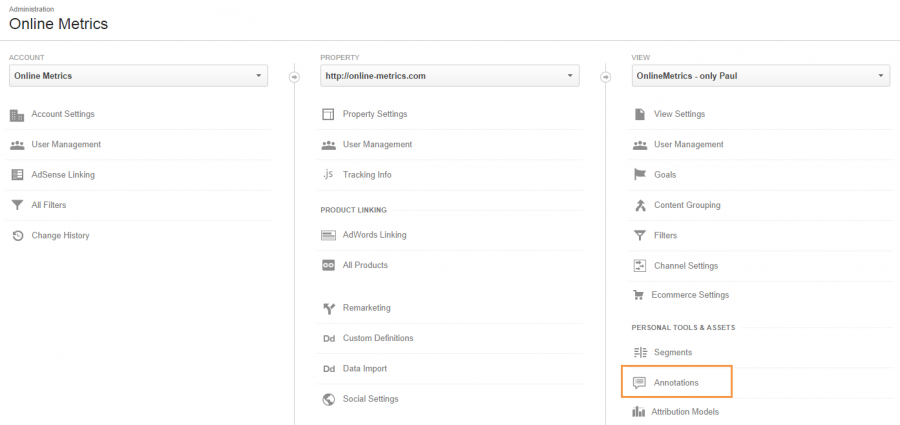 The annotations screen will appear after that. This is my personal test profile with no annotations:
The annotations screen will appear after that. This is my personal test profile with no annotations:
Via the “new annotation” link you can simply add one new annotation. It all works very intuitively!
One big advantage of adding annotations via the admin interface is that you can add them for future events. This is very useful for pre-populating all the activities planned in a campaign schedule.
Please keep in mind that deleting annotations means deleting them for every user that has access to the view.
Use Intelligence Alerts as Well
In my experience it is a best practice to complement your annotations with intelligence alerts.
They help you to automatically keep track of your metric thresholds by email or SMS (in United States).
Great reference on intelligence alerts:
How to use Google Analytics intelligence alerts by Crazy Egg.
One last thing, it would be great to see Google Analytics adding annotations to the API. This API request is already open for more than 3 years!
This is it! Did I convince you to start or continue using Google Analytics annotations?
If anything is on your mind, please bring it up and add some extra value to this post.
One last thing... Make sure to get my automated Google Analytics 4 Audit Tool. It contains 30 key health checks on the GA4 Setup.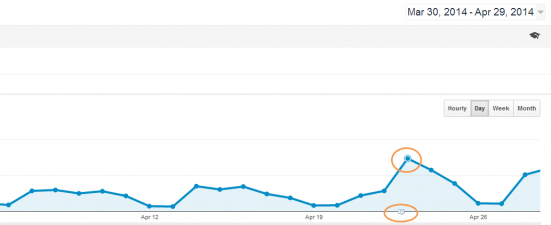
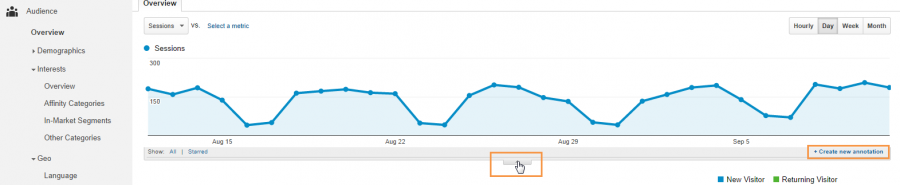


Hi Paul,
Do you mind elaborating on how you can annotate on competitor activity and development in your industry?
Hi Kate,
Good to hear from you. :-)
It all depends on the market/niche you are in, but I will give a few examples down below.
Competitor activity:
Let’s assume you are selling “sim only” as one of your products. One of your major competitors decides to adjust the prices (of a similar product) to a lower level. This definitely can impact your sales. So you want to add this competitor action to your Google Analytics account. This makes it easier to analyse trends. The same counts for big offline campaigns by your competitors.
Developments in industry:
Let’s assume you are selling many different tablets on your site. The product that currently generates the most revenue is the Ipad 3. If today the Ipad 4 is introduced in the market, you might want to make a note as well. This to see how it impact the Ipad 3 sales.
So keep in mind to add annotations for relevant, related activities that happen in your niche and might impact your bottom line. After a while you will get a good feeling about what to annotate and what not.
Hope it helps!
Paul
Amazing Blog. Any idea how can I automate annotations in Google Analytics?
Not sure what you mean with ‘automation’ is this context. You might want to have a look here: https://www.gaannotations.com/.
Hello kate, great blog. How can I migrate my old annotation data from UA to GA4?
Hi Salaam,
Your best option currently is https://www.gaannotations.com/ as this feature is not available in GA4 (yet).
Best,
Paul