Segments are among the most powerful features in Universal Analytics. In this post you learn all about Google Analytics 4 segments and how they work compared to Universal Analytics.
Google Analytics 4 is very different when it comes to creating and using segments. GA4 allows you to create and apply segments in the “Explore” section.
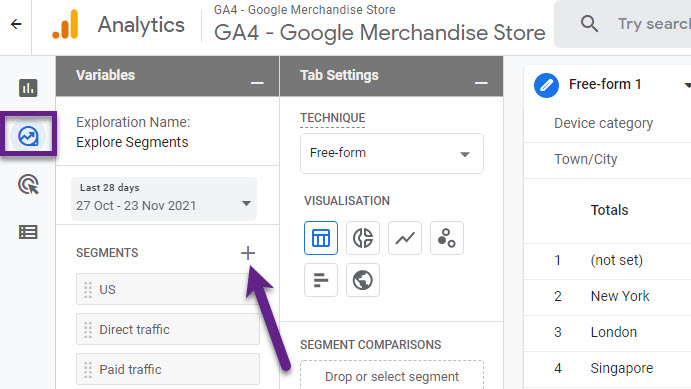
Currently, it isn’t possible to create and/or apply segments within the “Reports” section. In this blogpost I will discuss segments in GA4 in great detail. And share the differences compared to Universal Analytics.
Note: read this post if you want to learn all about segments in Universal Analytics.
Table of Contents
- Introduction to Segments
- How to Create Segments
- Three Types of Segments
- Segment Builder in GA4
- Condition Scope
- Sequential Segments
- Excluding Groups in Segments
- Suggested Segments
- Universal Analytics vs GA4 Segments
- Segment Examples
- Concluding Thoughts
Ok, let’s dive right in!
Introduction to Segments
Segmenting your audience is one of the most powerful strategies to get a better understanding of what’s going on.
When working with new clients, I often get remarks like “our overall conversion rate dropped or our bounce rate has dramatically increased.
I can’t stress enough how important it is to know about the underlying metrics and segmented dimensions that drive these data points.
Aggregated metrics aren’t that useful (in most cases). Segments enable you to slice and dice your data to get better insights. Not using them limits you greatly.
Basically, a segment is a subset of data that you can analyze and derive insights from.
For example, let’s say you get visitors from all over the world, but Canada brings in the highest value customers with a substantial revenue share. Consequently, you will want to find and target more of these potential customers with your product offering.
How to Create Segments
In Universal Analytics you can create segments both in the admin interface as well as reporting environment.
Admin interface
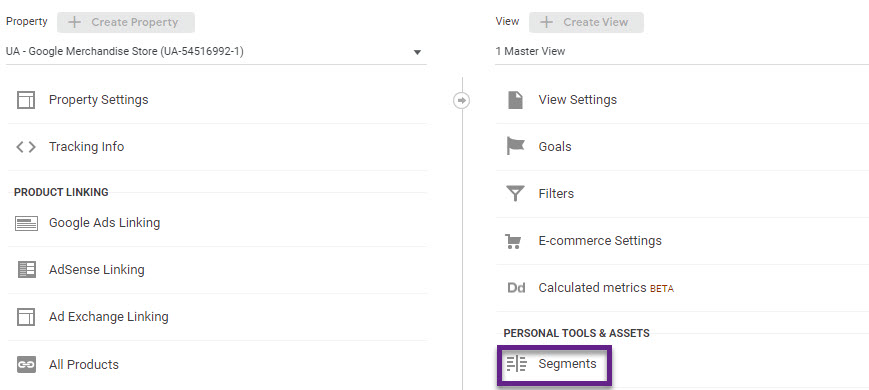
Reporting environment
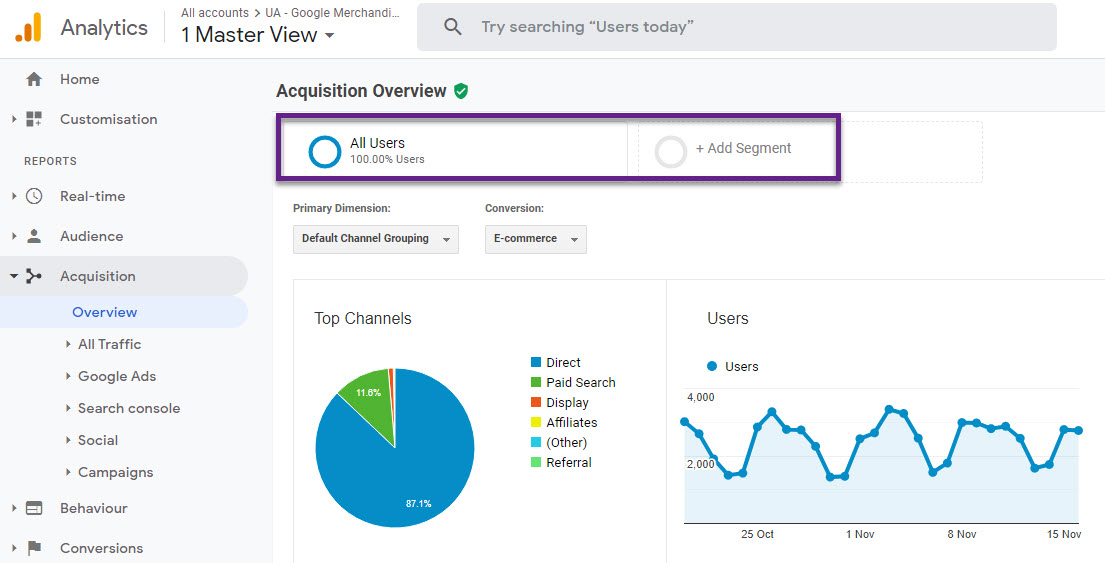
You can then apply them to most default and custom reports.
Google Analytics 4 (GA4) is a different story. You can use comparisons within the regular reporting interface (below), but you can’t create and apply segments. Also, comparisons aren’t saved so you need to rebuild them every time.
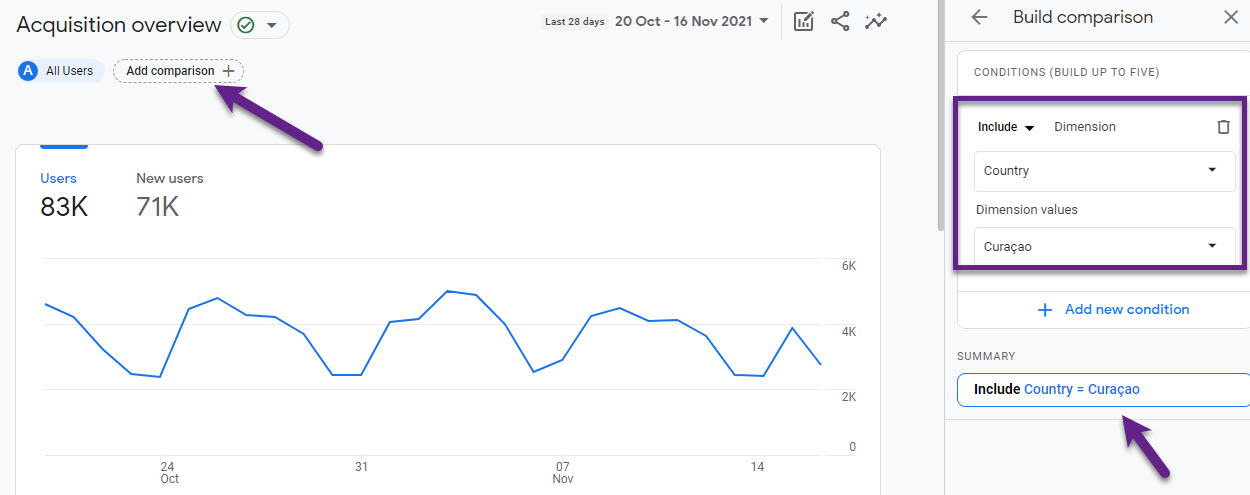
Google Analytics 4 allows you to create and apply segments, but only in the Explore section (i.e. Free-form, Funnel, Pathing reports).
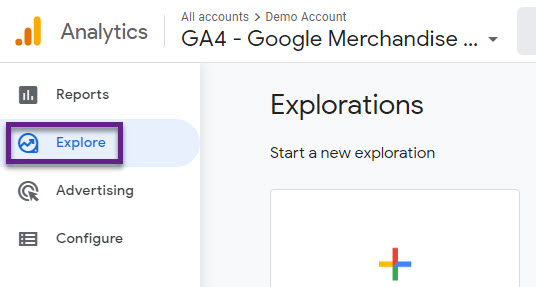
I will use a free-form report to demonstrate how segments work.
Step 1: Click on “Explore” in the left sidebar.
Step 2: Select “Free-form” for your custom report.
Step 3: Click on “+” icon in the segments block (below).
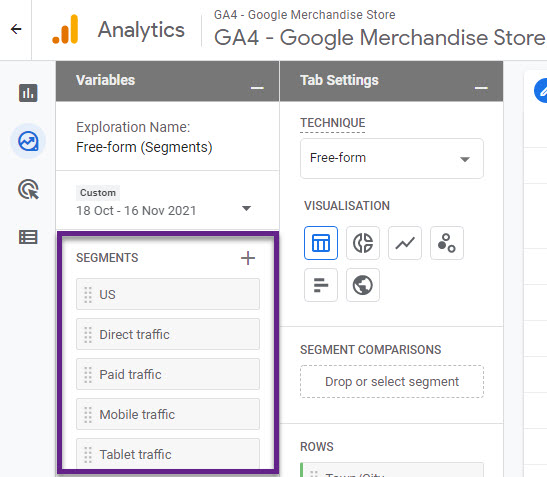
Step 4: Choose either Custom or Suggested segment. Let’s go for Custom, User segment.
Step 5: Fill in segment details
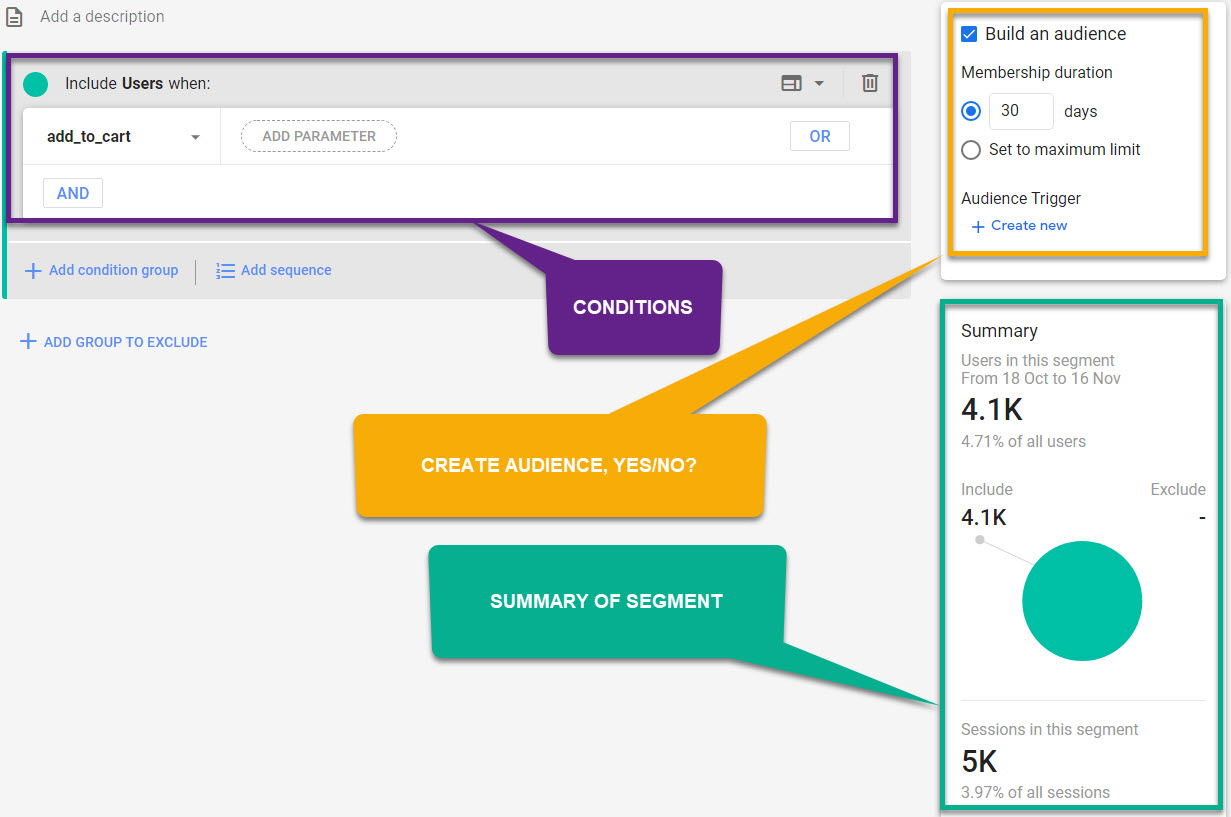
I will explain the segment builder in greater detail later. For now, remember you can do three things here:
- Define the condition(s) for the segment.
- Create an audience from the segment (or not).
- Review the segment and related subset of your data.
Three Types of Segments
You have three options when you create a custom segment:
- User
- Session
- Event
User Segment
User segments are subsets of users who engaged with your site or app. This segment includes all events of users who match the defined criteria.
Session Segment
Session segments are subsets of the sessions that occurred on your site or app. This segment includes all events of those sessions that match the defined criteria.
Event Segment
Event segments are subsets of events that were triggered on your site or app. This segment will only show the specific event(s) that match the defined criteria.
I will explain this in more detail based on a user journey example.
Anonymous User
- Session 1: page_view (event), scroll (event), page_view (event), purchase (event)
- Session 2: page_view (event)
- Session 3: page_view (event), click (event), checkout (event)
Three segments:
- User with “purchase” event. -> all three sessions and events are included
- Session with “purchase” event. -> only the first session is included
- Event segment on “purchase”. -> only the specific “purchase” event is included; all other events are excluded
Segment Builder in GA4
The segment builder is pretty neat and contains a lot of options. You can add conditions to include and/or exclude data.
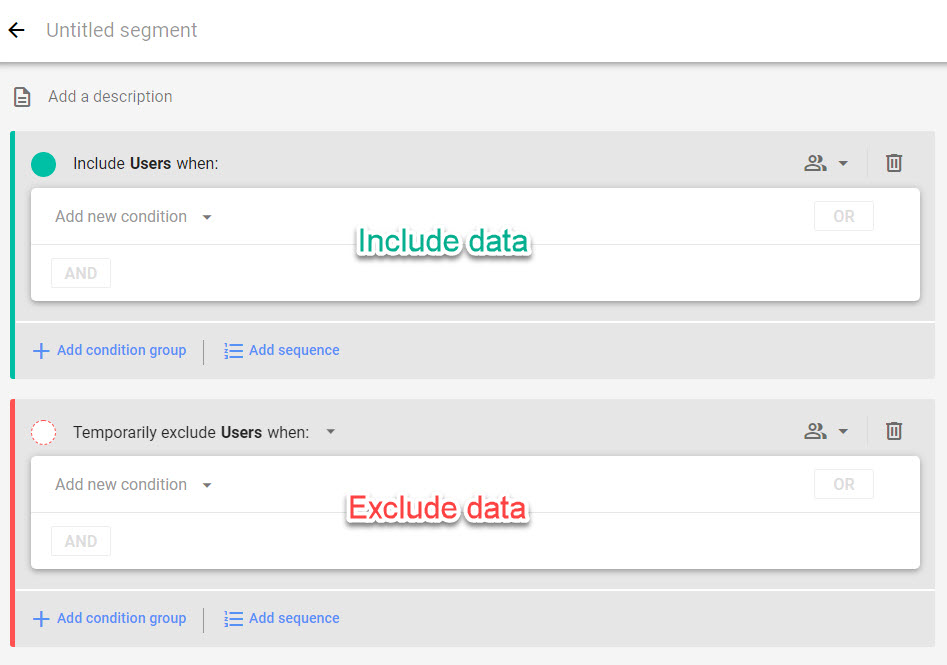
You can combine conditions via AND and OR statements, Also, you can use condition groups.
Start with a simple segment like users who saw a specific page.
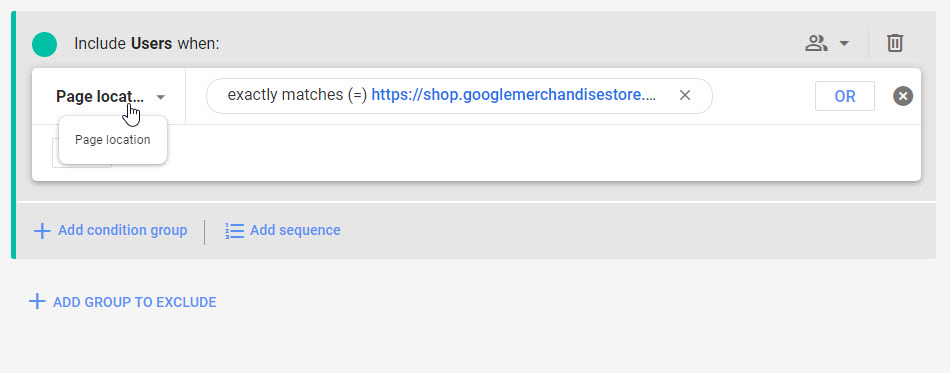
Want to see users that saw the home page AND added a product to cart? Tip: you can also use the search box.
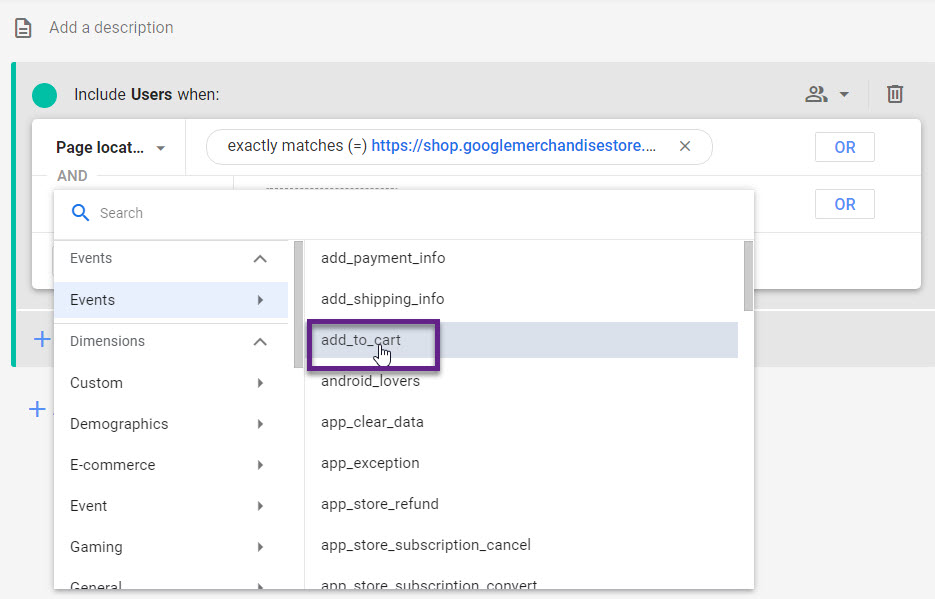
Let’s take a look at an OR example. Users that visit your website on Tablet or Mobile.
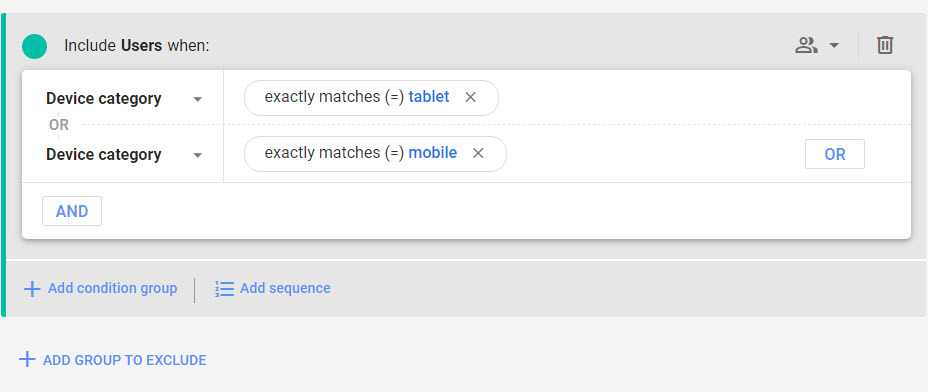
Tip: you can also use the condition “is one of” or “matches regex” to add both values in one statement.
And the last option is “condition groups”.
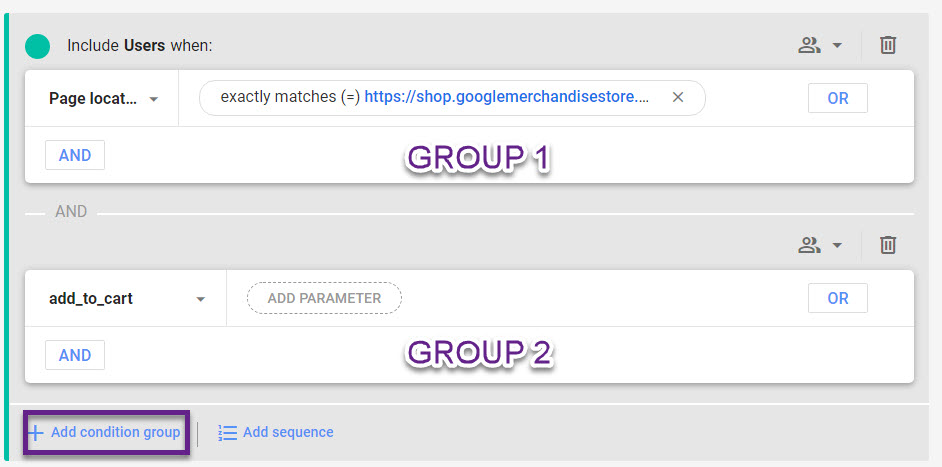
You will get the same result if you use one “condition group” and an AND statement in this case.
Condition groups are very useful though if you want to set different scopes per condition group (advanced).
Tip: I recommend to experiment a lot with this feature. Simply building segments and reviewing the data GA4 returns, is a powerful way to master this feature.
Condition Scope
A condition’s scope sets how broadly or narrowly the conditions are applied.
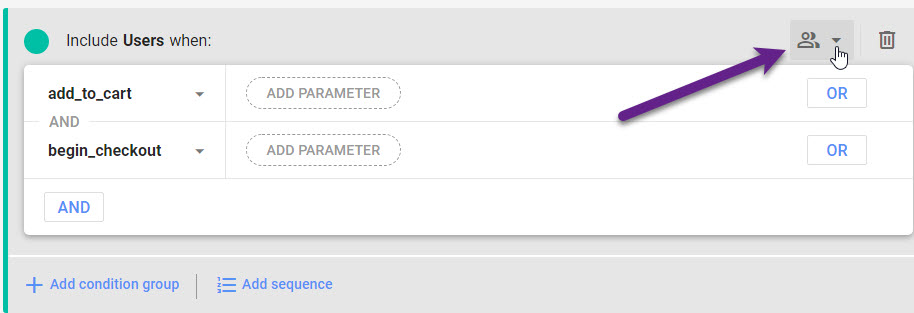
Here are some characteristics:
- The scope is defined at the “condition group” level which means that it is applied to all the conditions set within the group.
- You are able to define three different scopes:
- User segments: across all sessions, within the same session, within the same event.
- Sessions segments: within the same session, within the same event.
- Event segments: within the same event.
Example of a user and two events:
- Session 1: “add_to_cart” event.
- Session 2: “begin_checkout” event.
Only when using a “User segment” we can segment on a user with these two events as they occured in different sessions. A session-level segment only allows to segment on either the first or second event.
I hope you are still there as it might be confusing at first.
In Universal Analytics you might be familiar with sequential segments.
The good news is that GA4 has that option as well!
Sequential Segments
The first thing to understand is that these segments are always user-scoped. You cannot set up session- or event-scoped sequential segments.
Here is a scenario:
- User A visits the homepage of the Google Merchandise Store.
- User A adds a product to basket.
- User A purchases a product within 5 minutes after the “add_to_cart” action.
- Note: All actions occur within the same session.
It’s fantastic that we can now add “time constraints” to our segment. Let me show you how it works.
Step 1: Click on the link to create a “User segment”.
Step 2: Remove the initial “condition group” to the trash can and click on Add sequence.
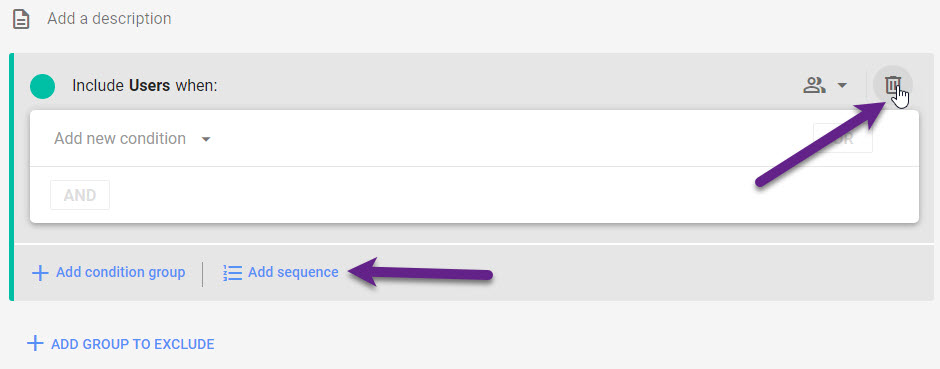
Step 3: Change the “sequence” scoping to “Within the same session”.
(it is possible to apply a specific scope per step, but in this scenario all steps occur within the same session)
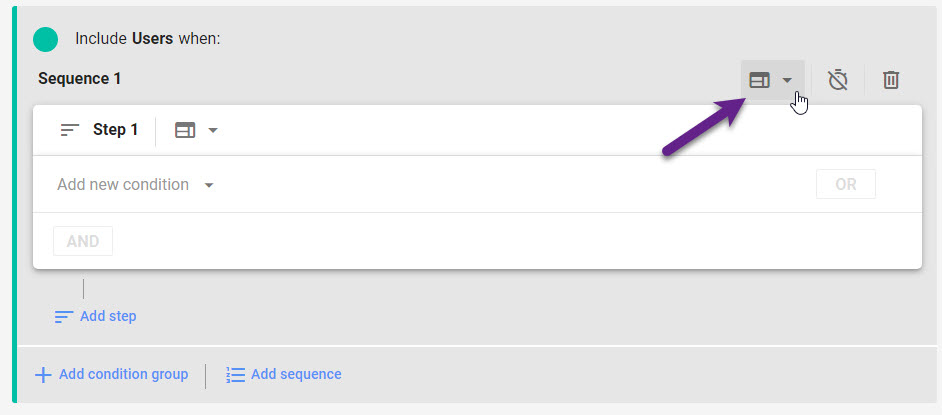
Step 4: Define the entire sequential funnel.
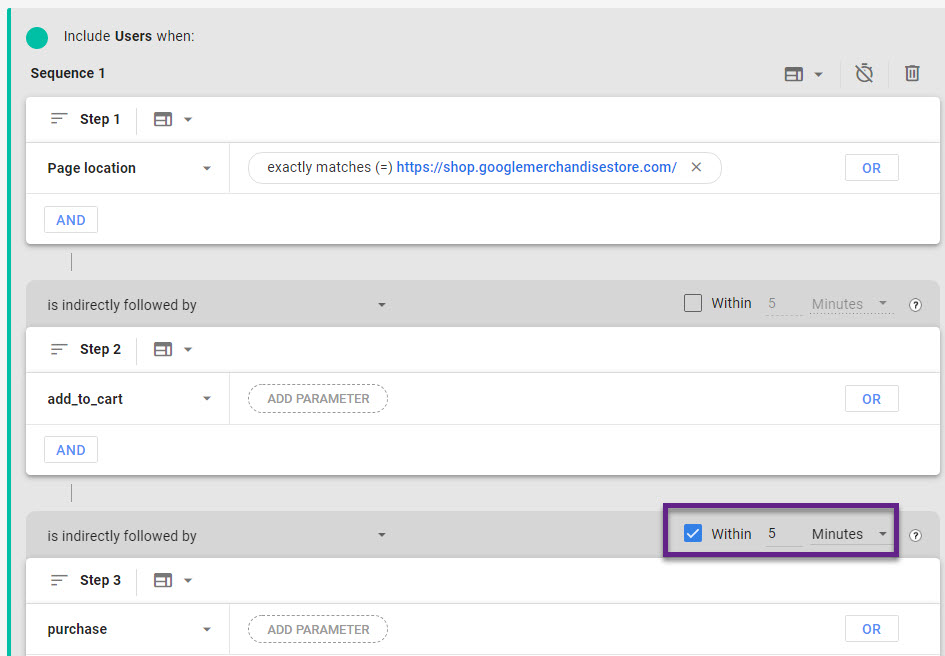
Step 5: Review the users/sessions within this segment and compare it to a segment with no “time constraint” applied (you need to de-select the checkbox above).
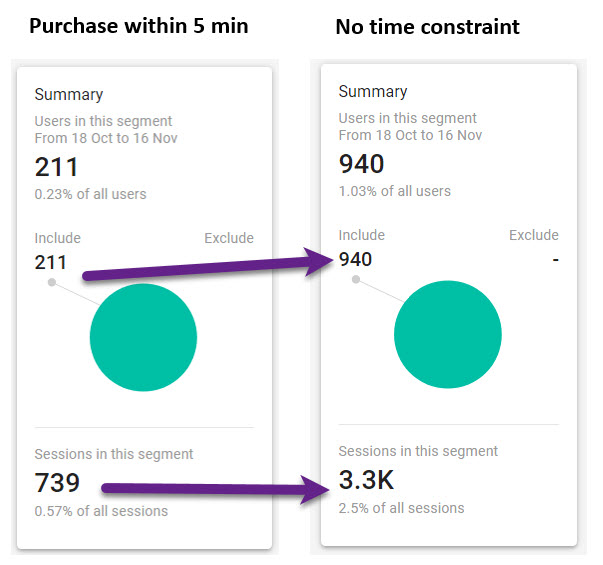
What do you think?
I believe this is extremely powerful as you can not only use this to analyze subsets of data, but also to build audiences (and use them for Remarketing)
And then there is the option to exclude certain data points. I will discuss this in the next chapter.
Exclude Groups in Segments
One other option that you have is excluding a certain group of users. That can be very powerful as well, both in normal segmentation as well as for building lists and remarketing purposes.
Step 1: Start with an empty User segment by removing the first condition group.
Step 2: Click “add group to exclude”.
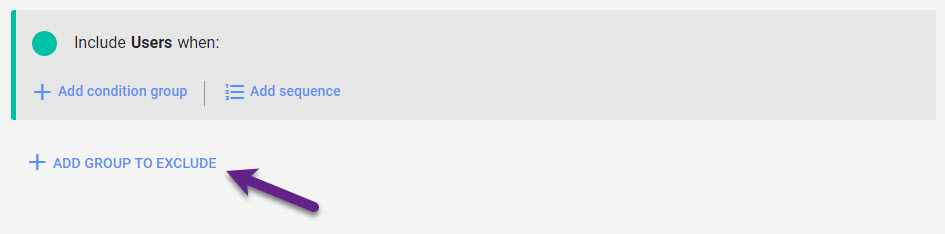
Step 3: Create segment and build audience (optional).
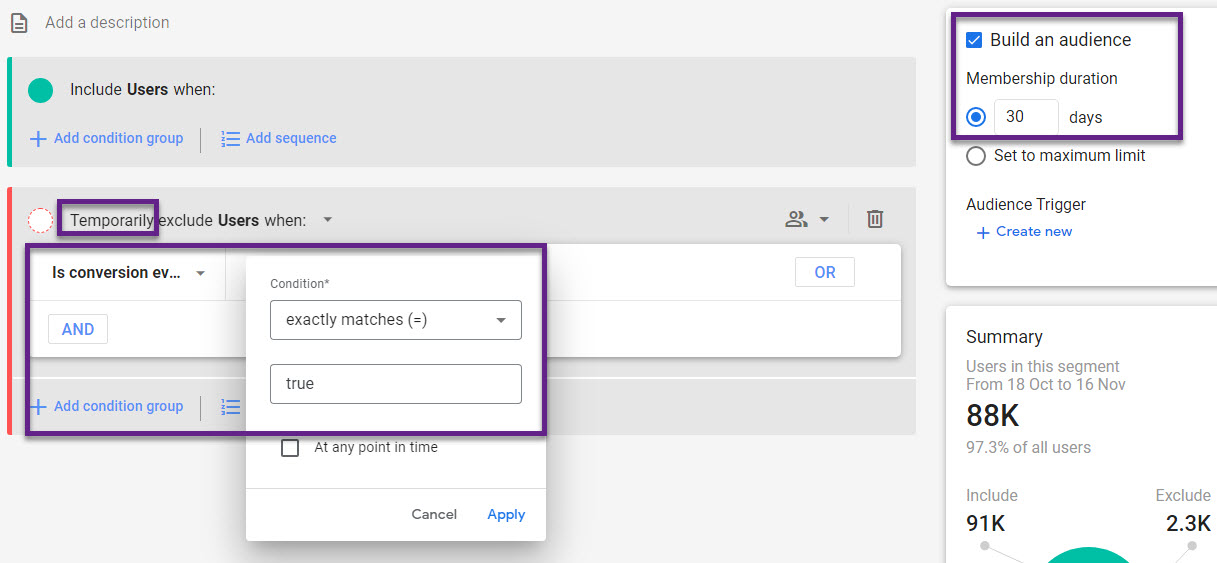
- “At any point in time” unticked -> the user will be included in the audience list if the user hasn’t converted in the data range selected.
- Temporarily exclude -> if someone hasn’t converted, he will be included in the list. The list is dynamic so that the user is excluded after he has converted at a later point in time.
Also, here I highly recommend to do some experimentation with all the options available. Create different segments and learn how they work. Last step, apply your new skills to audience list building. Incredibly powerful if you ask me!
Suggested Segments
In addition to custom segments, you can also set up suggested segments.
Suggested segments are shown under the custom segments.
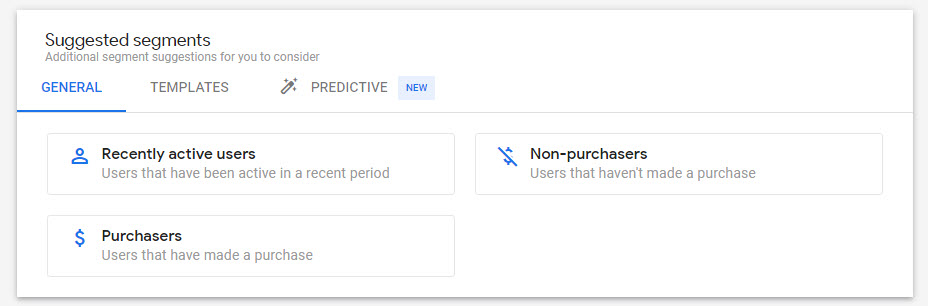
General Segments
The general segments allow you to quickly set up three different segments based on prefilled conditions.
- Recently active users
- Purchasers
- Non-Purchasers
Templates
- Demographics
- Acquisition
- Technology
The limitation of these template-based segments is that you can’t add any additional dimensions/conditions, but they can save time compared to using custom segments. In general, I prefer custom segments as they are more flexible.
Predictive
These segments are based on machine learning and GA4 will predict which users are most likely to convert or churn. You can imagine how powerful it is to build audiences of them.
Be aware that there is a prerequisite for using them.
“A minimum number of positive and negative examples of purchasers or churned users. In order to be eligible it is required that over a seven-day period at least 1,000 returning users triggered the relevant predictive condition and that at least 1,000 users did not.”
Many small business won’t be able to leverage them. Simply review the “Eligibility Status” to see whether you can apply them to your data.
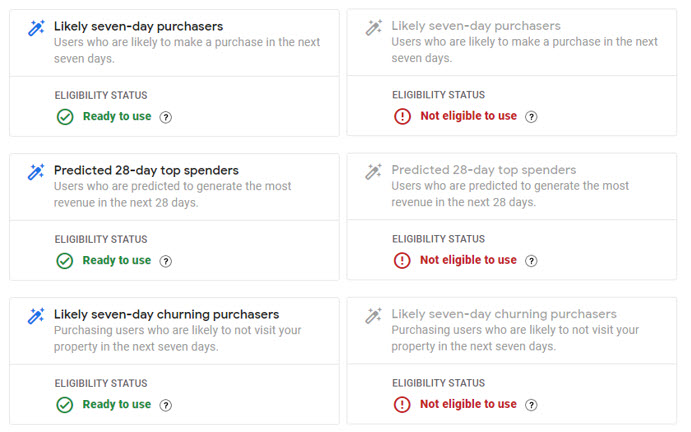
Universal Analytics vs GA4 Segments
It’s very important to understand the main differences and similarities between Universal Analytics and GA4 segments.
Here is a quick overview:
- In GA4 you can create and apply segments in the “Explore” section, but not in the regular reports. In that way, Universal Analytics is more flexible. You can apply segments to most of the reports in Google Analytics.
- When applying segments, sampling kicks in much more early in Universal Analytics compared to GA4.
- Segments in Universal Analytics can be created based on sessions or users (or hits if you apply some smart tactics). In the new explorations (GA4), segments can be based on events, sessions or users.
- There are some limits in Universal Analytics (mainly related to reporting views) that don’t apply to GA4 properties.
- In GA4 you can’t re-use segments in other GA properties then where you create them.
- In GA4 segments can only be applied to the exploration where you create them.
- “Sharing” segments is possible in Universal Analytics, but not in GA4.
- Segments don’t (easily) integrate via APIs in GA4 to external tools, this compared to the ease-of-use in Universal Analytics.
- Both in Universal Analytics as well as GA4 you can build audiences from segments, which is very powerful.
- Segments work retroactively, both in GA4 as well as Universal Analytics.
Segment Examples
For segment inspiration, I recommend reviewing my Universal Analytics segments post.
With a few modifications, you can create similar segments in GA4.
Eventually, your set of segments depend on your business. The business goals, data and events are leading you to the most useful segments.
The possibilities are endless. And again, a good practice is to review the segments that you create. This is one of the best ways to learn how segments work!
Concluding Thoughts
Segmentation in GA4 is very powerful, although there are limitations compared to Universal Analytics.
I believe it’s a missed opportunity to not embed this feature within the standard reports. This as the comparisons feature is less useful in my opinion.
It’s great that we can add the “time” factor when building segments.
Overall, it’s a very nice feature. Let’s see whether they become more widely available in the future.
Now it’s your tune!
What are your thoughts on GA4 segments? Do you have any tips to make them the most useful?
One last thing... Make sure to get my automated Google Analytics 4 Audit Tool. It contains 30 key health checks on the GA4 Setup.
Leave a Reply