Funnel tracking and analysis in Google Analytics 4 is much more powerful than in Universal Analytics. Read this blogpost to learn how to leverage funnels in GA4.
You can define both goal and Ecommerce funnels in Universal Analytics, but there are certain limitations and goal funnels are not that useful in my opinion.
Now, in Google Analytics 4 you have Funnel explorations which are much more powerful and flexible. Also, I expect Google to add (standard) Ecommerce funnel reports to the GA4 reporting UI.
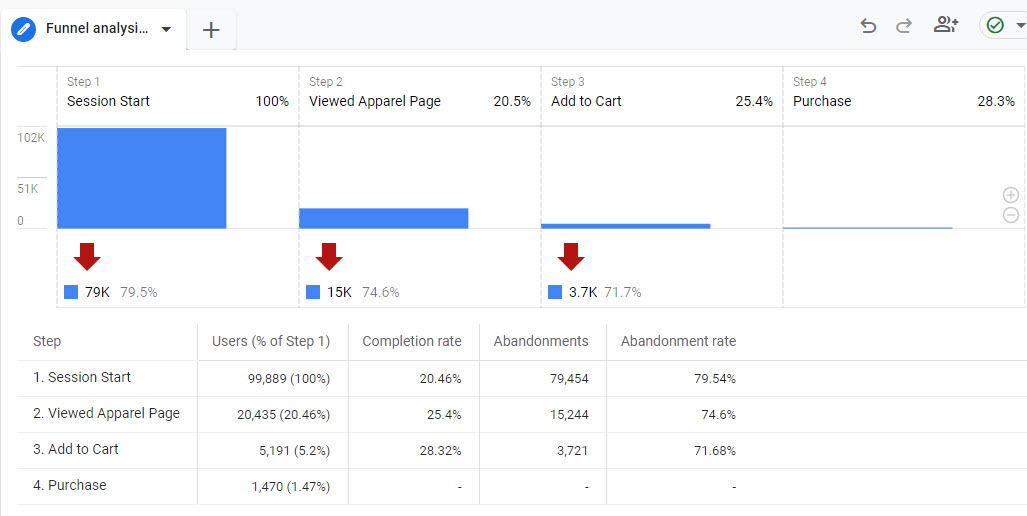
I will first explain about funnels in general after which we will go deep into the funnel tracking feature of GA4.
Table of Contents
- Introduction to Funnels
- Ecommerce Funnels
- Use Case: Google Merchandise Store
- Funnel Implementation
- Funnel GA4 UI Configuration
- Build a Funnel Report
- Skippable Funnel Steps
- Analyze Funnel Data
- GA4 Funnels API
- Concluding Thoughts
Introduction to Funnels
Basically, funnels allow you to analyze a predefined path (of several steps) on your website. This to spot issues and discover opportunities to improve in certain areas of the website.
Here is where it often goes wrong:
- Funnels are defined for non-lineair processes
- Funnels are solely analyzed at the aggregated data level
- Funnel steps are incorrectly configured and/or implemented
Funnel tracking and analysis isn’t easy, but when done correctly it can be very fruitful to invest time in it.
Here are two situations (there are definitely more) when funnels are very useful to define:
- Analyze the performance of a specific area on your website (e.g. shopping, checkout or lead generation funnel).
- Analyze the performance of a specific channel or marketing tactic.
Ecommerce Funnels
The focus of the rest of this blogpost is on Ecommerce funnels in Google Analytics 4.
Keep in mind that you can make funnels useful for lead generation sites as well.
You will learn about setting up a shopping behaviour funnel including, but not limited to the checkout.
This allows you to gather enough ideas on how to implement funnels for your website.
Use Case: Google Merchandise Store
I recommend getting access to the Google Analytics account of the Google Merchandise Store as explained in my previous article on GA4 demo properties.
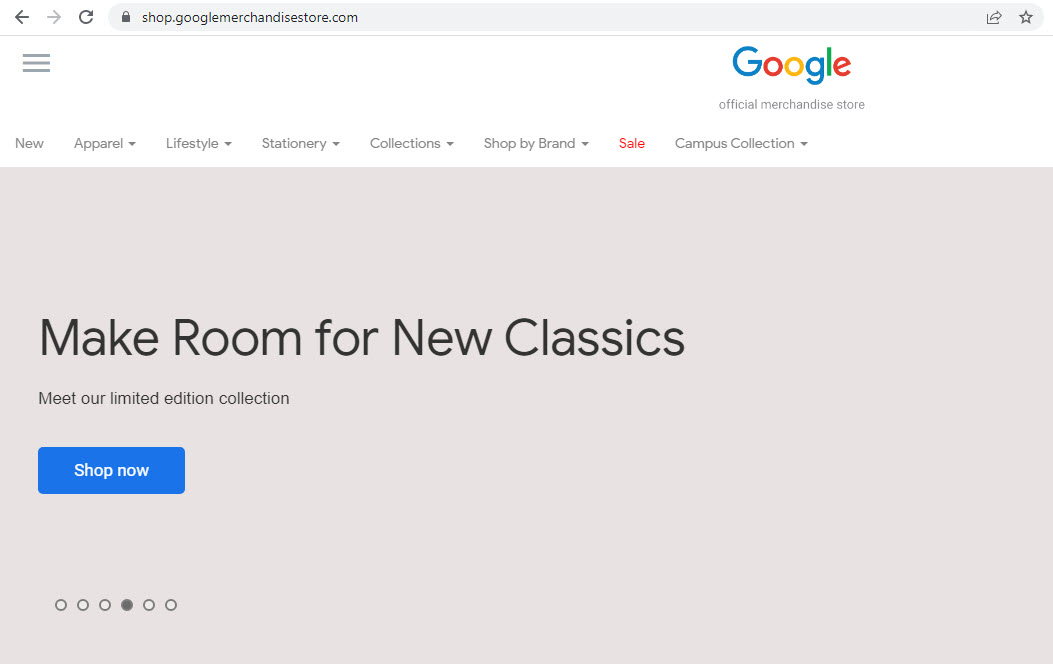
In the next chapters I explain the process of setting up funnels in Google Analytics 4 based on Google’s site.
Direct link: access the GA4 demo account.
Funnel Implementation
Now it’s time to dive into the practical aspects of the funnel implementation.
Five recommended steps when setting up your shopping behaviour (longer) or checkout (shorter) Ecommere funnel:
- Define your funnel steps.
- Correctly implement the funnel steps with GA4 events (preferred) or use page views.
- Align the GA4 UI configuration (if required).
- In Explore, create and double check the Ecommerce funnel.
- Analyze the funnel data and take action.
Let’s focus on step 1 and 2 for now.
Defining your funnel steps requires that you go through the related website and make a test purchase. This is the best way to derive all possible “checkpoints” for the funnel in GA4.
In our case I will focus on the shopping behaviour journey trajectory instead of limiting ourselves to the checkout funnel.
First, I need to find out what is implemented on the Google Merchandise Store. In other words, which events (and potentially page views) can I use to create a funnel in GA4.
Google has implemented many different GA scripts so make sure to retrieve the correct measurement ID first.
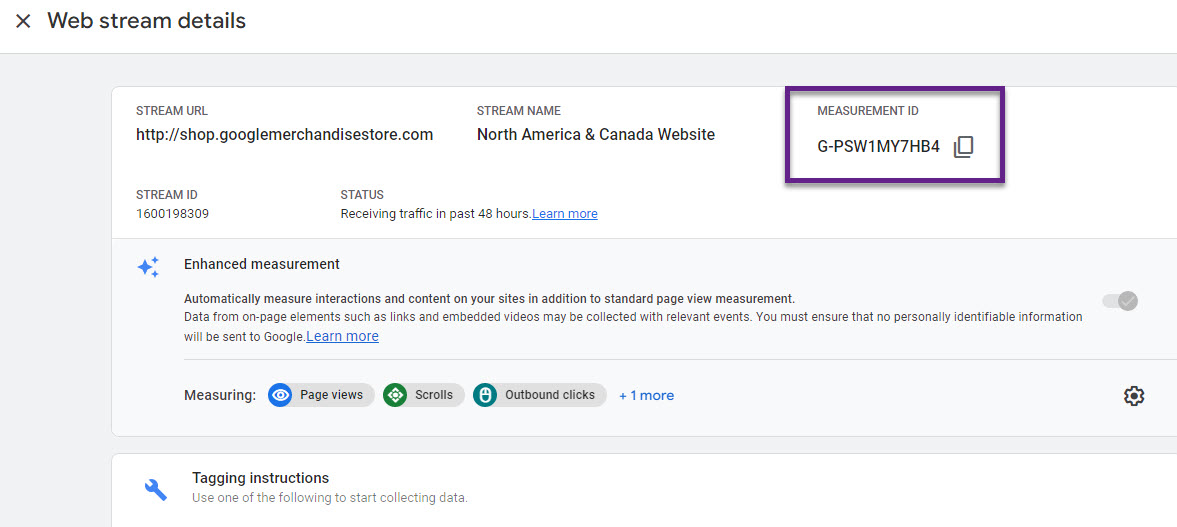
We need to debug their implementation with measurement ID = G-PSW1MY7HB4.
Note: you can’t use the DebugView in GA4 in this case as there are too many different devices (below) which makes it challenging to identify yourself.
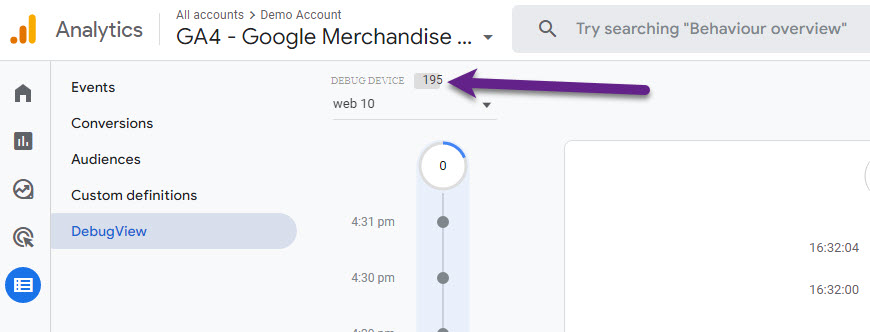
There are a variety of other debug tools to choose from. Here are two very good options:
They are both awesome and can be located in the Development tools after activating them in Chrome.
- Technically skilled folks – you can work with both
- Marketing folks – GA/GTM Debug might be a bit more convenient
Choose what works for you. I will use the GA/GTM Debug tool as this is most easy to replicate for you. Make sure to first install GA/GTM Debug via the link provided above.
- I aim to create a funnel starting at the PLP with the purchase as the end “destination”.
- Thereby I choose to limit my funnel by starting at a PLP lifestyle page.
Funnel step 1
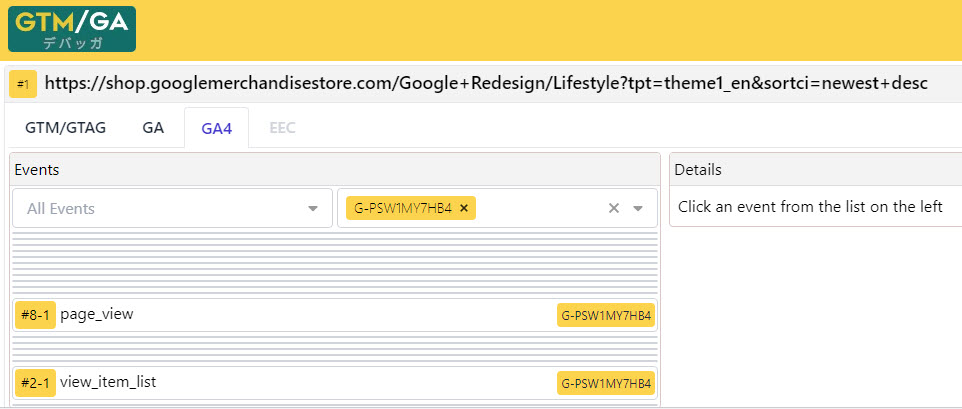
- Funnel step 1 -> event = “view_item_list” and “page_location” parameter contains /Google+Redesign/Lifestyle
Funnel step 2
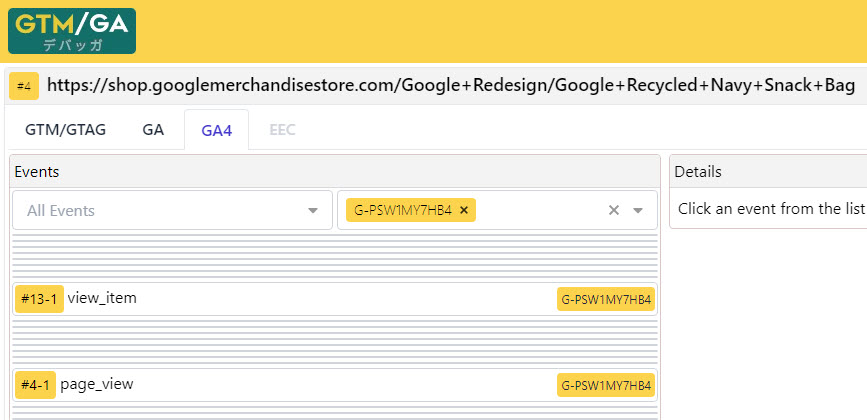
- Funnel step 2 -> event = “view_item”.
Funnel step 3
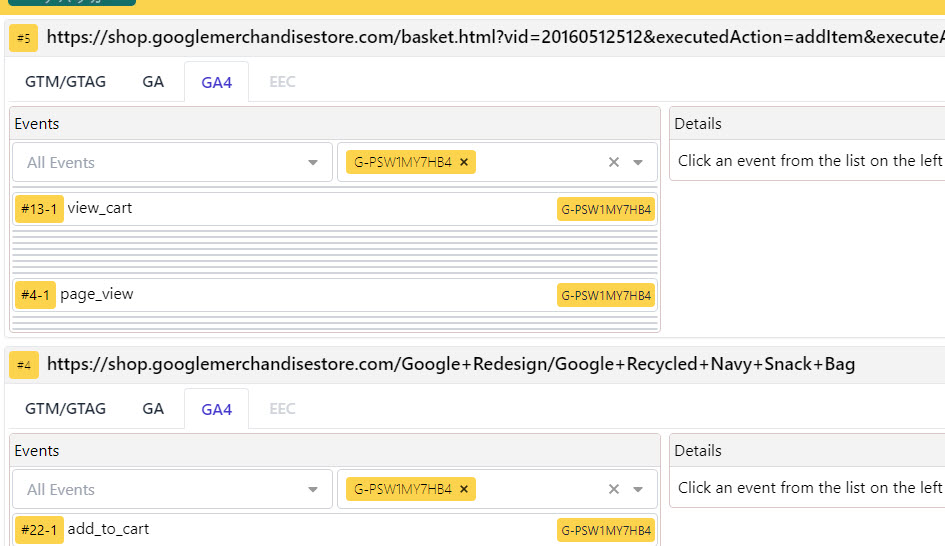
- Funnel step 3 -> event = “view_cart” // “add_to_cart” is also triggered BUT you are immediately redirected to the cart (sufficient to track)
Funnel step 4
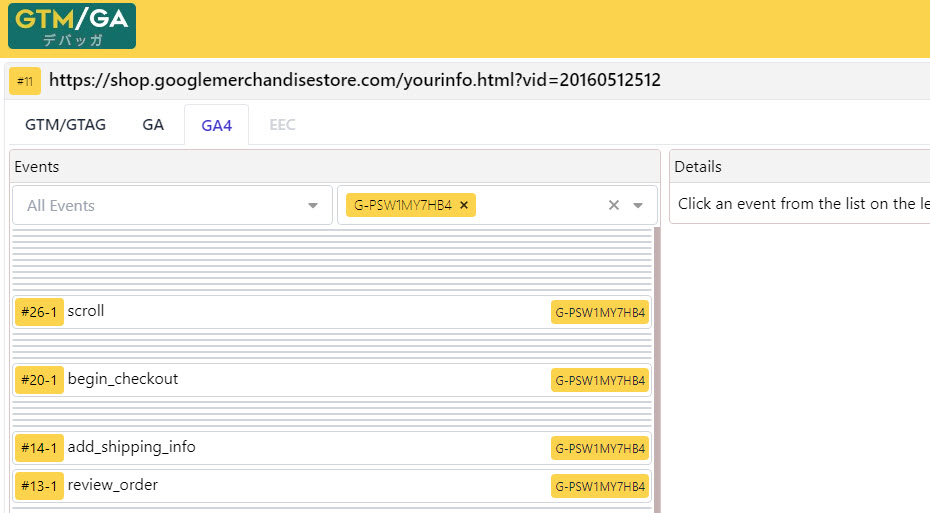
Issue detected: both “add_shipping_info” and “review_order” are fired too early. Unfortunately, I can’t change it from my end. Make sure to properly debug your funnel implementation before going live, building reports and analyzing data.
- Funnel step 4 -> event = “begin_checkout”.
Funnel step 5
- Funnel step 5 -> event = “add_shipping_info”.
Again, this event needs to be implemented after the information is correctly submitted.
Funnel step 6
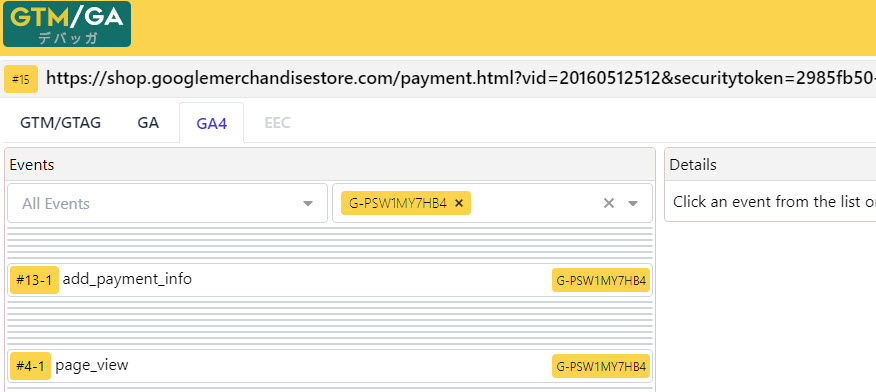
Issue detected: the “add_payment_info” event is triggered too early (before filling in my payment details).
Google needs to correct this and then we can use this event for step 6 in our funnel in GA4.
- Funnel step 6 -> event = “add_payment_info”.
Funnel step 7
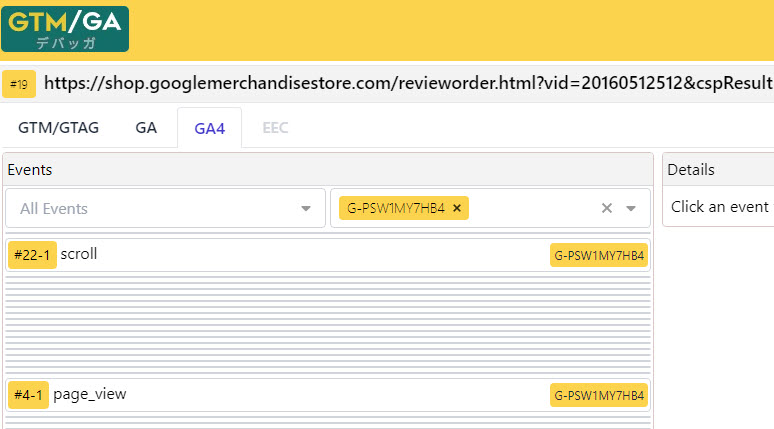
There is no related event implemented, but we can use a “page_view” event instead with the parameter “page_location”.
- Funnel step 7 -> event = “page_view” and page_location contains “revieworder.html”.
Funnel step 8
I won’t place an actual order (normally you should do that for proper testing purposes).
But, I can confirm Google has implemented the event “purchase”.
- Funnel step 8 -> event = “purchase”.
To recap, the funnel is demystified now and several technical issues are found. Normally, these all need to be fixed before proceeding.
In our case, we continue with the next step: GA4 UI Configuration.
Funnel GA4 UI Configuration
Here is what you need to know about the GA4 UI configuration:
- You can use “event names” automatically when creating funnels.
- You can use certain “parameters” automatically when creating funnels.
- Custom parameters require you to register them as custom dimensions before you can use them in the Explore section.
In our case, we can skip this step as all information for the funnels fall in the first or second category.
Registering certain parameters as custom dimensions (or metrics) can be done in the GA4 UI:

Build a Funnel Report
Now it’s time to create a funnel report in Google Analytics 4.
Step 1: Open the GA4 – Google Merchandise Store demo property.
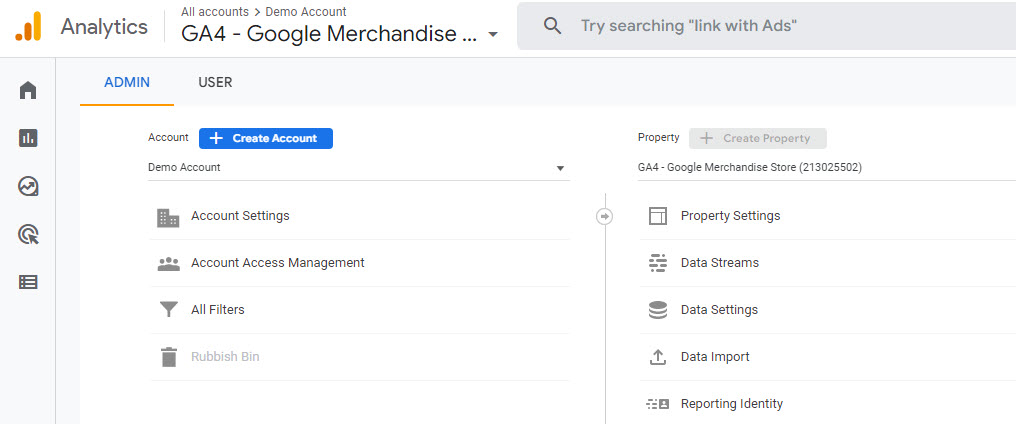 Step 2: Navigate to the “Explore” section.
Step 2: Navigate to the “Explore” section.
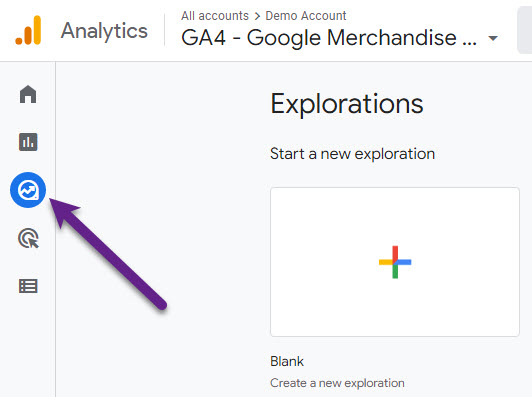
Step 3: Click on “Funnel Exploration” report.
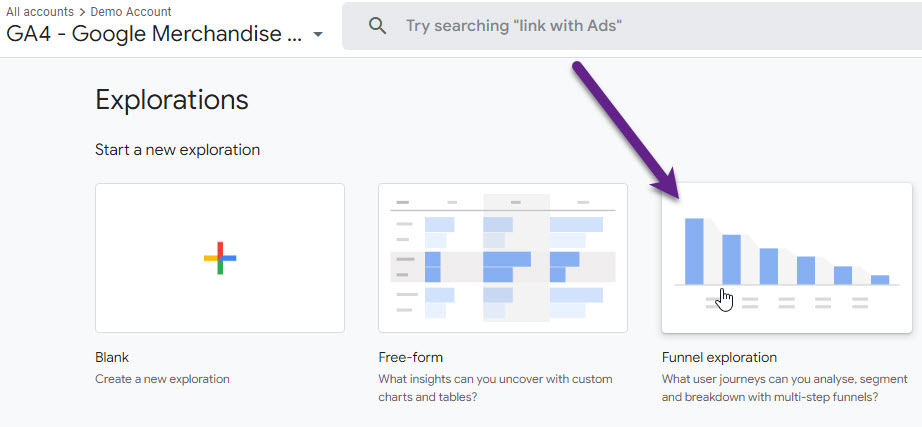
Step 4: Add a descriptive name and remove all applied steps and the breakdown. // most convenient to start from scratch.
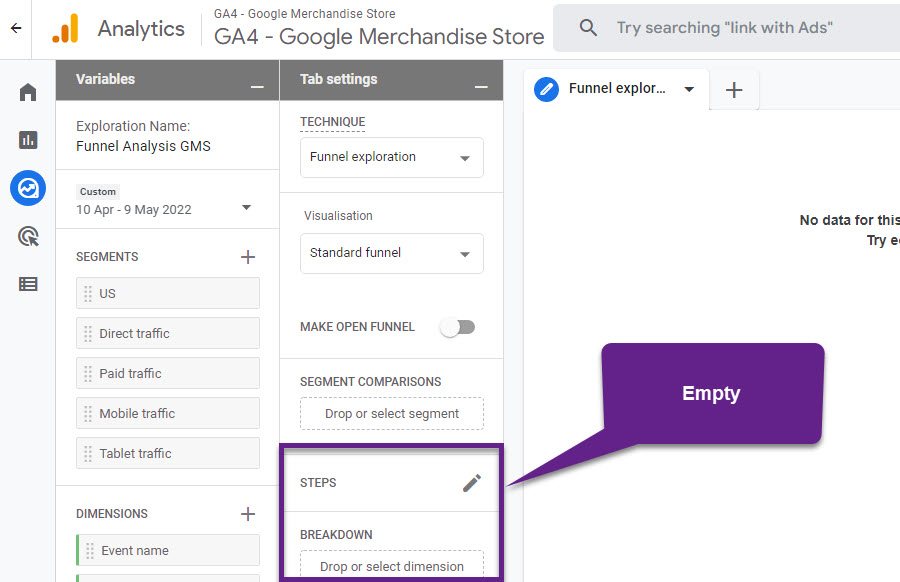
Step 5: Add all previously defined funnel steps in the Funnel report.
These steps are now visible in the shopping behaviour funnel:
- PLP
- PDP
- Cart
- Begin checkout
- Shipping
- Billing
- Review
- Purchase
Here are the first two steps (you can replicate it in a similar way for the others):
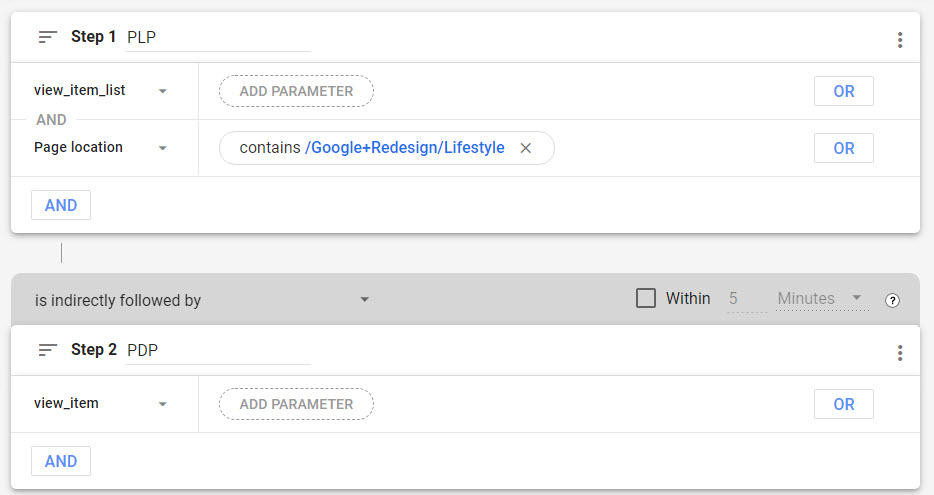
Here is an overview of the Funnel report setup in GA4 after adding all steps.
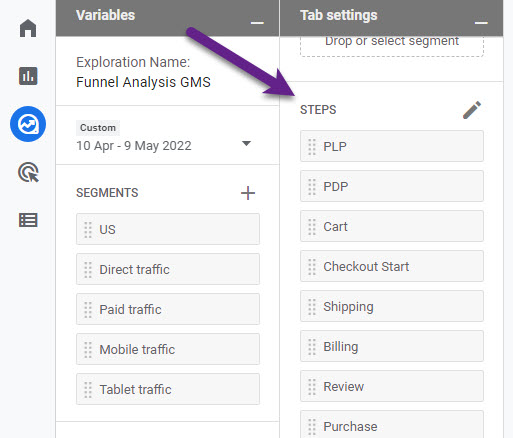
And here is the visual representation of the funnel report.
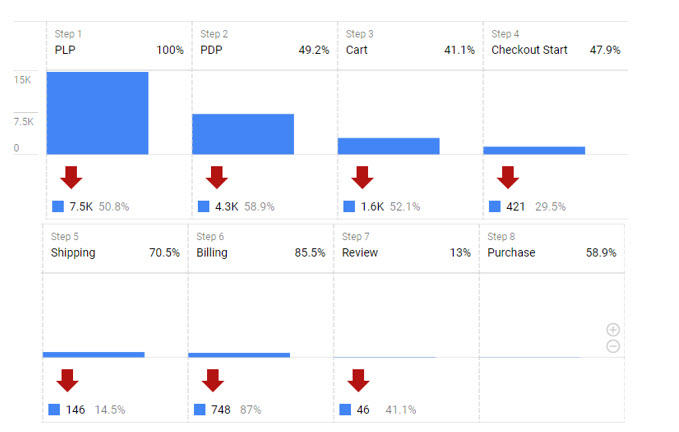 You have several additional options here (e.g. change standard to trended funnel or closed to open funnel), but for now we will keep it at this default funnel.
You have several additional options here (e.g. change standard to trended funnel or closed to open funnel), but for now we will keep it at this default funnel.
Skippable Funnel Steps
Potentially, there are many nuances when setting up shopping behaviour or checkout funnels for your business.
For example, you might have a guest checkout and authenticated checkout.
In this case, you could go different ways:
- Create one unified funnel that covers both / all scenarios
- Create multiple funnels for each scenario / route on your website
It all really depends on your unique situation and the type of insights you are after.
Analyze Funnel Data
I recommend first starting with the aggregated funnel. And later, based on internal business questions/needs, you can apply a breakdown. This allows you to analyze the funnel data at a more granular level.
In general, a table format works well when analyzing funnels in Google Analytics 4.
Aggregated Funnel in GA4
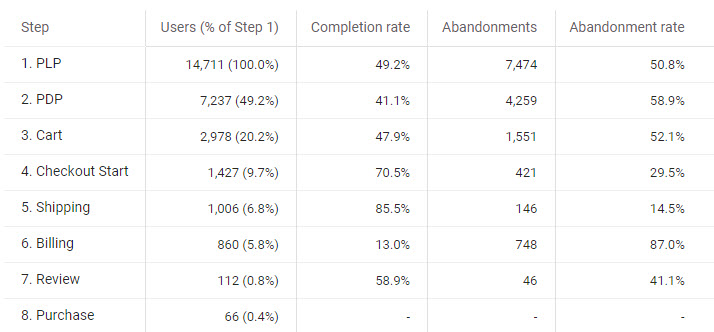
You can approach funnel optimization in different ways.
Some thoughts around optimization:
- There is much to gain at the top of the funnel as many users are still potential buyers. BUT, there is a substantial percentage of users that accidentally enter the first or second funnel step so there is a lower chance they will convert.
- There are only a few users left at the bottom of the funnel. BUT, they have shown interest in your products or services and probably have a specific reason to drop out of the funnel.
Most often, I recommend optimizing the checkout first. The most suitable approach depends on your numbers and Dev capacity available. For the Google Merchandise Store, it makes sense to look at the Payment/Billing step first. The abandonment rate of 87% is simply too high.
Your challenge is that Quantitative Analytics doesn’t directly answer the Why. So, you need to do some homework first to answer the question:
“Why does our website have such a high abandonment rate on the Billing step and how could we potentially improve it?”
You might want to implement “error” tracking to find out what errors prevent users to continue to the next step.
Maybe there are other causes like:
- The availability of only one or two payment methods
- High taxes and/or shipping costs
- Unclear checkout page
In addition, you can take a more granular approach when analyzing funnels in Google Analytics 4.
One option is to add a breakdown and compare funnel step performance at the device level.
Device Type Funnel in GA4
The granular funnel contains a “Device Type” breakdown as well as a filter to exclude tablet and smart tv users (segments are too small).
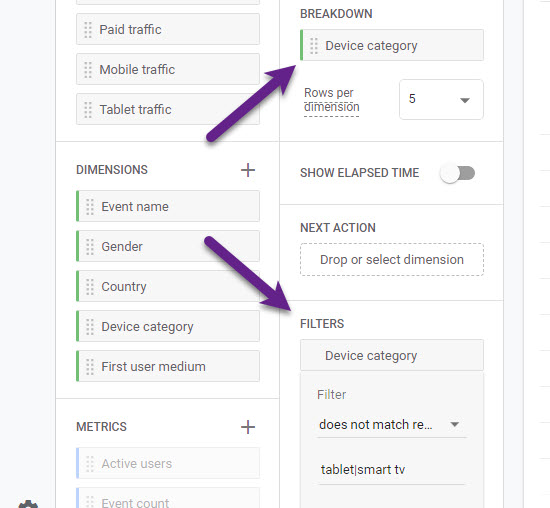
And here is the data of the last three checkout steps:
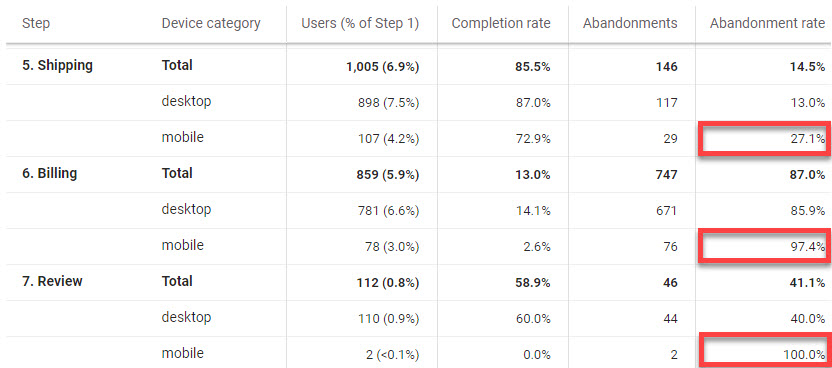
Mobile shows a substantial higher abandonment rate compared to desktop. So it makes sense to do Device specific testing.
You can also apply breakdowns to analyze specific browsers or marketing initiatives.
In short, there are many ways to make the Funnel Exploration reports in GA4 actionable!
GA4 Funnels API
You can further explore Google Analytics 4 funnels by using the new GA4 Funnels API (in Alpha).
I haven’t tested it yet, but it looks very promising.
Check it out if you have the technical knowhow to use this API.
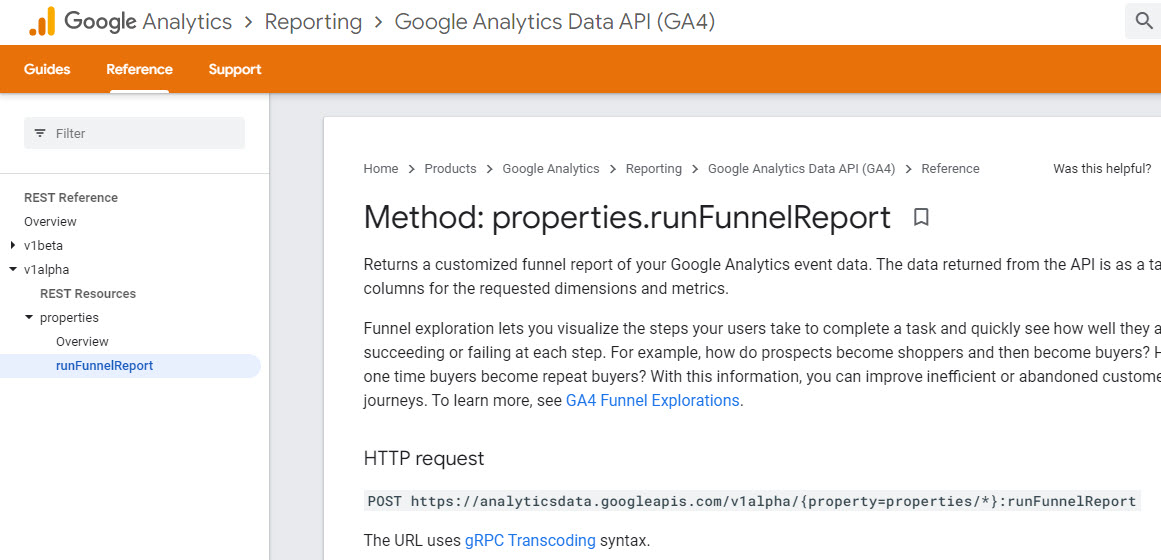
Concluding Thoughts
Funnels in GA4 are very powerful and are a welcome improvement compared to Universal Analytics (Goal) funnels.
They can provide important insights on how your website users behave and demystify the biggest leaks.
In this blogpost you have learned how to make them useful and how to set them up in GA4.
I recommend exploring them for your unique business. First, create a funnel tracking plan and then continue with the technical implementation and configuration in Google Analytics 4.
Probably you need to collect at least a few weeks of data before it makes sense to analyze it. Eventually, it all depends on your numbers (traffic and conversion).
This is it from my side. What are your thoughts on funnels in GA4? Are you already using them?
One last thing... Make sure to get my automated Google Analytics 4 Audit Tool. It contains 30 key health checks on the GA4 Setup.
Hi, do you have any articles on the use of the GA4 Data API? Especially in R. Or will you have some? ;) Thx
Hi Marta,
Not yet, might have one or two in the future, but it is not my main focus.
In this area I highly recommend: https://code.markedmondson.me. Mark is busy with a related book as well – I believe it will be released later this year.
Great post, as always. It’s already in my queue for sharing on LinkedIn. I hope you don’t mind my translating your key points into French. You’ll be tagged, of course.
Thanks for the heads up Fanny. Sure, no problem and thanks for sharing!
Thanks for great content! We’re having an issue where desktop conversions doesnt show in the final “buy” step in the standard configuration for the conversion funnel report. For mobile it seems to work. Is there special configuration in place for the report for desktop tracking vs mobile? (In the regular device reporting everything seems to work and purchases registered as anticipated)
Hi Jonathan, it sounds to me that some data is hidden due to data thresholds. What is set up as the reporting identity and is mobile the device with the most purchases?