Saying “yes” to automating parts of your Google Analytics 4 setup sounds like a no-brainer to many, but are there any drawbacks? In this post I will share my opinion on the Enhanced Measurement feature of the new Google Analytics properties.
You probably know that I love automation; that’s one of the reasons why I have built the Google Analytics Audit Tool.
Keep in mind that there is always a risk when you automate. You should only automate the good stuff – the things that are useful for you and your business.
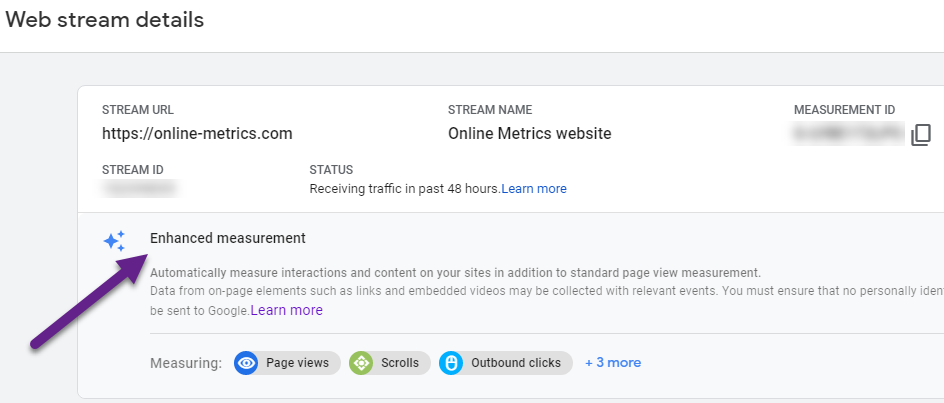 We will start with a quick introduction on Web vs App + Web Events and the three different Event types in the new Google Analytics properties.
We will start with a quick introduction on Web vs App + Web Events and the three different Event types in the new Google Analytics properties.
After, you will learn about all the Enhanced Measurement Events and some things to consider before enabling them.
Table of Contents
- Web vs App + Web Events
- App + Web: Three Different Event Types
- Enhanced Measurement Event Types
- Concluding Thoughts
Ok, let’s dive right in!
Web vs App + Web Events
In Universal Analytics, we are all used to Event Tracking and its role in measuring many different interactions on a website. Pageviews are an exception and are not counted among events. Events are categorized by Category, Action and Label.
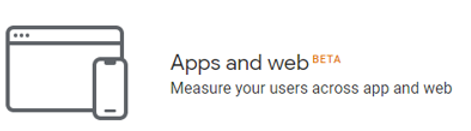
In contrast, in GA4 properties everything is an event (including pageviews). Also, App + Web events don’t come with the same structure. They work with so-called custom parameters. Here is great guide from Simo Ahava explaining this in all depth.
I will address this in another blogpost, but you need to rethink your data collection strategy and cannot simply “copy” all Universal Analytics events to the new GA4 property. It’s based on an entirely different data model.
App + Web: Three Different Event Types
App + Web events can fall within one of these three categories:
- Automatically collected events
- Enhanced Measurement events
- Manually defined events
Automatically Collected Events
Automatically collected events work instantly based on interactions with your app and/or website. There are five parameters automatically collected by default with every event:
- language
- page_location
- page_referrer
- page_title
- screen_resolution
Make sure to install GTM/GA Debug from David Vallejo if you haven’t yet!
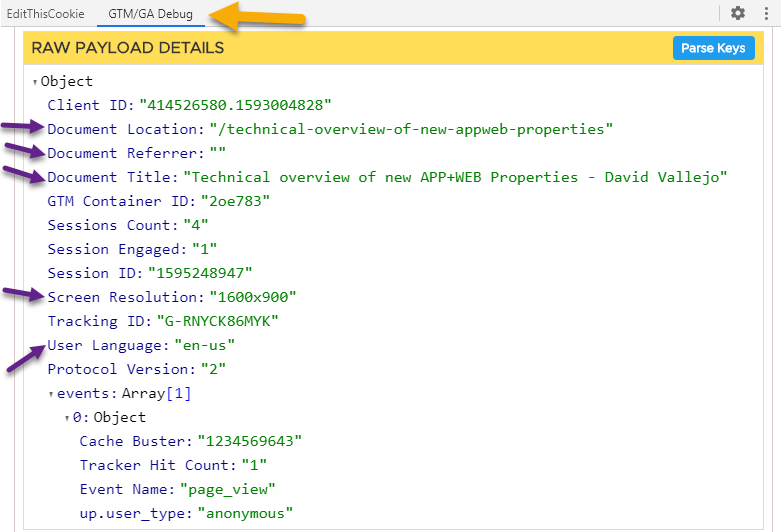
Enhanced Measurement Events
We will discuss these in more detail in a minute, but you can toggle these on or off within the admin section in Google Analytics of you new App + Web property.
Navigate to Admin > Property > Data Streams. Select your Data Stream and click on the “wheel” icon.

I expect the Enhanced Measurement section to change in the future with new items being added by Google. The App + Web properties are still in beta (testing phase).
Manually Defined Events
The third group of events consists of recommended and custom events.
This relates to when you define your own group of events, based on recommendations (per vertical) or complete new ones.
Here is Google’s suggested strategy for translating a Web event into App + Web:
- Look for a matching automatically-collected event. You should not recreate a new event if you find a matching event.
- Look for a matching Enhanced Measurement event. You should not recreate a new event if you find a matching event.
- Look for a matching recommended event. Implement your tagging to trigger the recommended event.
- Finally, if you cannot find a suitable equivalent event, create your own custom event.
In a future blogpost we will discuss this strategy in more detail.
By now you will understand that the “traditional” method of Event Tracking on Web properties is completely different from the one relating to App + Web properties.
Enhanced Measurement Event Types
Back to the main topic of this post, should you simply enable all Enhanced Measurement event types?
I think you shouldn’t and let me explain why!
It’s better to collect less data, but effectively use it to optimize your customers’ experience.
- Page Views
- Scrolls
- Outbound Clicks
- Site Search
- Video Engagement
- File Downloads
Page Views
Tracking page views is critical for all businesses on the web (at least 99% of them).
Page view tracking is automatically enabled via Enhanced Measurement.
However, you can decide whether or not to (additionally) track page views based on “browse history events”.
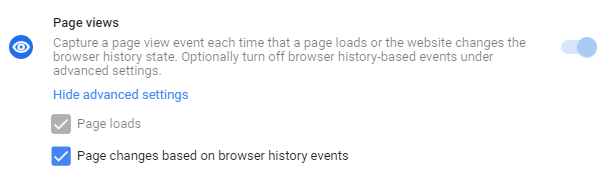
The definition of a “page” has changed with the new Javascript frameworks like React and Angular. They have made tracking page views more complicated – one of the challenges I have dealt with when supporting a wide range of Ecommerce clients.
In React and Angular, the Document Object Model (DOM) of a page is changed without reloading it like normally happens on web pages.
Google is offering this option in Enhanced Measurement to more easily track SPA’s (Single Page Applications) with the prerequisite that history state changes are logged.
Make sure to talk to your developer if History listeners return undefined.
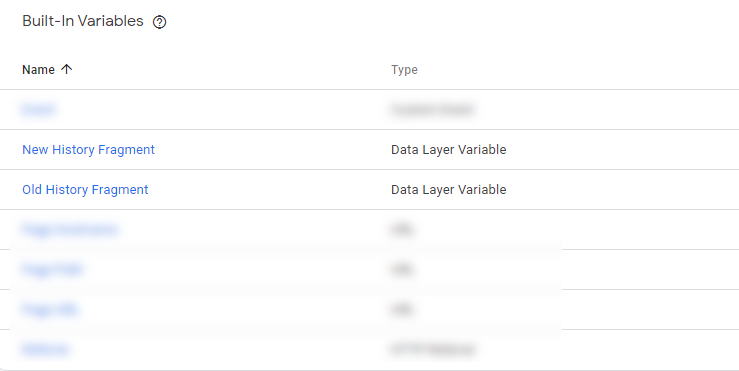
Scrolls
Do you effectively use scroll tracking to learn more about your users and optimize their experience?
I have seen too many companies implementing scroll tracking and never using the data. And it eats up so many hits! In Universal Analytics, where the hit limit (for free accounts) is 10 million hits per property per month, this can cause problems.
Also, I expect that for Google Analytics App + Web hit (event) limits will come in the future. Especially, when Google start rolling out a paid version.
![]()
I have only seen rare cases where this “percent_scrolled” is a very useful metric for optimization.
Here is my recommendation:
- Don’t enable the “scroll” event unless you have a specific goal for doing so. And even then only enable it on specific sections/pages for optimization projects (and only if the next option is not a better way of tracking behaviour for you).
- Use the Element Visibility Trigger in GTM to track elements (not percentages) and get some real insights.
In short, think twice before enabling it!
Outbound Clicks
Tracking outbound clicks is very relevant for any business, make sure to enable it!
It ensures both marketers as well as analysts can gain insights on which external domains or links are most interesting for users. Also, you can find out which links are clicked most often before users leave your website.
This is also very interesting for those of you running an Affiliate website and promoting external products.
I don’t see any disadvantages of enabling this option via Enhanced Measurement.
Site Search
The Site Search functionality triggers an event each time a user performs a site search, indicated by the presence of a URL query parameter.
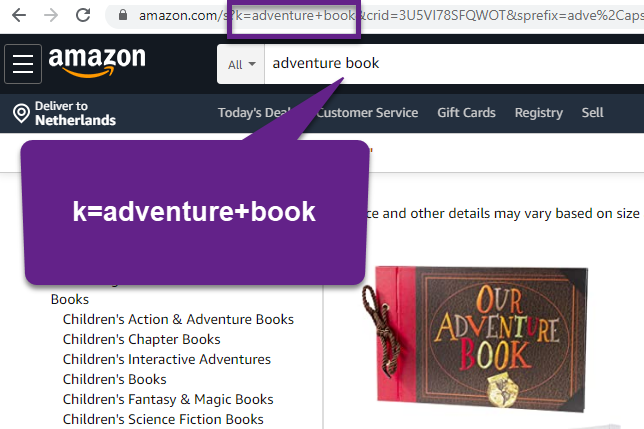
By default, the event is triggered based on the presence of one of the following five parameters in the URL:
- q
- s
- search
- query
- keyword
The example on amazon.com doesn’t match with the default setup, but you can change which parameters Google should look for in the admin section of Google Analytics.
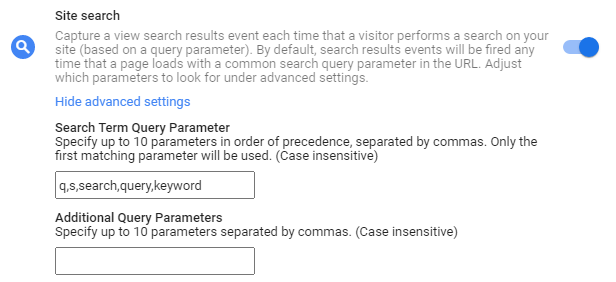
At the time of writing there is no Site Search report yet, but I expect this to be added in the near future. You can analyze Site Search behaviour through BigQuery though.
One important extra note, Google Analytics App + Web automatic tracking doesn’t work if you don’t have a query parameter in the URL representing the search term if a user performs a search.
In that case you need to implement a workaround to make Site Search work.
Video Engagement
Video engagement tracking is very useful to monitor. You can answer questions like:
- Which videos are most popular on my website?
- To what extent – only the beginning, until the end – are most videos watched?
- How does watching a video correlate to important events or conversions on my website?
These and many more insights can be gathered through video engagement tracking.
Please note that this feature only works for embedded YouTube videos that have JS API support enabled. For other video types you need to find other solutions (via GTM).
Here is a list of data points that is captured under Video Engagement:
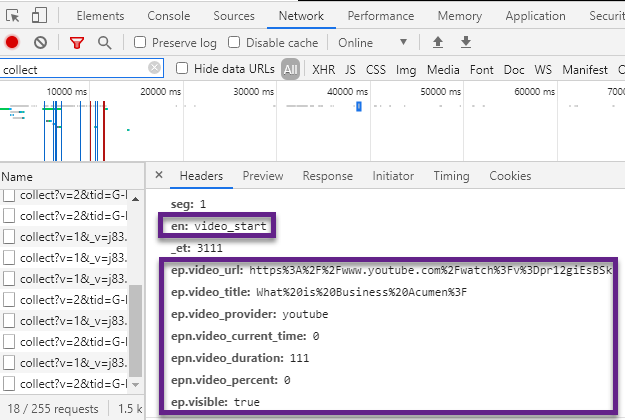
- Event name: video_start, video_progress and video_complete.
- Source/URL: video_url.
- Title: video_title.
- Provider: video_provider.
- Current time: video_current_time.
- Duration: video_duration.
- Percentage: video_percent.
- Visible in screen: visible (boolean).
I recommend enabling it if you have these videos embedded on your website and performance is important to you!
File Downloads
This Enhanced Measurement option is very useful for many. The feature works based on when a user clicks a link leading to a file.
It takes away manual efforts in tracking a wide range of files including:
- document
- text
- executable
- presentation
- compressed file
- video
- audio
More precise, it matches with this Regular Expression:
pdf|xlsx?|docx?|txt|rtf|csv|exe|key|pp(s|t|tx)|7z|pkg|rar|gz|zip|avi|mov|mp4|mpe?g|wmv|midi?|mp3|wav|wma
Never heard about Regular Expressions?
Read this RegEx guide to learn more about how and why to use Regular Expressions in Google Analytics.
I recommend enabling it if you offer files to download on your site.
Concluding Thoughts
It looks like Google is doing their best to make our tracking life somewhat easier. :-)
In this post you have learned all details on Enhanced Measurement in Google Analytics App + Web. And know that simply enabling them might not be the smartest strategy.
At the time of writing, there are six related event types:
- Page Views: automatically enabled, pay special attention if you deal with Single Page Applications.
- Scrolls: be cautious here. Don’t enable it unless you have a very good reason to do so. Also, and in that case, consider an alternative way of measuring scroll behaviour through the Element Visibility Trigger in GTM.
- Outbound Clicks: yes, go for it!
- Site Search: yes, go for it! BUT, you might need to do some extra work first which depends on your site structure (and query parameter used for Site Search tracking).
- Video Engagement: yes, go for it!
- File Downloads: yes, go for it!
This is it from my side. I hope you have learned a lot about the Enhanced Measurement feature and why you should think twice before simply hitting the switch. Looking forward to your comments and thoughts!
One last thing... Make sure to get my automated Google Analytics 4 Audit Tool. It contains 30 key health checks on the GA4 Setup.
Where can we set up filters to:
1. exclude internal traffic (we are a global company…)
2. separate traffic into DEV, AQ and Production ‘views’
3. lowercase URIs/UTM data etc.
How can we deal with the restriction of 25 text and 25 number custom parameters. We are a global company with 50+ websites and extensive tracking
Unfortunately, filters and views are not yet available for App + Web properties. Your second question is too comprehensive to give a good answer to via this blog. Please note that you currently can have 100 custom event parameters per project (50 numeric and 50 textual) to include in reporting (GA or BigQuery). Also, this is likely to change (when a paid version) comes available. You might need support from an external party to help you sort this out in more detail and what approach would work for you.
Where can we set up filters to:
1. exclude internal traffic (we are a global company…)
Hi,
Please see:
https://support.google.com/analytics/answer/10108813
This is a new feature so might not be visible yet in your property. It works differently from Universal Analytics.
Best,
Paul
Hello there, really helpful article! Thank you. I recently switched to GA from Yandex Metrica. Yandex’s Metrica was very easy to use and clear to understand, especially for tracking external clicks. However, when I switched to GA, I found out that it’s not that easy! :)
Recently, I had a notification about the release of GA4 with a lot of event tracking by default. So I jumped on to that, however I have no idea where to see outbound clicks on my analytics panel. I still believe GA4 is not really user friendly. Do I still have to make a lot of custom stuff in GTM to track outbound clicks?
Thank you
Hi Flytta,
GA4 is still in the works and Google is improving it and adding more features going forward.
Outbound clicks are automatically tracked IF you enable it via Enhanced Measurement.
https://support.google.com/analytics/answer/9216061?hl=en
You can find details about tracked links in different places, two of them are:
– Report: Life Cycle > Engagement > Events
– Analysis section: Explore > Analysis > Analysis Hub (you need to familiarize yourself with this section to get the most out of it)
Hope this helps!
Best,
Paul
Where can we set up filters to:
1. exclude internal traffic (we are a global company…)
2. separate traffic into DEV, AQ and Production ‘views’
3. lowercase URIs/UTM data etc.
Hi,
Please see below:
1. exclude internal traffic (we are a global company…)
https://support.google.com/analytics/answer/10104470?hl=en
2. separate traffic into DEV, AQ and Production ‘views’
– You can’t create views
– Use comparison feature and Dimension = Hostname.
3. lowercase URIs/UTM data etc.
– Not possible (yet)