Channel groupings in Google Analytics 4 are rule-based, but not so flexible as in Universal Analytics. Make sure to read this guide if you want to get the most out of them.
In Google Analytics 4 you can still work with channels as well as source/medium parameters to identify and analyze your traffic sources and performance.
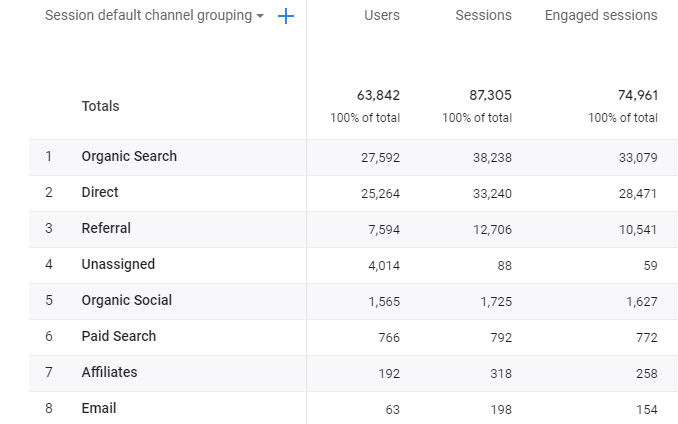
Less straightforward compared to Universal Analytics, but still a powerful option to analyze performance.
As you probably know, GA4 comes with just a handful of reports out-of-the-box, but gives you powerful options to present, slice and dice the data in any way you want.
Table of Contents
- Default Channel Grouping Report in GA4
- Google Analytics 4 vs Universal Analytics
- Exploration Reports
- BigQuery
- Google Data Studio
- Concluding Thoughts
Ok, let’s dive right in!
Default Channel Grouping Report in GA4
In Google Analytics 4 it takes a few steps to find the channel reporting within the reporting interface.
Step 1: log in to a Google Analytics 4 property and click on “Reports.
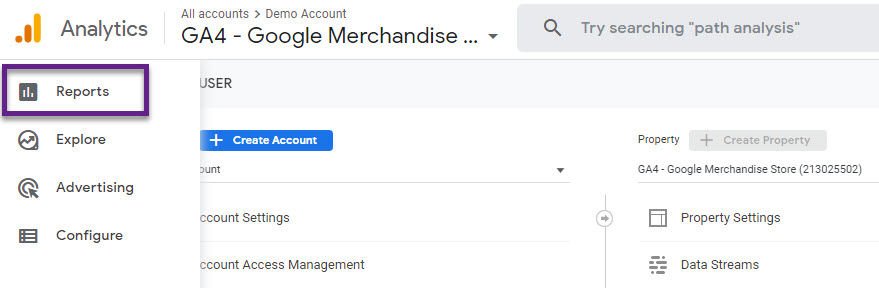
Step 2: click on “Acquisition”.
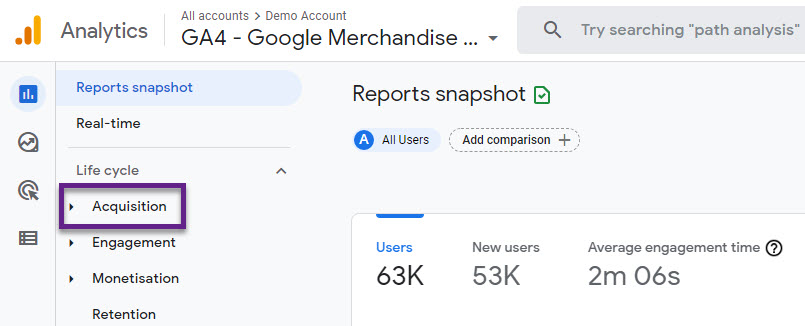
Step 3: click on “Traffic Acquisition”.
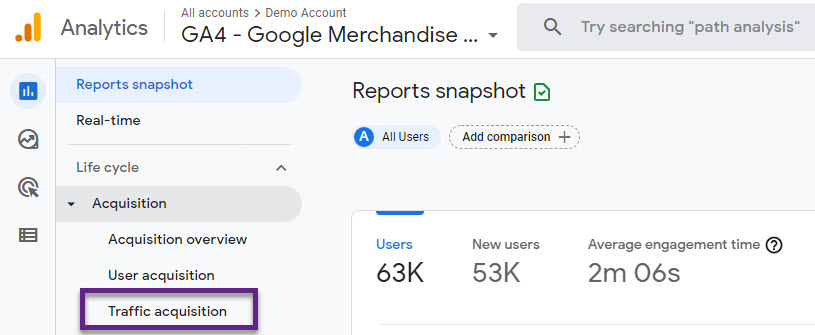
Step 4: scroll down to “Session source/medium”.
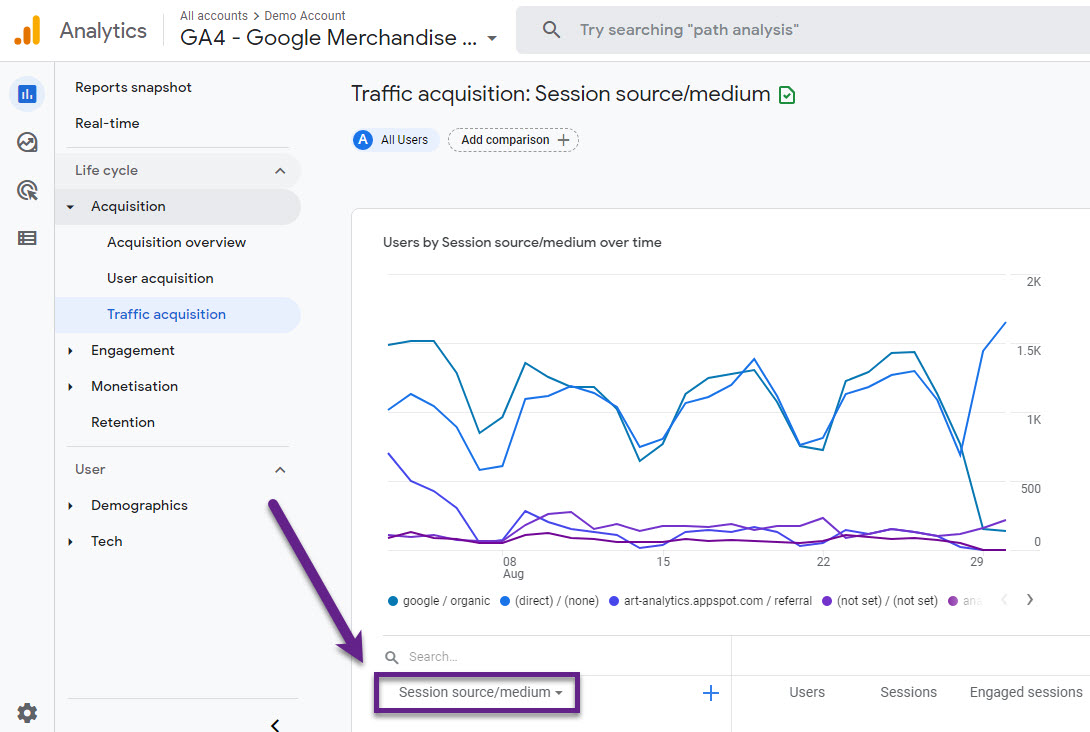
Step 5: change the report dimension to “Session default channel grouping”.
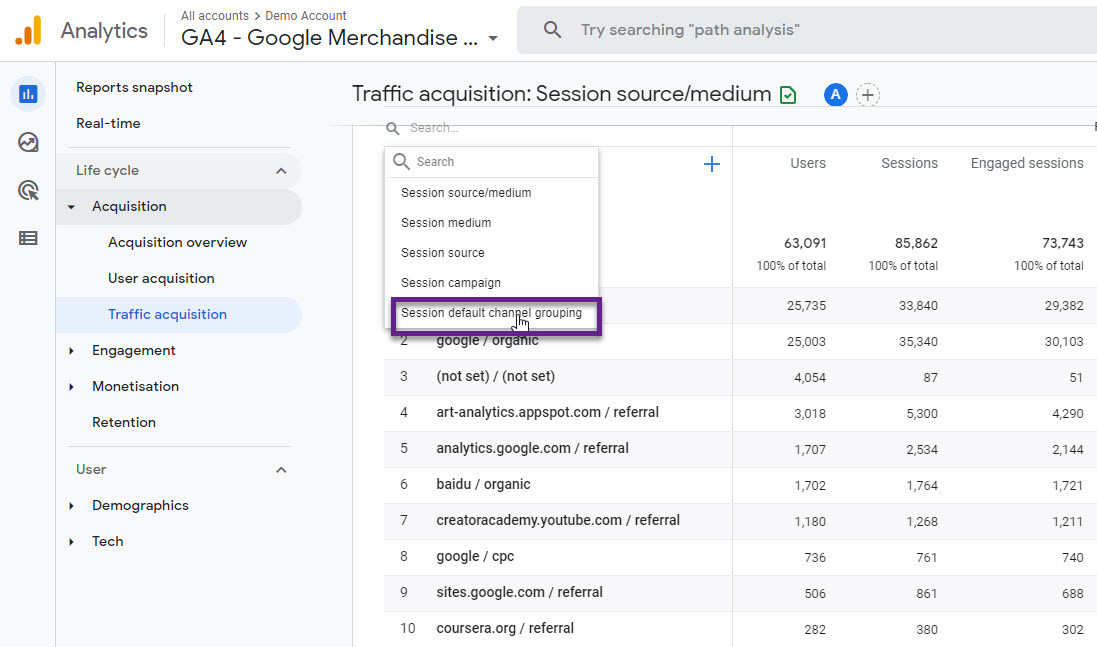
Now you can review the report by default channel group.
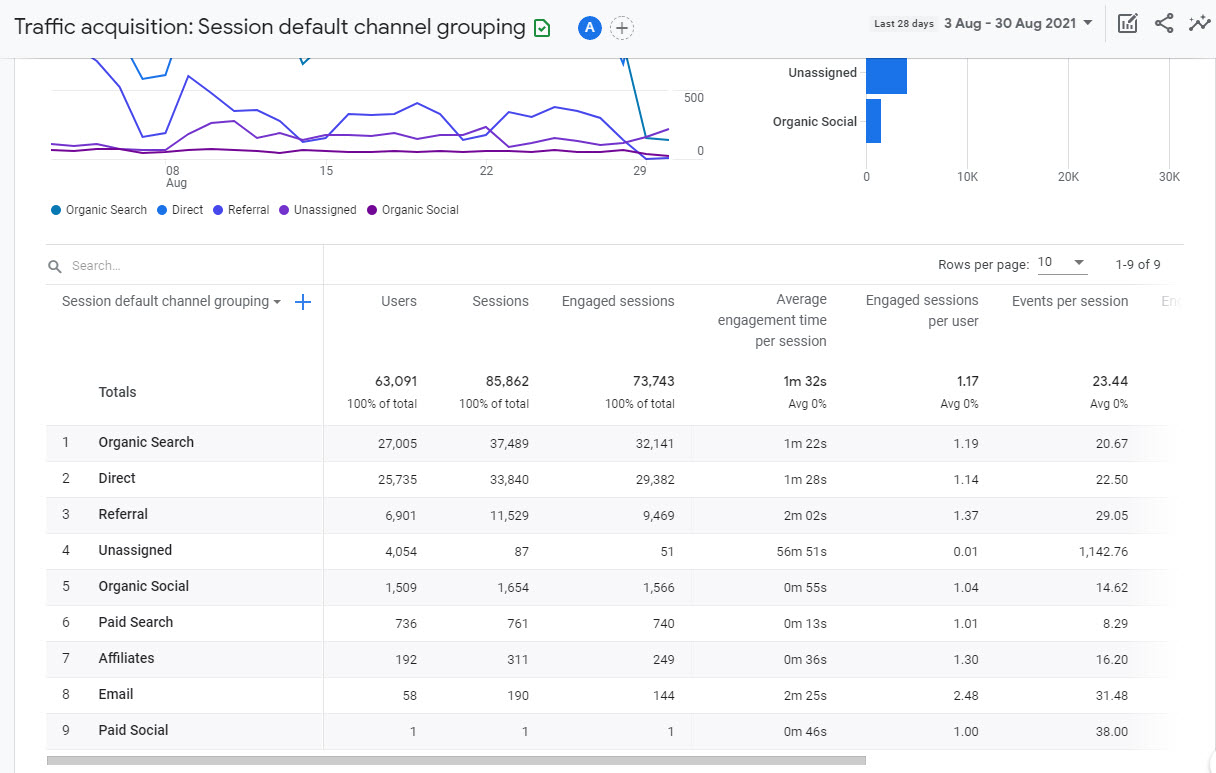
Tips for Property Administrators:
- Use the “Customize Overview reports” functionality to change the default setup of reports.
- In addition, you can customize the report navigation to organize your reports in a different way.
Google Analytics 4 vs Universal Analytics
At the time of writing, there are quite a few differences between Universal Analytics and Google Analytics 4:
- Custom channel groupings are
notavailableanymoreagain in GA4. - You cannot create additional non-aggregated default channel groupings in GA4.
- Your cannot edit the default channel grouping setup in GA4.
- Some of the channels and channel definitions have changed.
“Make sure to follow strict rules for campaign tracking if you want to use the default channel grouping in GA4.”
Let me explain about the different channels in GA4 vs Universal Analytics.
Direct
GA4 and Universal Analytics
Source exactly matches direct AND
Medium exactly matches (not set)
OR
Medium exactly matches (none)
Organic Search
GA4 and Universal Analytics
Medium exactly matches organic
Paid Social
Only available in GA4
Source matches regex ^(internal list of social sites)$ AND
Medium matches regex ^(cpc|ppc|paid)$
Note: I haven’t located this “internal list of social sites” yet, so please let me know if you have a complete list!
Organic Social
Only available in GA4
Source matches matches regex ^(internal list of social sites)$ OR
Medium matches regex ^(social|social-network|social-media|sm|social network|social media)
Universal Analytics
Channel “Social” with rules:
Social Source Referral exactly matches Yes OR
Medium matches regex ^(social|social-network|social-media|sm|social network|social media)$
GA4 (a wider definition)
Medium = email|e-mail|e_mail|e mail OR
Source = email|e-mail|e_mail|e mail
Universal Analytics
Medium exactly matches email
Affiliates
GA4 (a wider definition)
Medium = affiliate|affiliates
Universal Analytics
Medium exactly matches affiliate
Referral
GA4 and Universal Analytics
Medium exactly matches referral
Paid Search
GA4 (a wider definition)
Medium matches regex ^(cpc|ppc|paidsearch)$ AND
Ad Network does not exactly match DISPLAY)
OR
Ad Network exactly matches PAID_SEARCH
Universal Analytics
Medium matches regex ^(cpc|ppc|paidsearch)$ AND
Ad Distribution Network does not exactly match Content
Video
Only available in GA4
Ad Network exactly matches VIDEO
Display
GA4
Ad Network exactly matches DISPLAY
Universal Analytics
Medium matches regex ^(display|cpm|banner)$ OR
Ad Distribution Network exactly matches Content
Last notes:
- “unassigned” is the value GA4 uses when there are no other channel rules that match the event data.
- “(other)” is the value GA4 uses for an aggregated row due to cardinality limits. // this value is used for unassigned traffic in Universal Analytics
Tip: read this guide on Regular Expressions as they are at the base of channel group definitions and many more features in Universal Analytics and GA4.
Exploration Reports
You can also explore default channel grouping data outside of the “regular” reporting interface in GA4.
There is an “Explore” area where you can build your own reports to explore the data.
Step 1: click on “Explore” after you’ve logged in on a GA4 property.
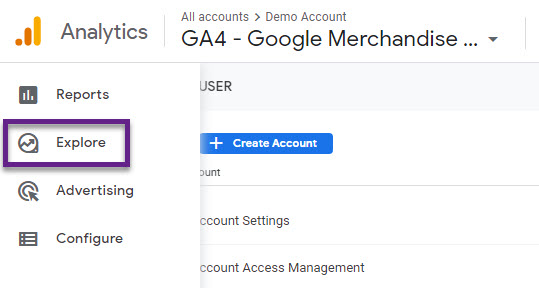
Step 2: start a new exploration.
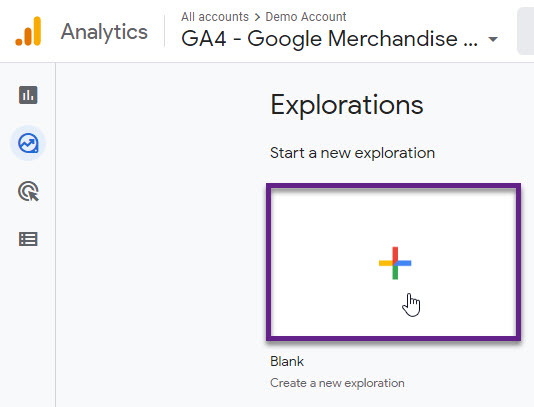
Step 3: prepare the report by adding dimensions and metrics and changing report titles.
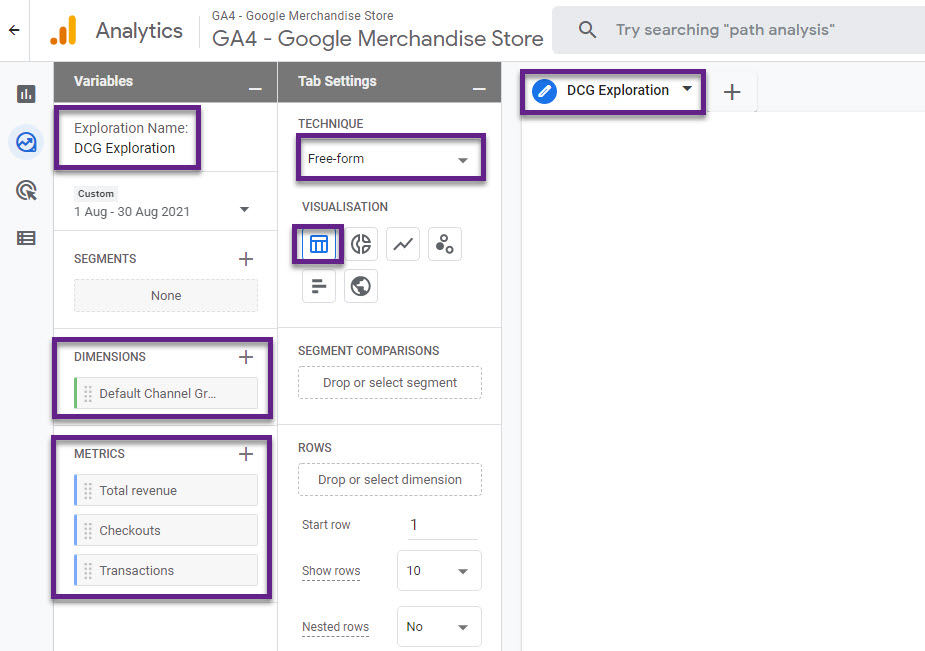
Step 4: drag and drop the dimensions and metrics in the report builder.
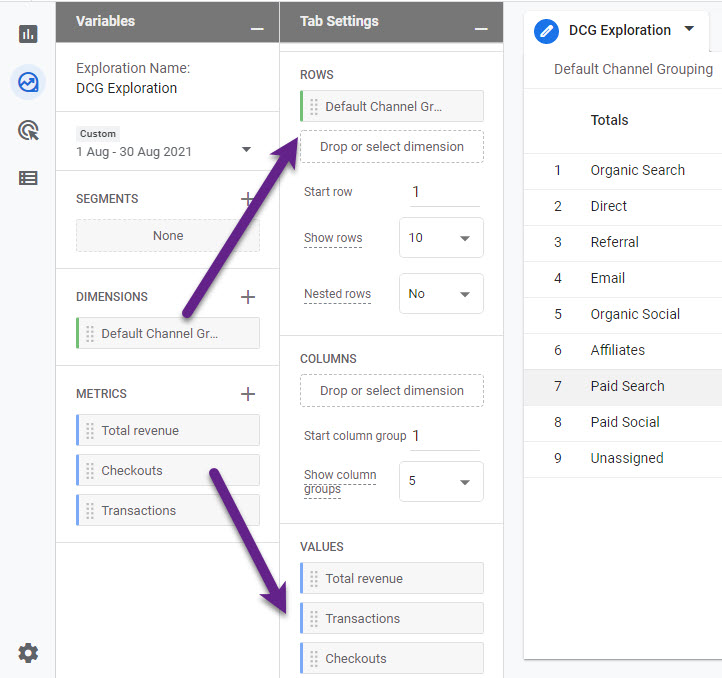
And there you go, the report is ready to be explored.
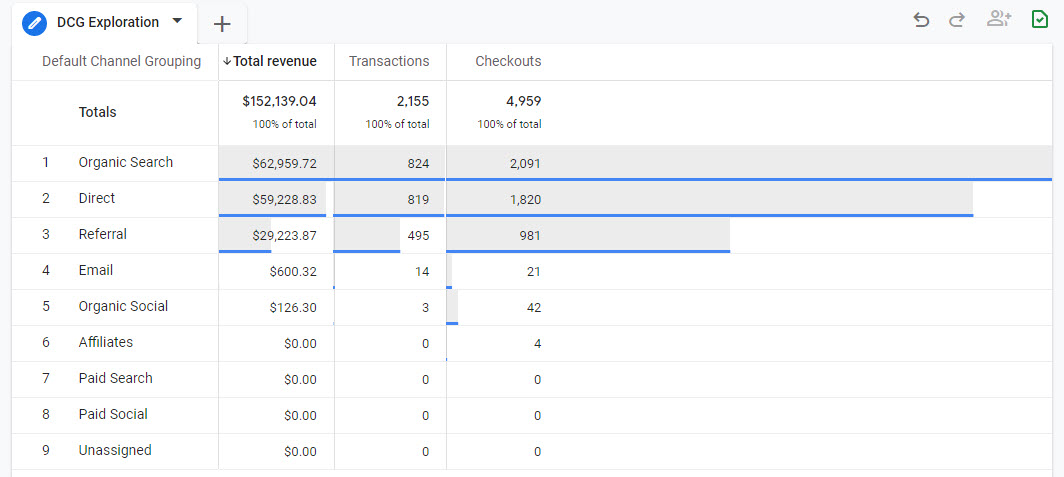
This is just a simplified example of what you can do through the “Explore” feature in GA4.
You have many different report types and customization options at your fingertips! This feature was previously (in Universal Analytics) only available for paying customers, but can now be accessed for free.
BigQuery
BigQuery can save you a lot of headaches (if you know how to work with it!).
The challenge with the default channel grouping is that you cannot modify the rules to have an impact on historical data.
In other words, if you got the campaign tagging wrong for the last three months, there is no way to fix it in Google Analytics 4.
Happily, BigQuery can be a great help here and basically you can set up the integration for free. You can mirror the default channel grouping definitons and/or create your own custom set of rules.
Knowledge of SQL and BigQuery are a gold mine here.
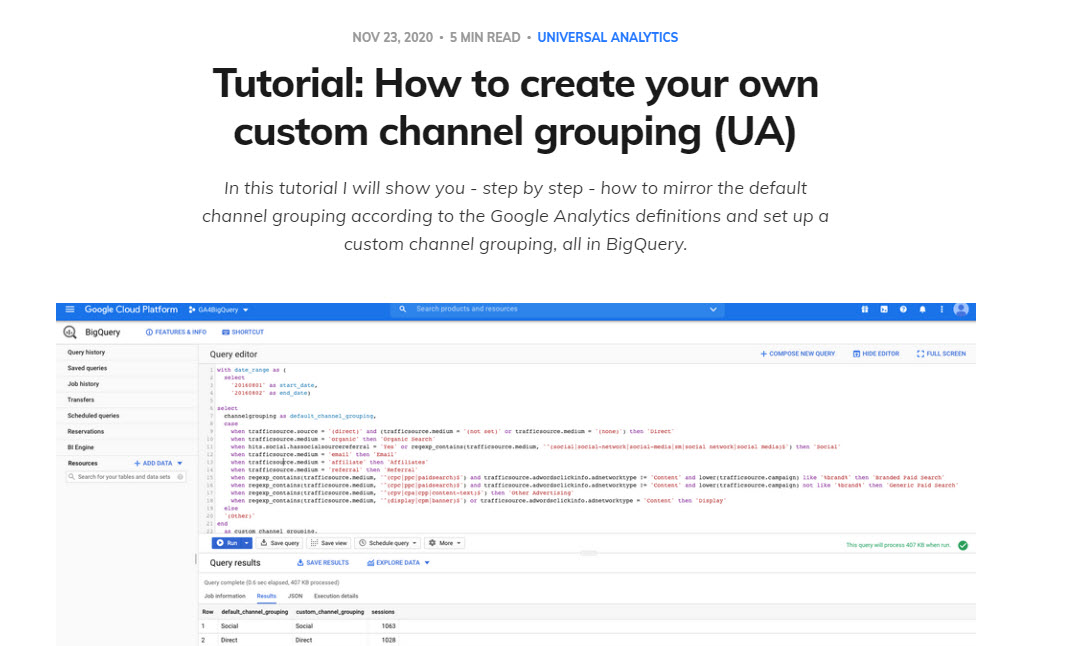
Tip: read this awesome article on creating custom channel groupings in Universal Analytics and replicate it in GA4.
Google Data Studio
Another challenge currently in GA4 is that a lot of metrics are still missing. For example, conversion rate statistics are not accessible through the default metrics (yet).
Here is a list of the only “rates” that are currently available in GA:
Session
- Engagement Rate // engagementRate
- The percentage of engaged sessions (Engaged sessions divided by Sessions).
Ecommerce
- Item list click through rate // itemListClickThroughRate
- The number of users who selected a list(s) divided by the number of users who viewed the same list(s).
- Item promotion click through rate // itemPromotionClickThroughRate
- The number of users who selected a promotion(s) divided by the number of users who viewed the same promotion(s).
Google Data Studio let’s you calculate all sorts of additional metrics based on the metrics and dimensions that are available. Here is a good video demonstrating how to calculate conversion rate in Google Analytics 4.
Recommended resource:
Concluding Thoughts
In Google Analytics 4 it is still possible to work with the default channel grouping. It requires a mindful approach to campaign tagging (which you should always have) to ensure that it fits the rules.
It seems like Google is putting primary attention on “source/medium” definitions while still making channel groupings available.
Leverage Google Analytics 4, BigQuery and Google Data Studio to get the most out of channels. And if you (and your team) have the knowledge of these tools and SQL, you can customize your channel data in any way you want!
This is it from my side. Happy to hear about your experience and tips on GA4 and channel groupings below.
One last thing... Make sure to get my automated Google Analytics 4 Audit Tool. It contains 30 key health checks on the GA4 Setup.
Thanks for this article, I was trying to get a better understanding of how grouping works in google analytics. I haven’t been using the tool that much since this update and now I think I have the right path to move forwards.
Thanks for the heads up, Tim!
I note that you do not have any Display traffic in your screenshots of the Default Channel Grouping. This could be that you have not sent display traffic to the site you are reporting on. However, I am and I too do not see any Display traffic, but I do see Unassigned traffic. Could this be Display traffic but GA4 is not able to determine the GA Ad network. Seems remote that that would be the case. This leaves me with the question, where is my display traffic.
Unassigned in this case (GA4 Demo Store) is from traffic not having correct UTM parameters (all (not set)). Do you have unique campaign names for Display? If so, you could try adding a secondary dimension to the report with the “session campaign” dimension and find out if this traffic comes through and how it is grouped. Or, use BigQuery / Google Sheets (e.g. with Supermetrics) to pull in data and analyze further. Unfortunately, GA4 still has quite some things that are not working the way it should.
https://support.google.com/analytics/answer/9756891?hl=en has a link to a spreadsheet that contains all of the default channel grouping information.
i’m trying to figure out how to use the ga4 data api to aggregate the social source reporting together, all the facebooks, all the twitters, all the instagrams. i’m sure it can be done, i just haven’t found the right magic to make it happen yet.
Hi Sean,
In the GA4 UI you can get Social/Paid Social right by following these definitions:
Organic Social
Medium is one of (“social”, “social-network”, “social-media”, “sm”, “social network”, “social media”)
Paid Social
Source matches a list of social sites // spreadsheet at the bottom of the article
AND
Medium matches regex ^(.*cp.*|ppc|paid.*)$
Further, you have full flexibility in setting up your own custom groupings via BigQuery and/or spreadsheets (i.e. via Supermetrics in Google Spreadsheets).
Best,
Paul
Hi, there are 2 different Default Channel Grouping. One called just Default Channel Grouping, and one called session Default Channel Grouping. Do you know the difference between the two?
Hi John,
There have been some recent changes. This is what is currently available:
User acquisition: First user default channel grouping
The channel by which the user was first acquired.
Traffic acquisition: Session default channel grouping
The channels that that referred the user’s session.
Default channel grouping
Relates to attribution reporting (based on attribution model).
So I believe there are three different dimensions relating to Default Channel Grouping currently.
Best,
Paul
Hey Paul,
Great article! I was wondering if you QA’ed the data against GA4 UI? I tried to run the query and I can’t get the Direct channel to match – it’s more than double when using BQ! Would you know why that might be the case?
Thanks
Hi Agnieszka,
Thanks for the heads up! Unfortunately, the GA4 UI sometimes doesn’t provide you with the correct numbers (especially when adding secondary dimensions).
Did you also try to match it against a report in Explore and/or a data extraction to Google Sheets? Personally, I often use Explore or automate my queries via Supermetrics.
How would I set up a display utm if it is not through Google Display? You put Ad Network exactly matches “display” but what is ad network referring to?
Hi Kelsie,
‘Manual’ traffic will be recognized as Display if you use one of these values as utm_medium: display, banner, expandable, interstitial, cpm.
Great writeup! Thanks!
I am having an issue. When I add the following parameters: “?utm_source=twitter&utm_medium=social&utm_campaign=test” I am only seeing campaign properly reported on. GA4 is not seeing the source or medium correctly. And then the default channel grouping is unassigned. Any ideas?
Thanks so much!
Hi Eric, I assume the campaign parameters all persist on the landing page as the campaign is properly tracked? Haven’t heard this before and it should be tracked under Organic Social:
Source matches a regex list of social sites
OR
Medium is one of (“social”, “social-network”, “social-media”, “sm”, “social network”, “social media”)
Are you a member of measure.slack? It would be good to ask it there as someone might have experienced a similar issue.