Linking your AdWords account to Analytics is not enough to deal with all data discrepancy issues. Read this post to learn more about the challenges and how to best manage them.
I have found AdWords data issues to be very common in many of the GA audits so far.
In this post I will guide you through solving common issues while working with your AdWords and Analytics data.
Table of Contents
- Configuration Best Practices
- Discrepancies in Clicks and Sessions
- Other Data Discrepancies
- Concluding Thoughts
Many companies use their (AdWords) data to drive important business decisions. What if you are looking at the wrong data?
First, we will dive into some of the AdWords and Analytics configuration best practices. These will help to prevent a lot of issues from the start.
Configuration Best Practices
Here is a list of best practices to follow to minimize data discrepancy issues later on.
1. Link AdWords and Analytics Correctly
The first step in getting reliable AdWords data in Google Analytics is by ensuring that you have linked AdWords to Google Analytics in the correct way. Review my prior post on Google AdWords to learn more about the details.
2. Add the Analytics Tag to All Pages
Ok, this might sound like a no-brainer to you. But it wouldn’t be the first time to encounter a website where the Analytics tag is missing on some of the key AdWords landing pages.
I strongly recommend that you:
- Implement Google Analytics with a Tag Managenent solution, e.g. Google Tag Manager.
- Double check the code implementation with a free tool like GAchecker.com or Screaming Frog (paid, but incredibly powerful).
3. Test Auto-Tagging on Your Website
Linking AdWords and Analytics in the recommended way, leads to the query parameter gclid being attached to your landing page URLs in AdWords.
There is a very simple rule: you are in trouble if the gclid parameter disappears when your landing page loads. The gclid parameter carries all information that is send to GA to recognize your AdWords traffic.
Make sure to read this support guide by Google if you are unsure about this.
Once you find out that auto-tagging works, you should enable it in your Google Analytics account.
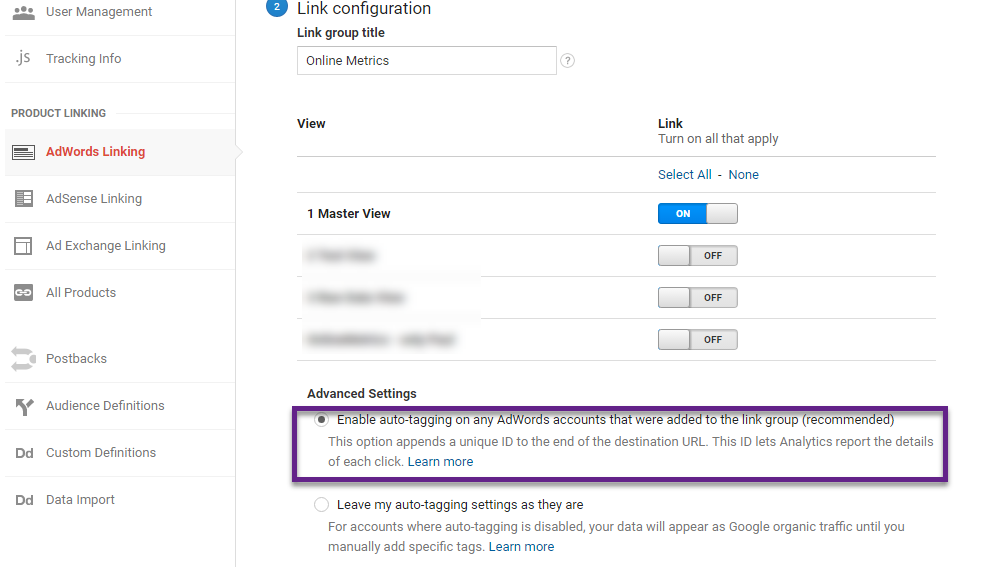 Talk to your developer if the gclid parameter is lost. Most probably he can come up with a solution to preserve it in the URLs!
Talk to your developer if the gclid parameter is lost. Most probably he can come up with a solution to preserve it in the URLs!
4. Check Your Google Analytics Filters
Google Analytics filters are extremely useful and powerful. However, at the same time they can ruin your data collection process when applied incorrectly.
Make sure to understand the impact of your filter setup on your data.
Quick example:
Click Company runs an AdWords campaign. Their website usually receives 500 visitors per month. They have filtered their own IP address, but at the same time quite a few AdWords clicks came from their IP. If the clicks on their IP address are not filtered / counted as invalid clicks, this will lead to data discrepancies between Analytics and AdWords data. In this case, the smaller their overall visitor numbers, the larger the impact.
Data Discrepancies in Clicks and Sessions
Most issues come to the surface while analyzing the differences between AdWords clicks and Analytics sessions.
Here are 15 reasons why these data discrepancies might appear in your Google Analytics account.
1. Clicks and Sessions are Different Metrics
Let’s take a look at the example below:
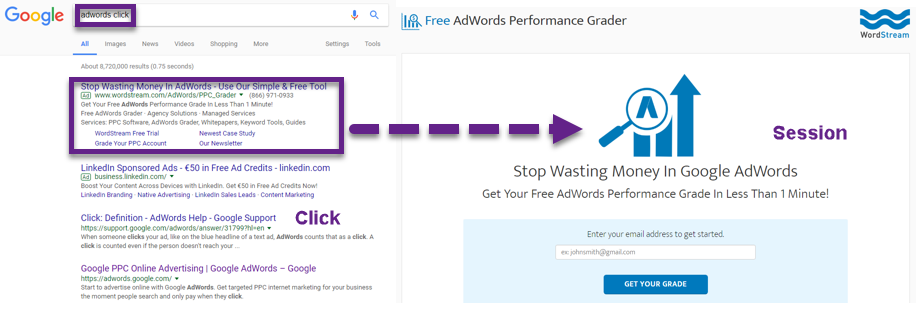 As you can see, there is a delay between the “click” on the ad and “session” that is registered in Google Analytics.
As you can see, there is a delay between the “click” on the ad and “session” that is registered in Google Analytics.
E.g. I click on this ad and for some technical reason there is a delay in page load. This makes me decide to hit the back button before the GA tag loads. This results in one clicks and zero visits or sessions. This is also called session latency.
2. No Google Analytics Tracking Code
A technical delay could cause your potential visitor to not even visit your website.
On the other hand, the campaign information will be lost if someone lands on a page that has no tracking code implemented.
3. Redirect on AdWords Landing Page
Redirects on landing pages can often prevent the Analytics tag from properly identifying the traffic as having come from an AdWords campaign.
For example, if your AdWords ad leads to http://www.superclicks.com/index.html, but you’ve created a JavaScript redirect from that URL to http://www.superclicks.com/newpage.html, the campaign information that was originally appended to the landing page is lost upon redirection.
4. Single Click with Multiple Sessions
This all relates to the lifetime of a campaign. A returning user to your site is attributed to that one campaign where she originally came from. In such cases, you can expect to see more sessions than clicks for that particular campaign.
Cross-segment the campaign by “User Type” to see the number of sessions from returning users.
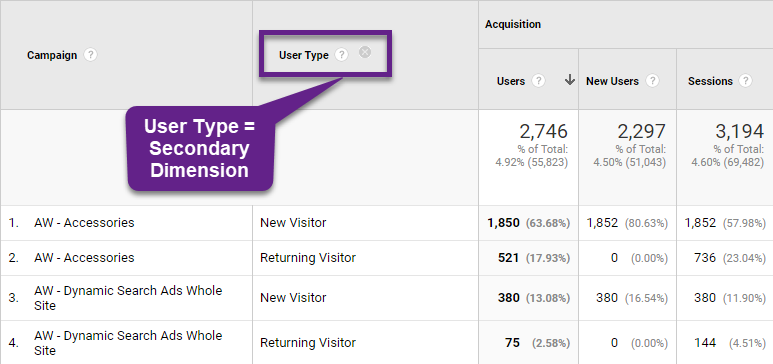 In the example above, “User Type” is added as a secondary dimension.
In the example above, “User Type” is added as a secondary dimension.
5. More Clicks in a Single Session
The online shopping environment offers so much transparency. Comparing prices on multiples websites is what most people do. Whether it is finding a new laptop or booking a hotel, most people compare prices.
This behavior might lead to more clicks within the same session.
The session cookie is set to expire after 30 minutes of inactivity.
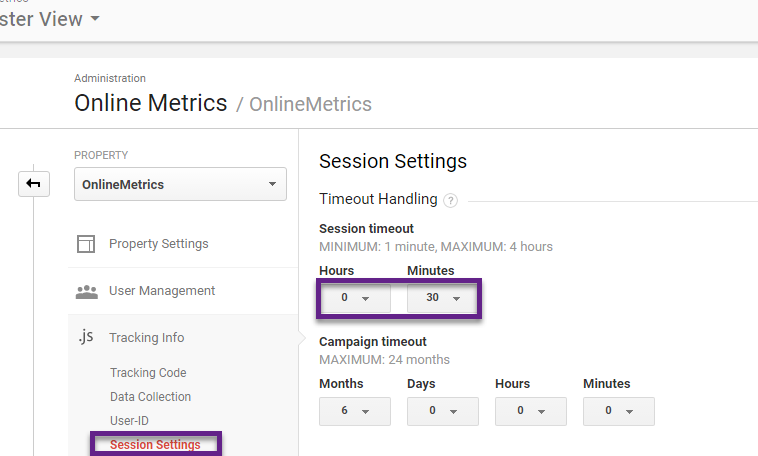
Here is an example of how this setting could lead to data discrepancies:
- Pete is searching for a new laptop.
- Pete clicks on your ad and lands on your landing page.
- Pete takes note of your pricing.
- Pete clicks back to the SERP page.
- Pete clicks on a competitor ad.
- Pete takes note of their pricing.
- Pete clicks back to the SERP page.
- Pete clicks on your ad for a second time.
- Pete purchases your most expensive laptop, CACHINGGGG :-)
You are happy of course, but as 30 minutes of inactivity is a long period, this will lead to multiple clicks in the same session.
Side note: I have written a post that covers sequential segments in Google Analytics and pogosticking. This is closely related so you might want to check it out!
6. Invalid AdWords Clicks
AdWords automatically filters invalid AdWords clicks. These could be clicks by robots or multiple clicks from the same user within a short time period.
Yes, it happens.
For example, one click is extremely expensive in the mortgage market. If these clicks wouldn’t be filtered, you could cause a loss of thousands of dollars to your competitor within minutes. What if you would hire someone to help you do this? This is not an invitation to try it out. :-)
However, in this case all sessions will be reported, but the clicks are filtered out.
7. Cookie Law Implementation
Most websites still execute the Analytics tag whether or not the website visitor has agreed with the cookie law. It depends on where your company resides and the ethics that you have in place how you deal with this.
But let’s assume a visitor is forced to click “Yes” and agrees with the cookie law before the Analytics tracking code loads. In this case, you might see less Analytics sessions reported compared to AdWords clicks.
8. Auto-Tagging is Turned Off
You have the option to either enable auto-tagging or manually tag all your compaigns.
Oh man, I have see so many companies making expensive mistakes here.
“Hey Paul, we are using a different system and that requires us to tag our AdWords campaigns with other codes. So that we can better analyze our data in system A…”
Yes, this can be the case, but turning off auto-tagging and improper manual tagging will lead to a ton of data discrepancy issues. I highly recommend using auto-tagging and only settle for manual tagging if you exactly know what you are doing and there is no other way around.
9. Bookmark Including GCLID Parameter
The gclid parameter is visible in the URL if someone clicks on an ad and lands on your website. Only after she clicks to another page, the gclid parameter will disappear.
It could be that you offer a special promotion for the next 14 days. What if a person bookmarks this URL and returns two days later. Google Analytics reports sessions from this bookmark as paid search sessions instead of direct sessions.
10. Server Doesn’t Accept GCLID Parameter
Adding additional parameters to your URL may cause issues. A small percentage of websites do not allow arbitrary, query parameters in the URL and show error pages when you include those parameters.
Make sure to talk to your tech guy or webmaster to allow the gclid parameter in the URL.
11. Browser Settings of Visitor
There are a lot of browser plugins available. Some of them can affect your Google Analytics data.
For example, the Ghostery plugin can affect the data being collected in Google Analytics:
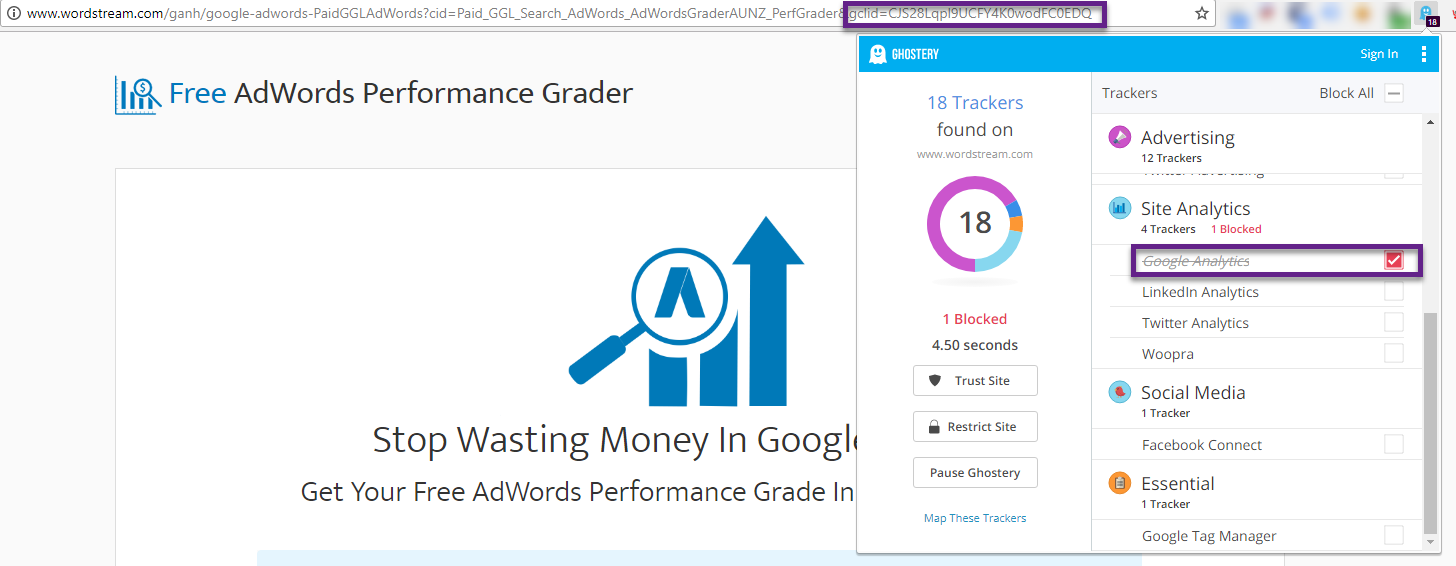 Although the gclid parameter is preserved, this session is not measured in Google Analytics.
Although the gclid parameter is preserved, this session is not measured in Google Analytics.
12. Incorrect Google Analytics View Settings
You could accidentally filter out some of your AdWords sessions. Or maybe you have a too broad IP filter that messes up your data.
In both cases, data discrepancies between clicks and sessions are to be expected.
Two articles you should check out to learn more:
- Ultimate Guide to Google Analytics Filters.
- 21 Best Practices for Optimizing Your Google Analytics Views Setup.
13. Data Range Issues
Your selected data range might include a period during which the AdWords and Google Analytics account were not linked.
Deleting your AdWords link group and reconnecting it later leads to issues as well:
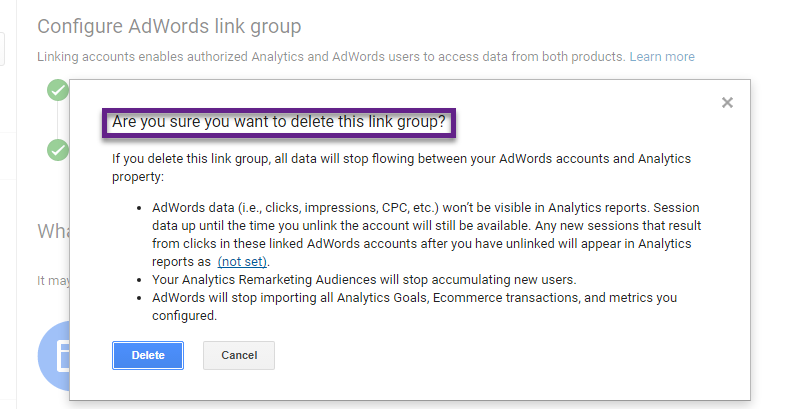
14. Multiple AdWords Accounts are Linked
You have the option to link multiple AdWords accounts to your Google Analytics account.
Here are two potential issues:
- You don’t look at all data while comparing sessions and clicks.
- You link AdWords accounts from multiple websites / countries to one Google Analytics account. In this Analytics account you have a filter on hostname that captures only the traffic from one country. Whoops, you will measure a ton more clicks than sessions in this case.
15. Data Synchronization
Never compare the data of the last day. The import of AdWords data might be delayed with 24 hours. So if you compare the data of the last seven days, you run into trouble.
Rule of thumb: never take AdWords data of yesterday or today in your analysis. At least, not from your Analytics account.
Other Data Discrepancies
There are a couple of more important things to consider.
Cookie Expiration Date
- AdWords cookie expires 30 days after a customer’s click.
- Analytics cookie expires 6 months after a customer’s click.
This means if a customer converts 60 days after a click on an AdWords ad, the conversion wouldn’t be measured in AdWords, but it would be visible in Google Analytics.
It is possible to adjust the cookie expiration time in Google Analytics, but be cautious because it could mess up a lot of your reports.
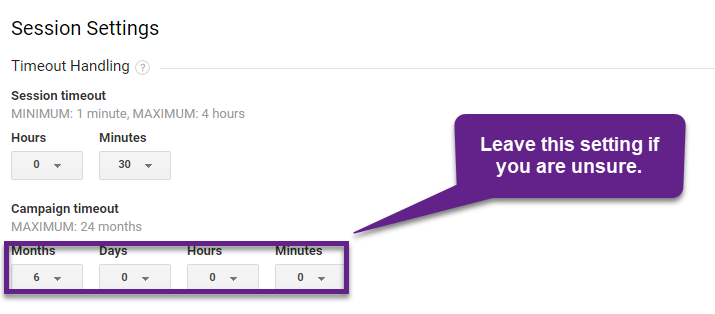 Conversion Rate
Conversion Rate
There are many reasons why you cannot simply compare the AdWords conversion metrics with similar metrics in Google Analytics. As it goes a bit off topic I recommend to read this Google support article if you are unfamiliar with this.
Read this article if you want to learn more about conversion rate in Google Analytics.
Concluding Thoughts
Every advertiser and AdWords optimizer should know three things in relation to data quality:
- How to best configure the AdWords integration with Google Analytics.
- How to spot potential issues in the integration.
- How to solve common issues as described in this article.
There is a wealth of insights waiting for you in the AdWords reports in Google Analytics. Make sure you to use the data to your business’ advantage.
I hope you have learned some new things about data discrepancies between AdWords and Analytics. Did I forget something? Happy to hear your comments. Thanks as always!
One last thing... Make sure to get my automated Google Analytics 4 Audit Tool. It contains 30 key health checks on the GA4 Setup.
FYI: Google Analytics does not care about Do Not Track. Which is correct, because DNT is about personalization and not general user behaviour tracking.
Thank you Markus! Sharp and good point, I have updated the article. Cheers, Paul