What are the benefits of GA4? This question pops up very regularly on top of my inbox! Read this post to understand why GA4 is a great Analytics solution for many.
The original release date of GA4 was 31 July, 2019. The beta version of the product came out, under its previous name ‘App + Web‘.
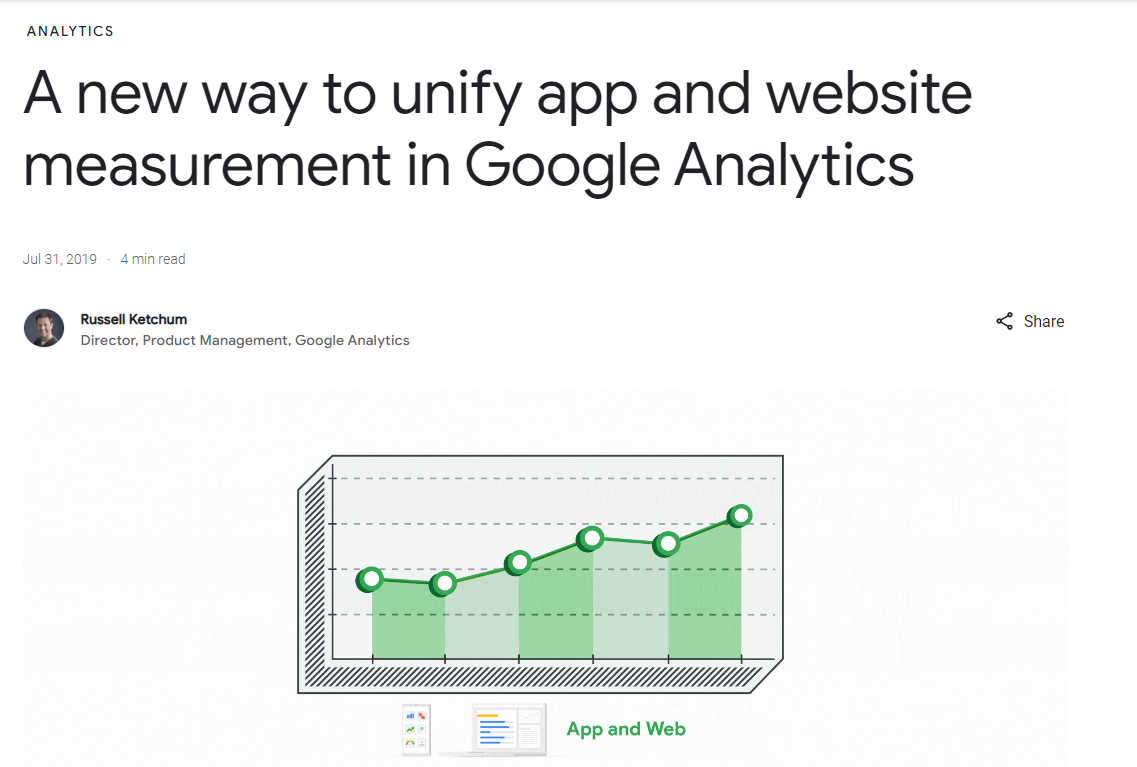 It’s almost four years ago now and a lot of companies are still very concerned about Universal Analytics sunsetting very soon.
It’s almost four years ago now and a lot of companies are still very concerned about Universal Analytics sunsetting very soon.
There are many different reasons for this and saying Google hasn’t delivered a complete product yet, isn’t the full story.
In contrast, many clients I am supporting are getting very enthusiastic after learning how to use this new GA4 version to its fullest potential!
It comes with so many benefits when compared to Universal Analytics and other Analytics tools.
In no particular order I have listed 22 benefits of using Google Analytics 4.
Table of Contents
- 12. Free Product
- 13. Better User Privacy Options
- 14. Focus on the User Journey
- 15. User ID Integration
- 16. Flexible Reporting Identity
- 17. Anomaly Detection
- 18. Easy Cross-Domain Tracking
- 19. Holistic Engagement Tracking
- 20. Higher Data Collection Limits
- 21. Flexible Attribution Model
- 22. Superior Funnel Analysis
There is a lot to cover, let’s get started!
1. GA4 Measurement Model
Universal Analytics is quite rigid in a sense. Different hit types (i.e. pageviews, events, social, transaction) and the taxonomy for events always follow this structure: ‘event category’, ‘event action ‘and ‘event label’. The measurement model focuses on sessions and pageviews.
Google Analytics (GA4) is really different.
One of the greatest benefits (at the same time a challenge) is the flexible data model. It is based on events and parameters; basically, you track every interaction with an event and how you define the details is up to you.
2. Integration of Web and App
Everything is evolving and there is clear need for insights across multiple devices and platforms. This is where Google Analytics 4 comes in.
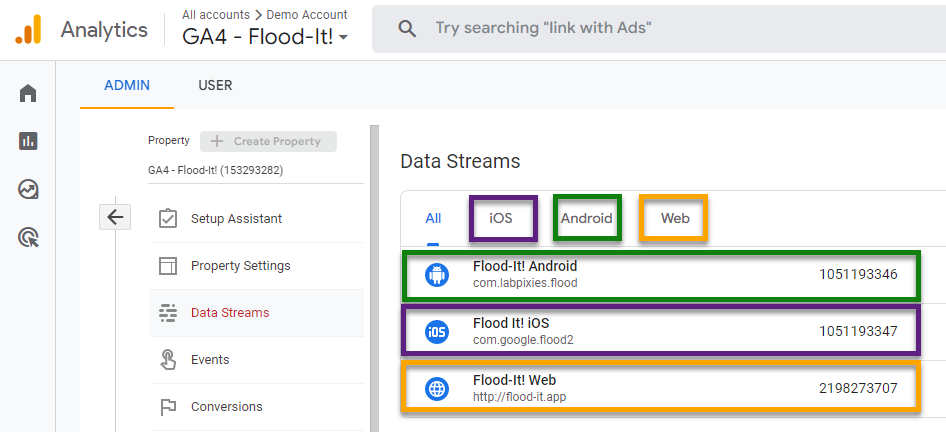
You can set up a GA4 property for measuring your website(s), app (instances) or a combination of both. This is very powerful and isn’t possible in Universal Analytics.
3. Automated Tracking
Automated tracking aka Enhanced Measurement allows you to automatically measure certain types of interactions in addition to the ‘page_view’ event.
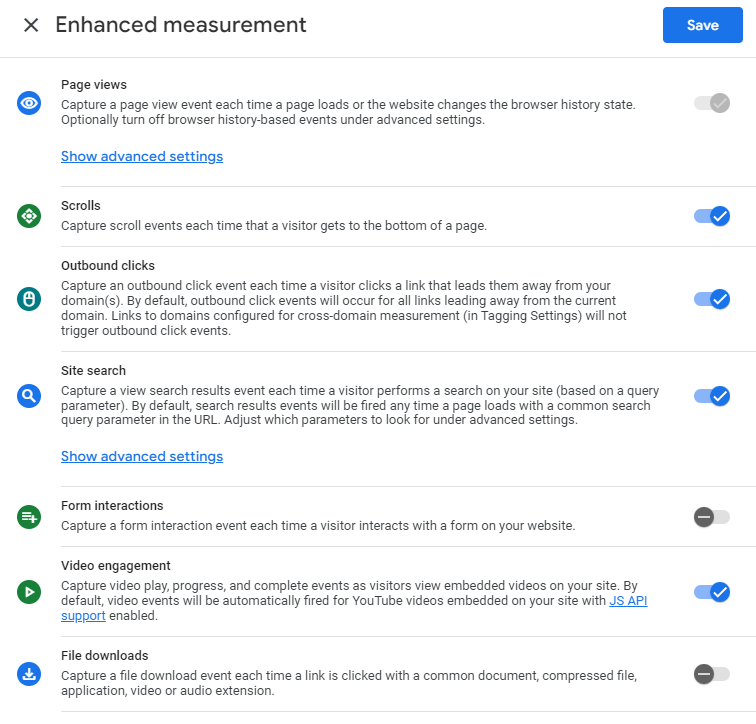 It’s your call in terms of whether or not to use it and for which feature.
It’s your call in terms of whether or not to use it and for which feature.
In my experience, some of the automated tracking is powerful, but you need to figure out whether it works for your needs.
Read more:
- In-Depth Guide on Enhanced Measurement in Google Analytics 4 (GA4).
- [GA4] Enhanced event measurement.
4. Reporting UI Customisation
You can complain about the default reporting UI in GA4, but you can transform it into a much more powerful UI.
- In Universal Analytics you can create custom reports, but they sit in a different environment.
- In Google Analytics 4 you can create custom reports via Explore and you can fully customize the default reporting UI (below).
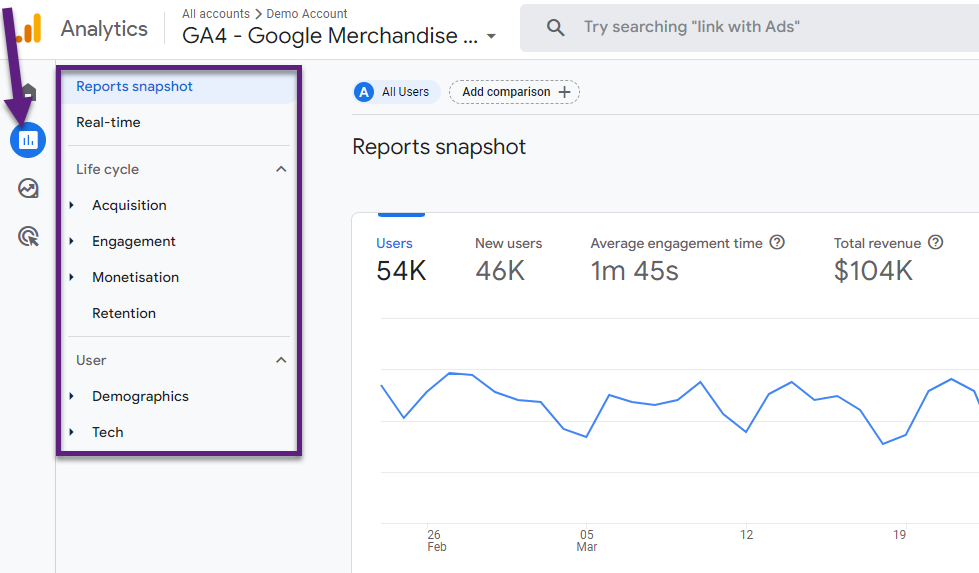
Here are just a few things you can do in GA4 which you can’t do in Universal Analytics:
- Change the structure of the reporting UI and its reports.
- Add, remove or modify reports.
- Add permanent report filters to allow for a more customized experience.
You can enhance the experience for everyone who has access to the same GA4 property.
Ok, Universal Analytics includes many more reports on default, but how many of them do/did you actively use? More is not always better.
Create a default reporting UI in GA4 that actually supports the data insights you are looking for and you are much better off than before!
5. Ease of Defining Conversions
“Toggle the switch on to mark an event as a conversion.”
It’s as simple as that in Google Analytics 4. You can measure up to 30 events as a conversion.
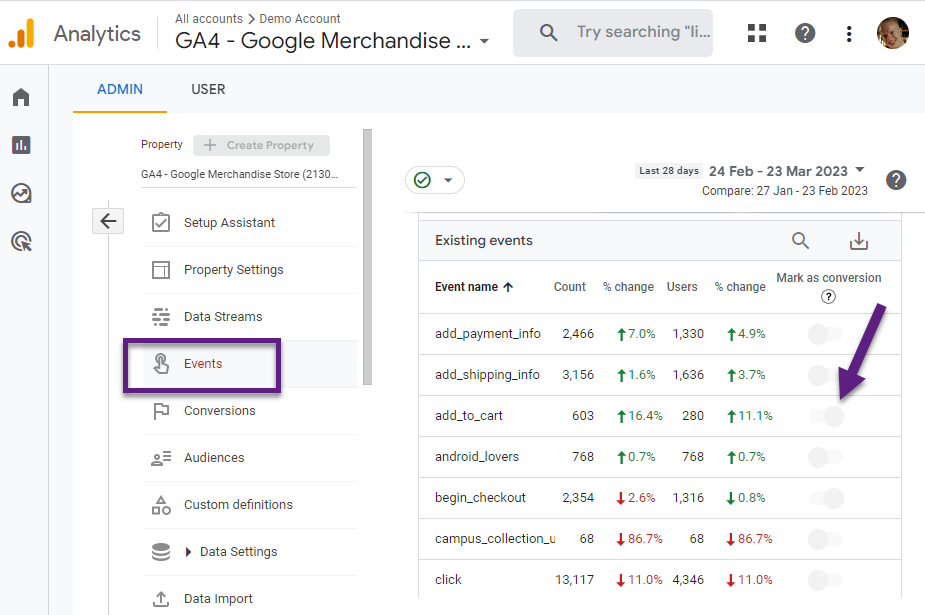
This allows you to define a conversion based on previously collected event data. But what if you want to set up the conversion in advance?
In that case you need to navigate to ‘Conversions’ and define the Conversion event upfront.
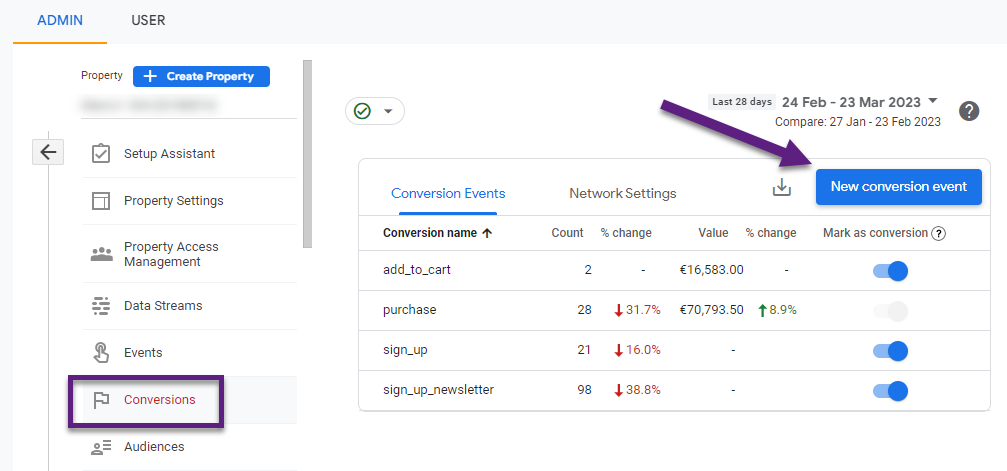
Please note that conversions are only counted going forward (after marking an event as a conversion).
Counting method (up to 12 April, 2023)
- GA4 counts every time an event conversion occurs – even if it occurs multiple times during the same session. You can create up to 20 goals per GA view. In GA4, that limit is 30 conversions per property.
Counting method (from 12 April, 2023 onwards)
- GA4 allows you to choose between ‘once per event’ and ‘once per session’ as the counting method for each individual conversion.
Step 1: navigate to conversions.
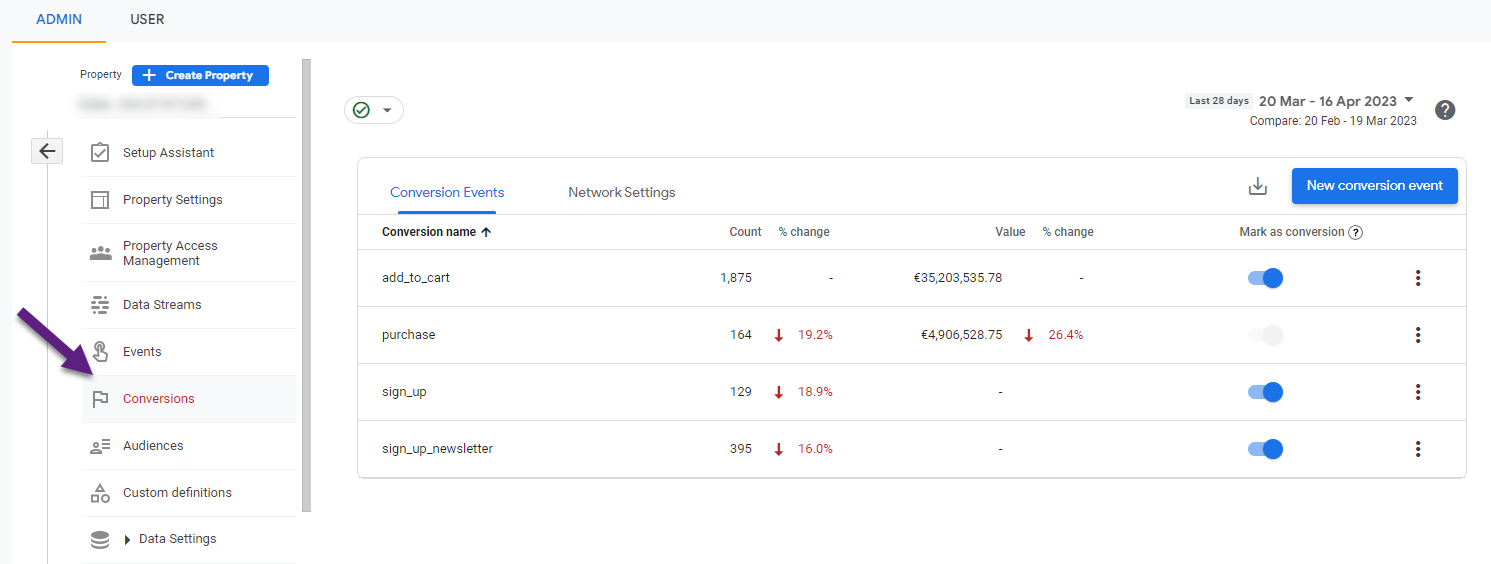
Step 2: click on the three bullets for the conversion setting you like to review or update.
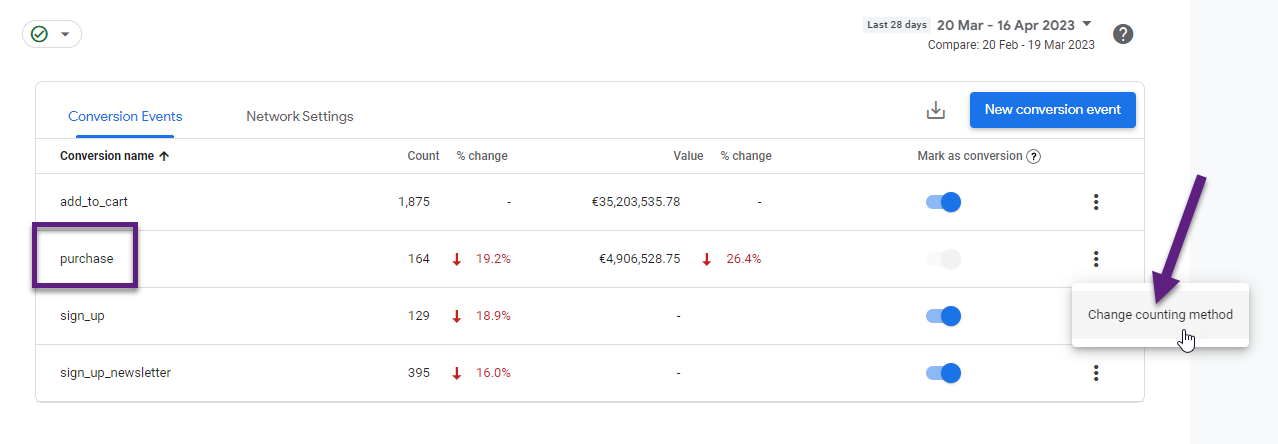 Step 3: change the counting method if needed.
Step 3: change the counting method if needed.
“Once per session is how Universal Analytics properties count goals. Select this option if it’s important for your GA4 conversion count to closely match your UA conversion count. Otherwise, select Once per event.”
I don’t agree with this statement as there can be a other reasons for choosing ‘once per session’ over ‘once per event’. This depends on your business and conversion type(s).
6. Audience Triggers
Audience triggers belong to my favorite features in Google Analytics. It allows you to do many powerful things and you can even use them to define conversions.
![]()
Also, you can decide whether or not to tick the checkbox “Log an additional event when audience membership refreshes”.
If a visitor initiates multiple sessions and during each session, completes a conversion, the audience trigger will dispatch the event once again (up to one per day).
You can ‘control’ how often conversions are measured by properly setting this up and connecting the event to a conversion.
Read more: Audience Triggers & Conversions in GA4.
7. Debugging
Google Analytics 4 comes with a great improvement in terms of debugging. The new GA4 debugging feature allows you to check the data within seconds. No need to wait hours to see the incoming data appearing in standard reports.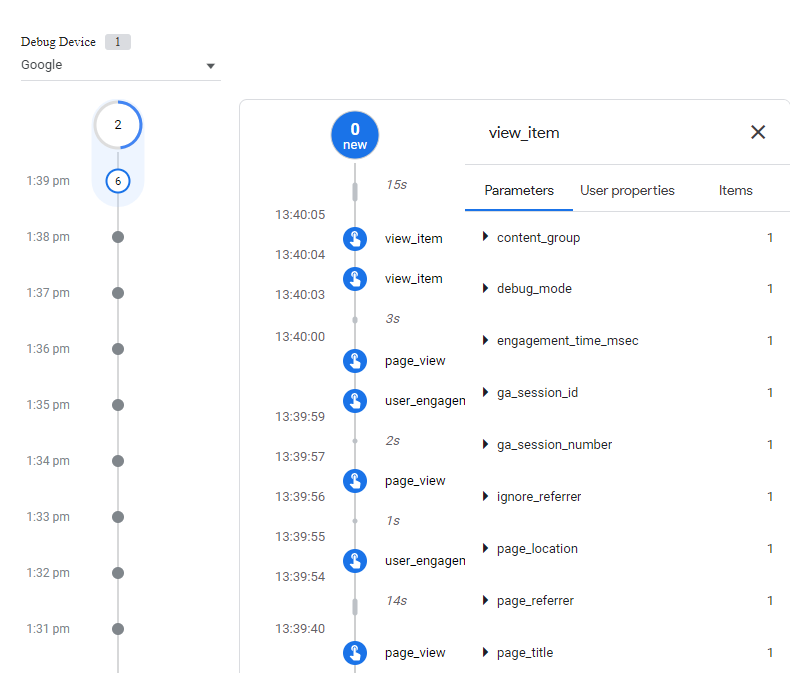 I have seen a couple of cases where the data was correctly captured (based on DebugView), but didn’t show up in the reporting UI and related reports.
I have seen a couple of cases where the data was correctly captured (based on DebugView), but didn’t show up in the reporting UI and related reports.
So it’s a best practice to evaluate the data in your reports as well when testing your GA4 setup and implementation.
Last note: keep in mind that your specific debugging data won’t appear in the reports when you filter out developer traffic.
8. BigQuery Integration
In other blogposts you can read a lot about BigQuery and why you should set up a (free!) integration with Google Analytics 4.
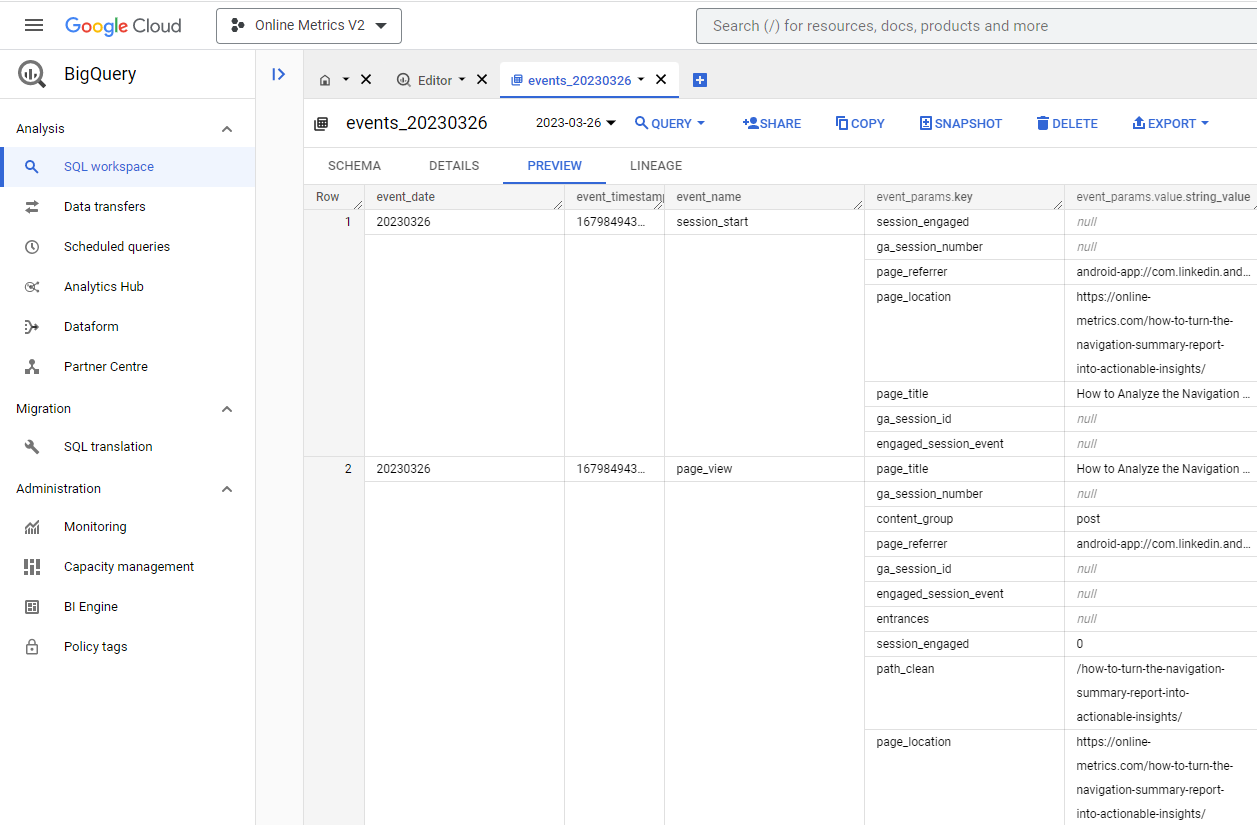 Five benefits of linking GA4 with BigQuery:
Five benefits of linking GA4 with BigQuery:
- No data sampling
- Unlimited number of dimensions
- Correct data errors on past data
- Combine Google Analytics data with third party data sources
- Integrate BigQuery connectors with visualizations tools (i.e. Looker Studio)
This was never available for you in Universal Analytics unless you had a GA360 license!
9. Explorations
Also, in Universal Analytics, the powerful feature ‘Explorations’ aka ‘Advanced Analysis’ was only available for paying users.
The great news is that you can access this module in GA4 as part of the built-in features, regardless of whether you are a GA360 customer or not.
Explorations allow you to perform a more granular analysis based on any business question you have.
In terms of Analysis depth, it falls in between the regular reports and advanced, data analysis via BigQuery.
You can build the exact reports (and share them) that provide you with the insights you are looking for.
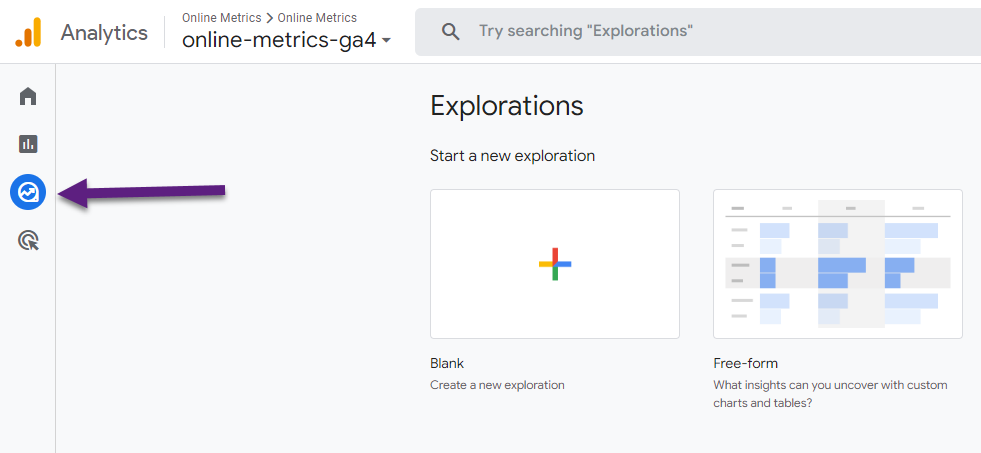
There are various analysis methods and it’s great section to explore beyond the basics of the default reporting UI.
You can create a custom report from scratch or use one of the predefined templates (get started):
- Free-form
- Funnel exploration
- Path exploration
- Segment overlap
- User explorer
- Cohort exploration
- User lifetime
10. Predictive Metrics
Machine learning is an integral part of Google Analytics 4. You can use predictive metrics to identify users and their actions that likely lead to a purchase or conversion.
- Purchase probability
- Churn probability
- Predicted revenue
Please note that currently only ‘purchase’, ‘ecommerce_purchase’ and ‘in_app_purchase’ events are supported for the Purchase probability and Revenue prediction metrics.
You can use probability metrics in the User lifetime explorations of GA4.
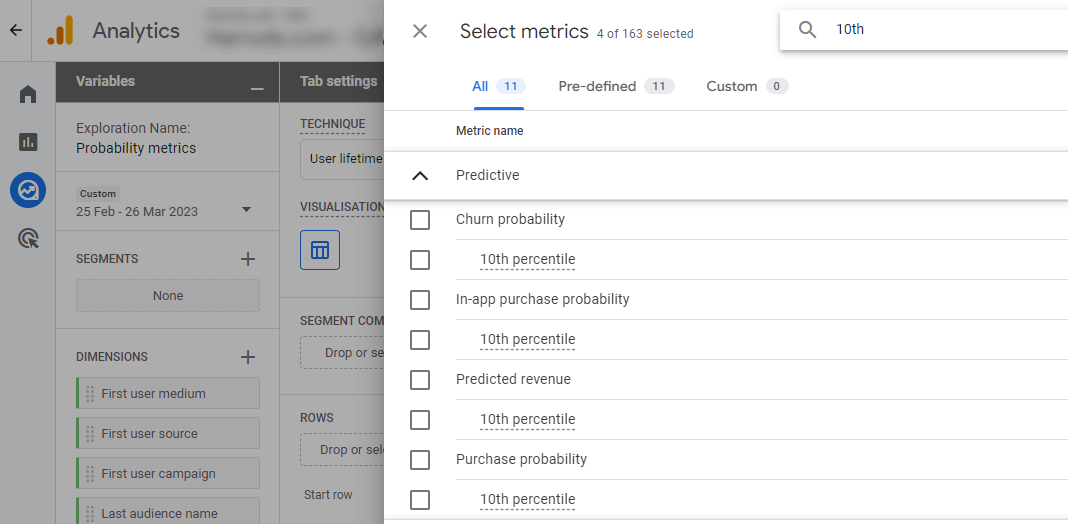
Please note that to train predictive models successfully, Analytics requires that several criteria are met (traffic, conversion, churn).
Read more: [GA4] Predictive metrics.
11. Predictive Audiences
In addition, you can build predictive audiences if your website or apps receives a high volume of traffic and purchases.
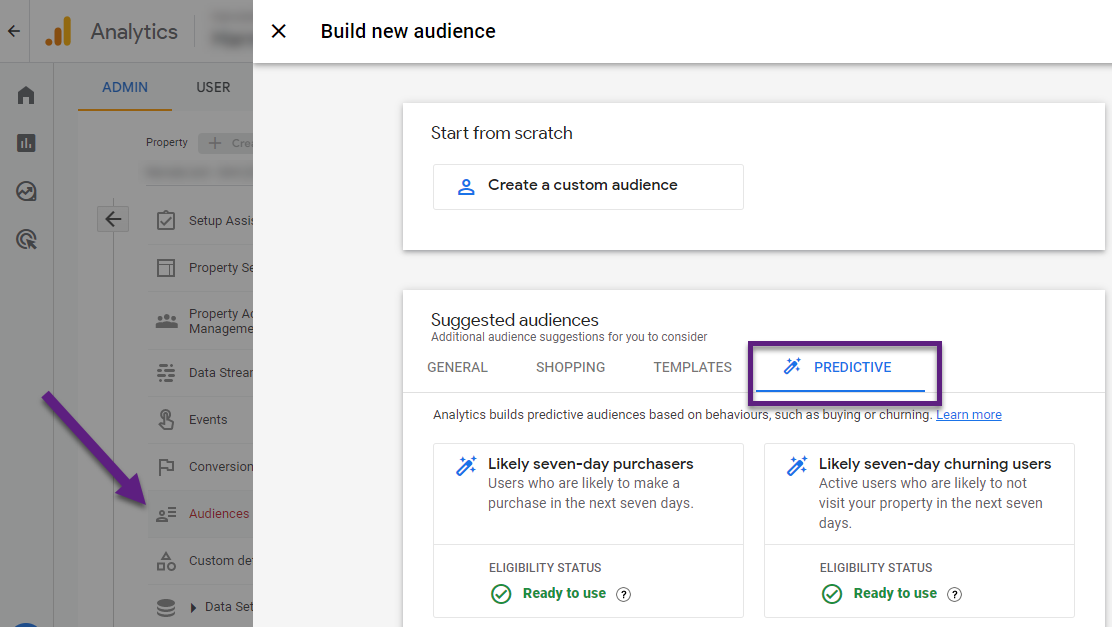
Currently available suggested predictive audiences (if applicable and you are meeting the prerequisites):
- Likely seven-day purchasers
- Likely seven-day churning users
- Likely first-time seven-day purchasers
- Likely seven-day churning purchasers
- Predicted 28-day top spenders
There are a variety of ways in how you can leverage these powerful audiences:
- Advertising campaigns (Google Ads, Display & Video 360, Search Ads 360).
- Remarketing audiences.
- Re-engagement campaigns.
Last note, GA4 power users and analysts might want to edit suggested predictive audiences and/or create a custom predictive audience from scratch.
12. Free Product
Google Analytics 4 is free to use. In the last 15 years, I have used many different web analytics tools.
In terms of features and easy of use, most other tools don’t even come close to Google Analytics. And those that do, are often very expensive and/or difficult to use.
Keep in mind that the entire Analytics market faces the same browser and privacy restrictions as free Analytics tools like GA4.
The free version of GA4 is what is sufficient for 95%+ of the companies that want to use Google Analytics. GA360 (paid version) has its advantages, but I believe only a few of you really need it.
13. Better User Privacy Options
Compared to Universal Analytics, Google Analytics 4 comes with a lot of more privacy options.
These include, but are not limited to:
- IP address are not longer logged or stored.
- Disable collection of Google signals data.
- Set the data retention to 2 or 14 months.
- Mark particular events under no personalized ads.
- The individual events and custom dimensions excluded from ads personalization are available for export to advertising products, though they cannot be used by those products to personalize ads.
- Easily delete the data of a particular user including a higher level of accuracy when doing so.
Read more: Privacy controls in Google Analytics.
14. Focus on the User Journey
Google Analytics 4 allows you to stitch together sessions from multiple browsers and devices (i.e. desktop and mobile apps). As well as provide you with accurate reporting in the GA4 UI and/or BigQuery.
You need to leverage the User ID feature in GA4 to set this up.
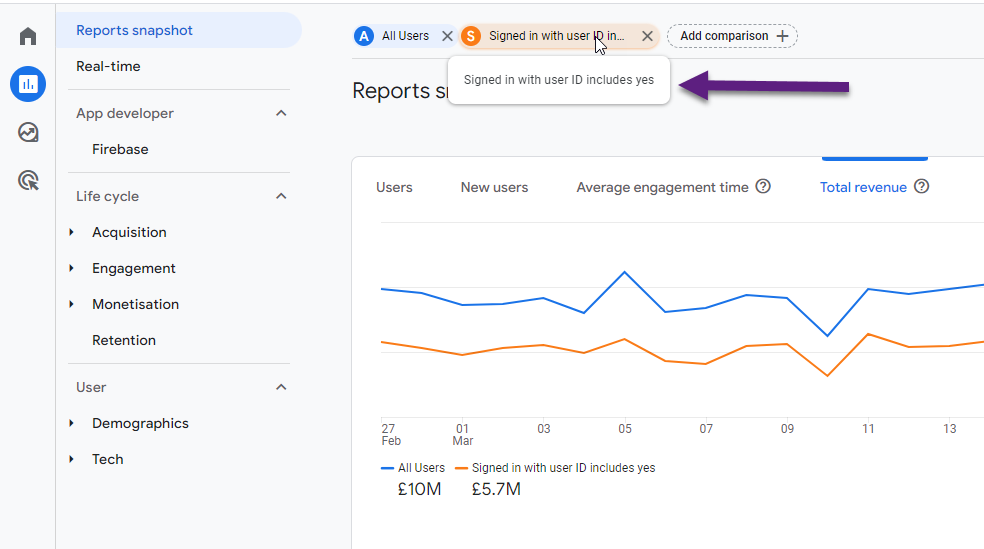
In general, GA4 is much more user-centric compared to Universal Analytics.
You can also see this in the standard reports in GA4.
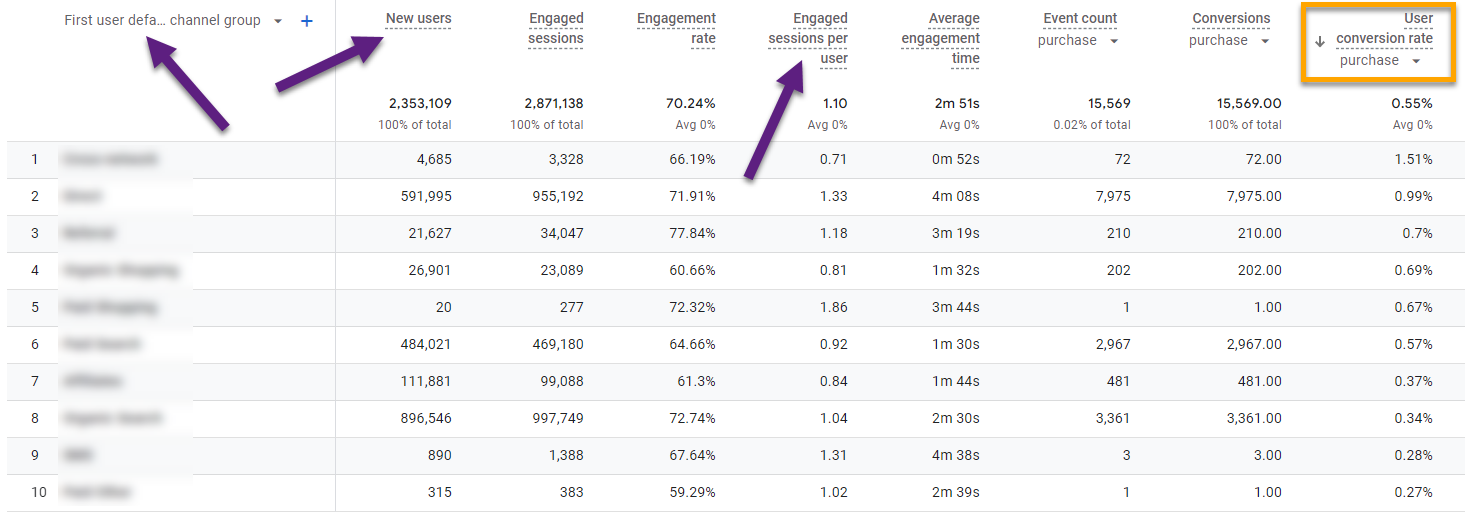
- Strong focus on ‘user’ metrics and dimensions.
- Optionally you can now add user conversion rate metrics to standard reports.
15. User ID Integration
As emphasized in my previous point, GA4 can create an holistic view of user behavior and performance across multiple devices and browsers.
In Universal Analytics most User (ID) related analysis are in a separate reporting view (below).
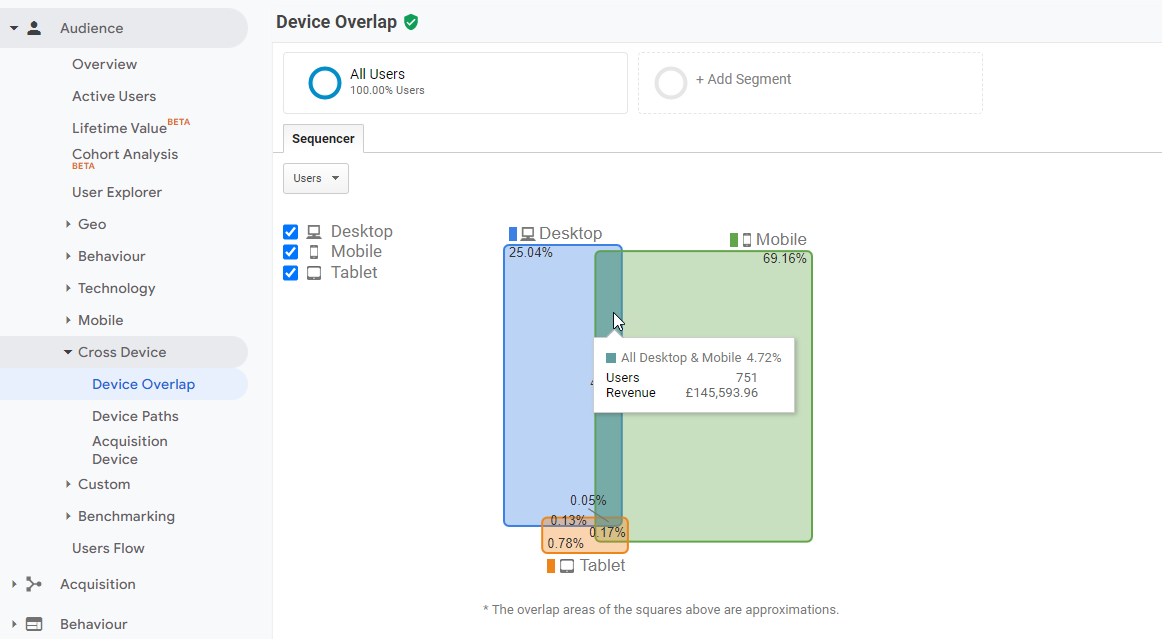
GA4 brings all relevant data together within a single GA4 property which is much more efficient when analyzing and optimizing on the user journey and performance.
16. Flexible Reporting Identity
You can define and update the reporting identity that is applied when Google ‘calculates’ or prepares your data and reports.
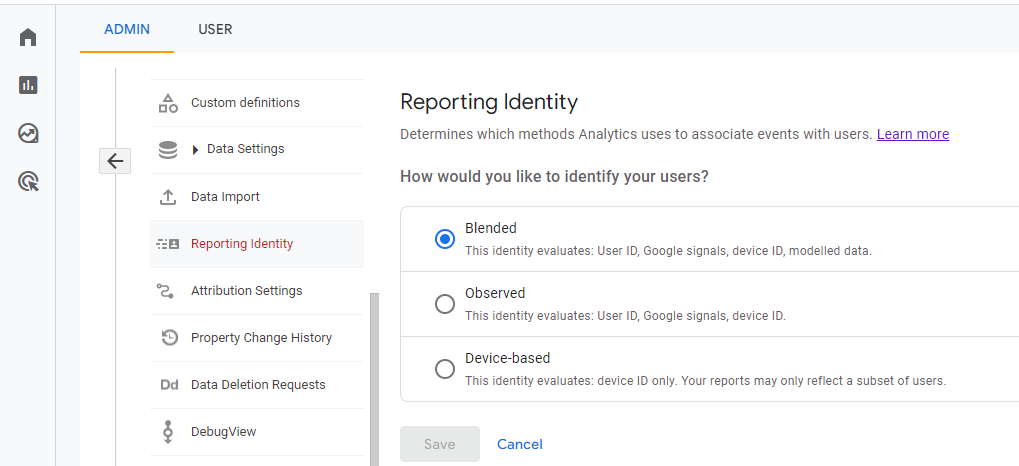
- The most basic identification method is by device (device-based). This is how Google identifies your users if you haven’t enabled Google Signals or the User ID.
- You can define additional methods for user identification to make the user count and insights even more meaningful:
Changing the setup to one option or the other doesn’t affect the data on Google Analytics servers. It impacts the user count and related statistics in your GA4 property for all users.
This was never possible in Universal Analytics and is baked in Google Analytics 4.
17. Anomaly Detection
GA4 does a great job in anomaly detection. Setting up custom insights helps you keep track of anomalies in your data.
In addition, it marks noticeable changes as potential anomalies in some of your standard reports.
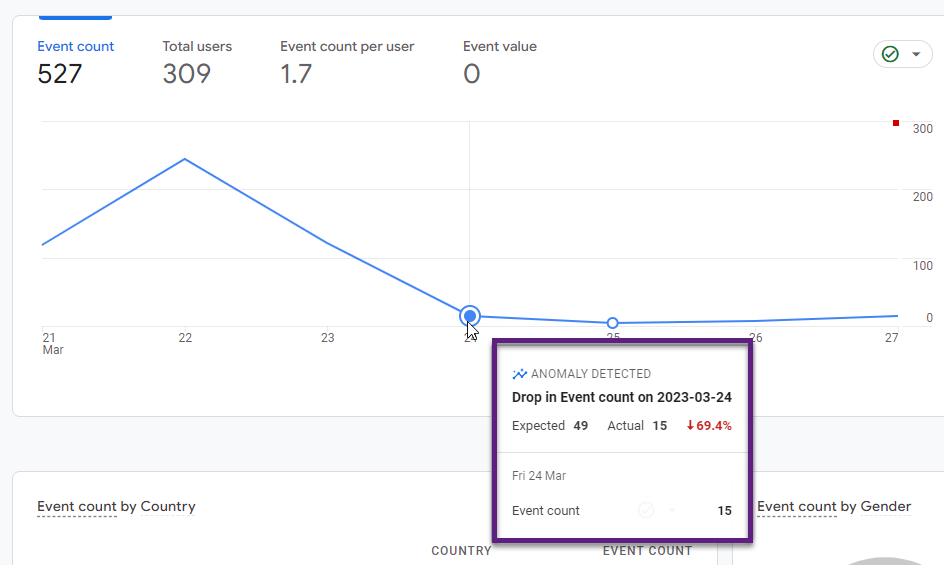
Every now and then this results in a false positive, but getting this automated feedback from Google can be very useful for many of us.
18. Easy Cross-Domain Tracking
Even basic cross-domain tracking in Universal Analytics led often to confusion. It requires to amend the GTM setup and/or hardcoded tagging.
In Google Analytics 4 this is much more easy if you have ‘basic’ cross-domain tracking needs.
![]()
I have found this to work pretty smoothly in many cases, but not always.
There are definitely edge cases that require extra attention:
- Cross-domain linking to an iFrame (they still exist in 2023 :-( )
- Redirect to a dynamically redirected destination page
Google’s default solution for measuring the user journey across multiple domains won’t work in these cases. It can get quite tricky and technical to fix this.
Read more: Cross-Domain Tracking on Google Analytics 4 (GA4).
19. Holistic Engagement Tracking
In Universal Analytics many marketers and analysts set up ‘engagement’ goals in terms of duration and pageviews.
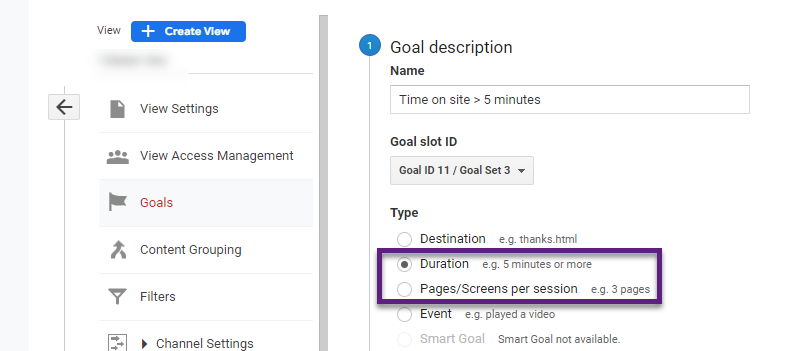
I don’t believe these goals are very useful, unless you have a type of site where performance is directly correlated to these goals (i.e. certain advertising sites).
These micro goals can be used in context when analyzing macro performance goals. In general. Universal Analytics doesn’t do a very good job in terms on engagement tracking.
Now, with GA4, engagement tracking is much better.
“When a user begins a new session, Google Analytics starts to record the amount of time in the session (in milliseconds).”
The amount of time is sent to Analytics when any of the following events happen (with every event dispatched to GA4):
- The user moves the app screen to the background or focuses focuses away from your web page
- The user navigates away from the app screen or web page
- The site or app crashes
The amount of time is sent in an engagement_time_msec parameter and added to the next collected event.
Here is an example provided by Google.
![]()
20. Higher Data Collection Limits
Similar to Universal Analytics, Google Analytics 4 comes with data collection limits.
Here are a few benefits of Google Analytics 4 (compared to Universal Analytics) in terms of collection/configuration limits:
- User sessions (web data stream) can collect an unlimited event number vs 500 per session in UA.
- 30 conversion in GA4 (property) vs 20 goals in UA (view).
- 50 custom dimensions in GA4 vs 20 in UA.
- 50 custom metrics in GA4 vs 20 in UA.
- Additionally, 25 user-scoped custom dimensions can be registered.
- Currently, there is no limit in terms of number of events that can be tracked in a GA4 property.
- 100 audiences per GA4 property vs 20 audiences per UA property.
These are great new quotas for those of you with an advanced, more complex GA4 setup.
21. Flexible Attribution Model
You can change the attribution model in GA4 if you have the Editor role for a Google Analytics 4 property.
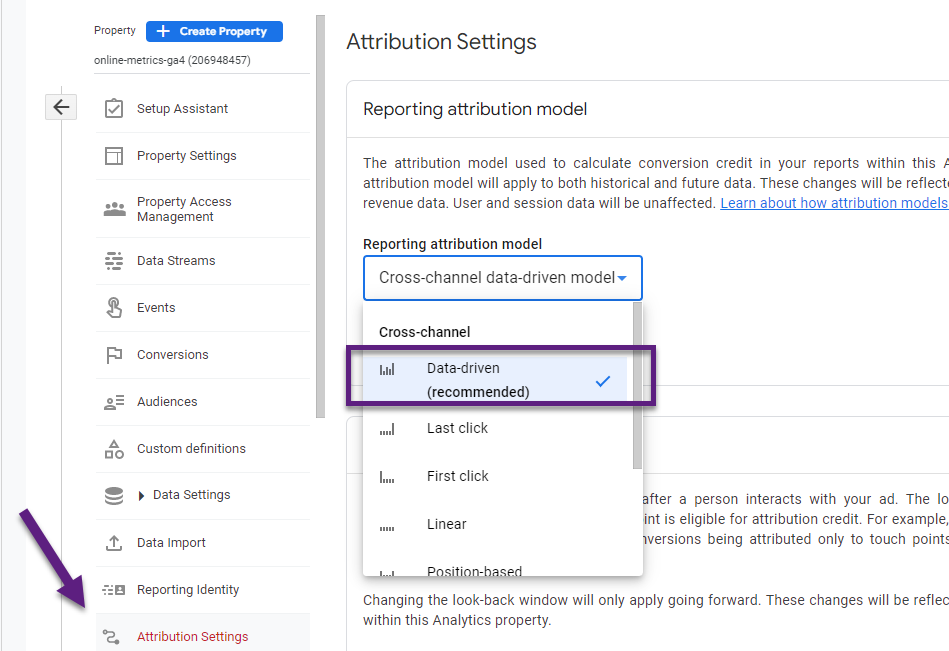
Not all reports are impacted if you change the attribution model:
- Conversion details and Explorations facilitate on custom, i.e. data-driven attribution model.
- User- and session-scoped traffic dimensions are unaffected by changes to the reporting attribution model.
Report with user- and sessions-scoped traffic dimensions report on the same model as Universal Analytics: last-non direct click.
Read more:
- [GA4] Select attribution settings.
- LinkedIn discussion on GA4 and attribution model.
- First-click, linear, time-decay and position-based attribution models are going away.
22. Superior Funnel Analysis
Funnels in Universal Analytics were rigid and in my opinion useless.
GA4, with different types of Explorations, is incredibly powerful in this respect.
In this GA4 funnel blogpost you can learn how to build funnels on the fly in Google Analytics.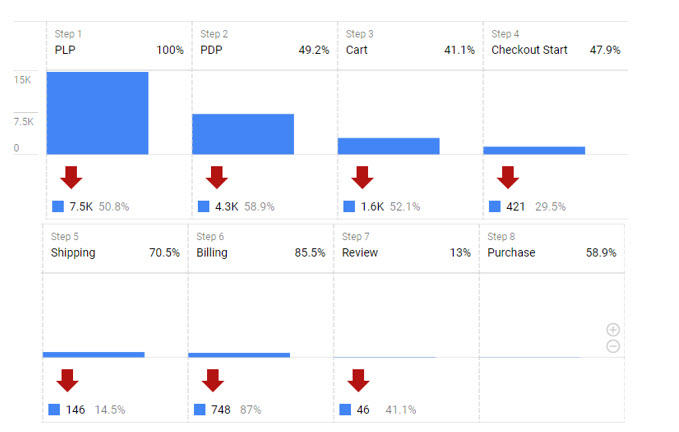
The example above illustrates how powerful funnels in Google Analytics 4 are and how you can customize them to your specific needs.
This is it from my side and here you go, 22 benefits of using Google Analytics 4! What important feature did I miss? Happy to hear your thoughts!
One last thing... Make sure to get my automated Google Analytics 4 Audit Tool. It contains 30 key health checks on the GA4 Setup.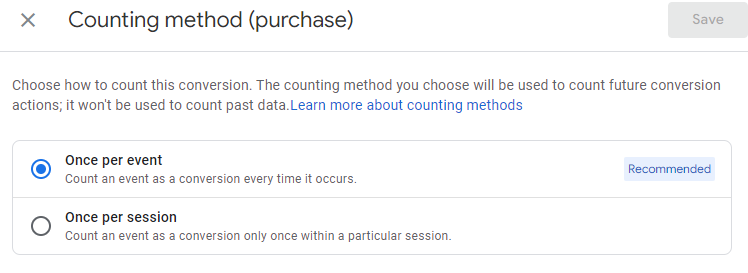
Leave a Reply