The Shopping Behavior Analysis report holds a tremendous amount of insights. In my experience, most marketers and analysts only scratch the surface, let’s change that!
A few weeks ago one of my Ecommerce clients was preparing a presentation around the performance of the website.
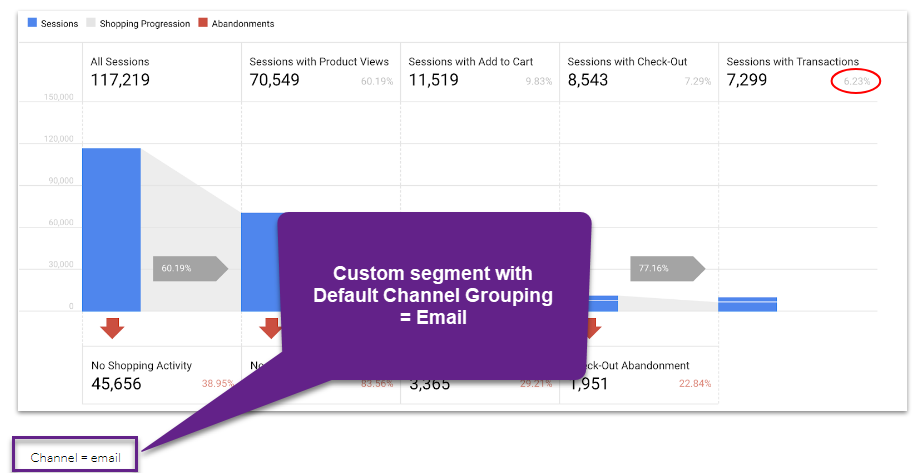 He was creating a ton of different Google Analytics segments and one slide per segment to show how things were going.
He was creating a ton of different Google Analytics segments and one slide per segment to show how things were going.
I gave him some tips on how to make the report and segmentation much more useful and this was his reply:
“This was extremely helpful – you provided much to think about and I have learnt a great deal from your comments. So thank you for that.”
Enough reason to dive deeper into this report and share advanced tips and strategies on how to get the most out of this Enhanced Ecommerce report.
Note: here you can read more about funnels in Google Analytics 4.
Table of Contents
- Prerequisites to Get Started
- How to Interpret the Report Data
- Basic Shopping Behavior Analysis
- Pro Shopping Behavior Analysis
- Concluding Thoughts
I promise that a new world of optimization opportunities will open for you after reading this article. For demonstration purposes I use the Google Analytics Demo Account and Google Merchandise Store.
Prerequisites to Get Started
The correct implementation of Enhanced Ecommerce is a must if you want to answer your burning customer intention and performance questions based on GA data.
The basic view Ecommerce settings need to be configured properly:
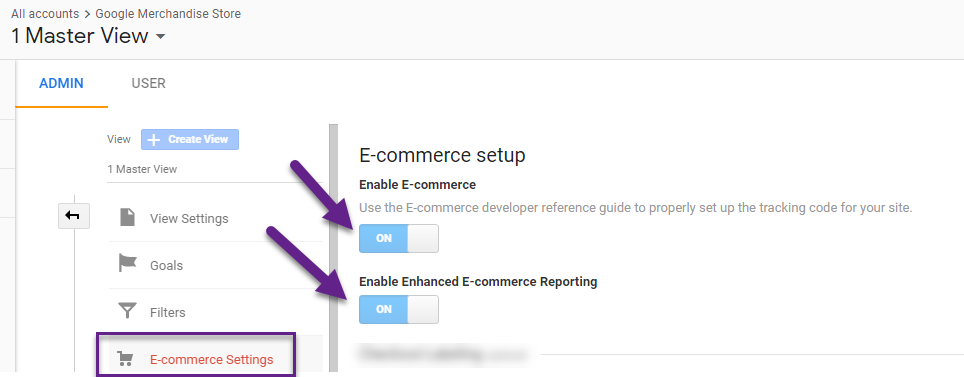
From a coding perspective, here is what you should implement at a minimum:
- Product View tracking.
- Add-to-Cart tracking.
- Checkout tracking.
- Transaction tracking.
You will want to sit down with your developers to get the job done.
David Vallejo has released a great Google Tag Manager extension. You can get your free copy of GTM Debug here.
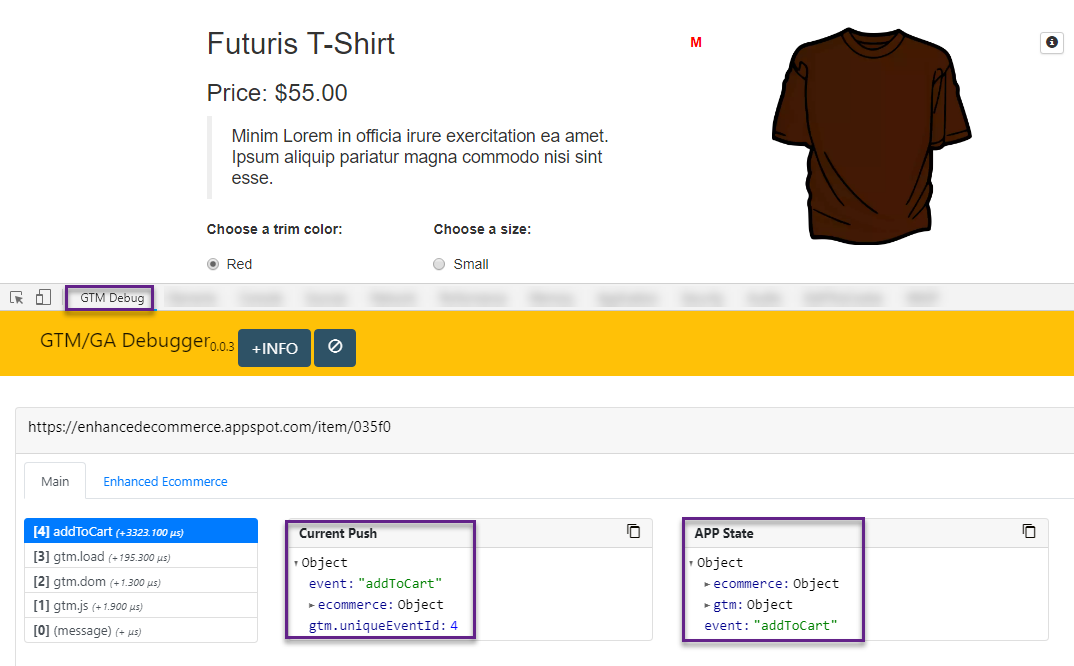 There are definitely more GA & GTM tools out there, but this Chrome extension will be a great help in debugging and fixing Enhanced Ecommerce issues.
There are definitely more GA & GTM tools out there, but this Chrome extension will be a great help in debugging and fixing Enhanced Ecommerce issues.
How to Interpret the Report Data
I have found there is quite a bit confusion when interpreting the Shopping Behavior Analysis report in Google Analytics.
If you want to follow what I am doing:
- Get access to the Google Analytics Demo Account.
- Select period: 1 Jun 2018 – 30 Jun 2018.
- Navigate to Conversions > E-commerce > Shopping Behaviour.
Here is what you will see:
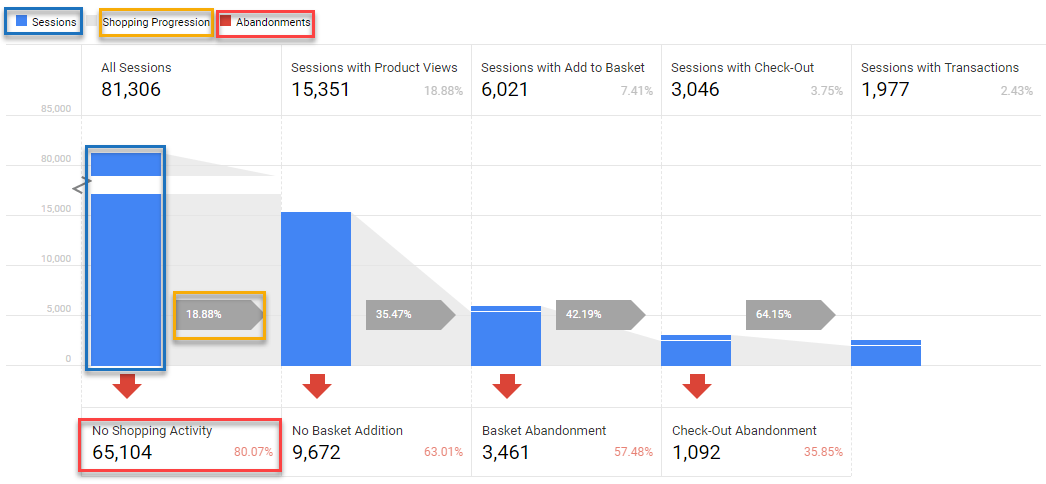
- The color “blue” reveals all sessions at each stage.
- The Shopping Progression percentage is calculated by dividing Sessions with [Action] by All Sessions.
- (Sessions with Check-Out) / All Sessions) = 3,046/81,306 = 3.75%.
- The Abandonments percentage is calculated by dividing Sessions with [No Next Step Activity] by All Sessions at Current Step.
- (Sessions with No Shopping Activity) / All Sessions = 65,104/81,306 = 80.07%.
These are the most basic numbers you should understand.
Further, you can identify how many users entered at each step (example shown below).

- In 9.6% of all sessions (576/6,021) a visitor enters at Add to Basket.
- In 90,4% of all sessions (5,445/6,021) a visitor goes to Add to Basket after seeing a product detail page.
How Enhanced Ecommerce shopping-stage dimensions map to funnel-step metrics:
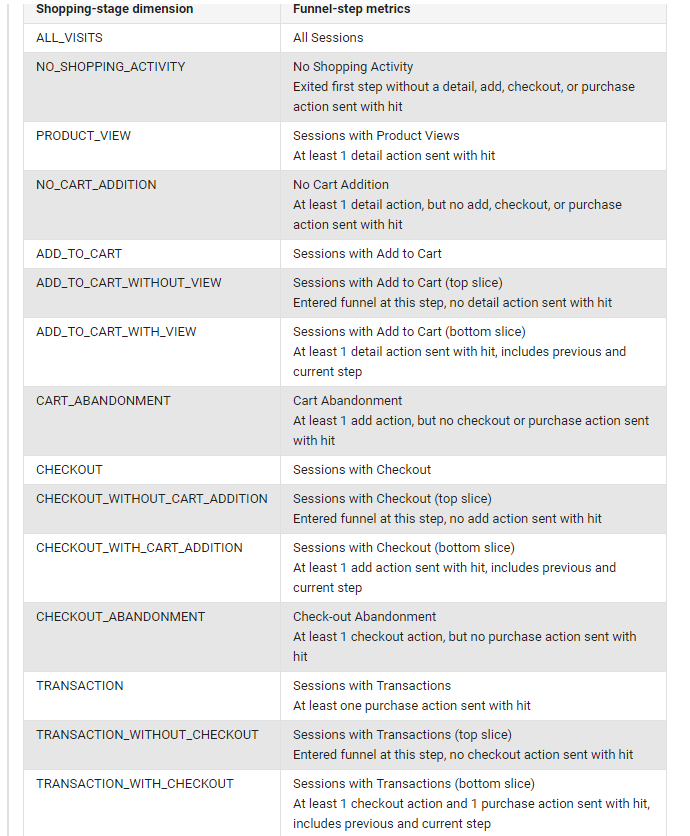 Later in this article, you will find out how to make this shopping-stage dimension overview incredibly useful.
Later in this article, you will find out how to make this shopping-stage dimension overview incredibly useful.
Note: the Shopping Behavior Analysis funnel is different from Google Analytics goal funnels. These goal funnels work with “backfilling” previous steps during a session where the shopping behavior reports behave differently.
Basic Shopping Behavior Analysis
Now that you understand the basics, let’s dive into a basic analysis of this Enhanced Ecommerce report.
The Shopping Behavior Report allows you to see your visitors’ flow through the various stages of your site’s shopping experience.
1. Aggregated Shopping Behavior Data
You will want to analyze the overall data first to see what’s going on.
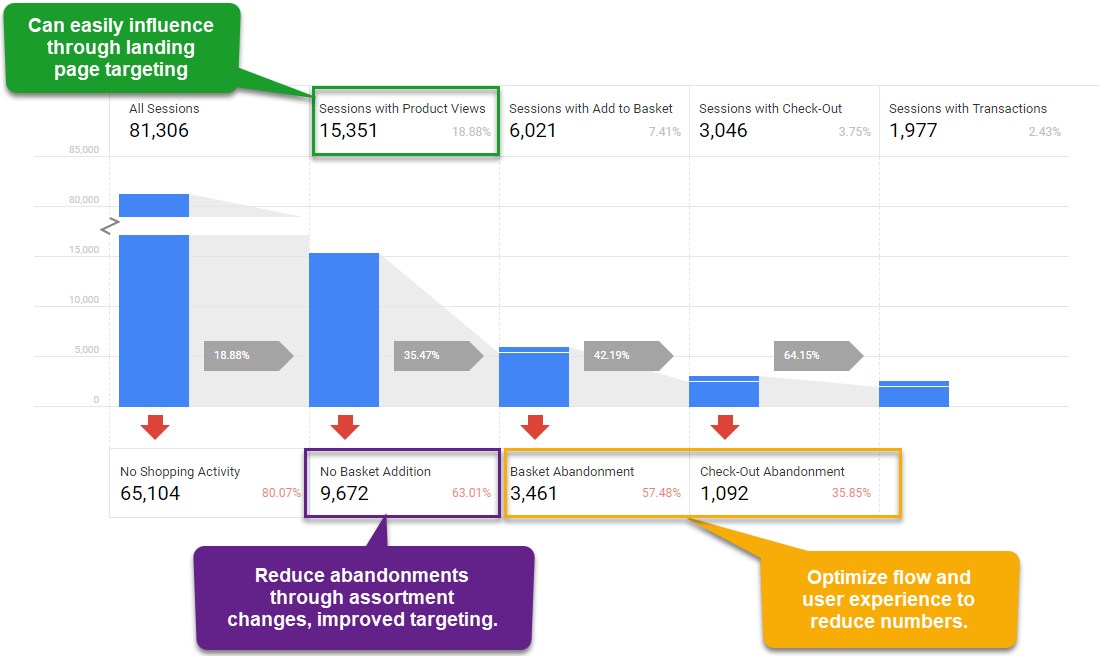
Now, you might want to answer questions like:
- Which device is performing worst on which step?
- Which channel drives visitors to the first step, but not much further?
- Do we have any browser issues at a certain step?
2. Segmented Shopping Behavior Data
This is where the report that is shown below the aggregated numbers comes in scope:
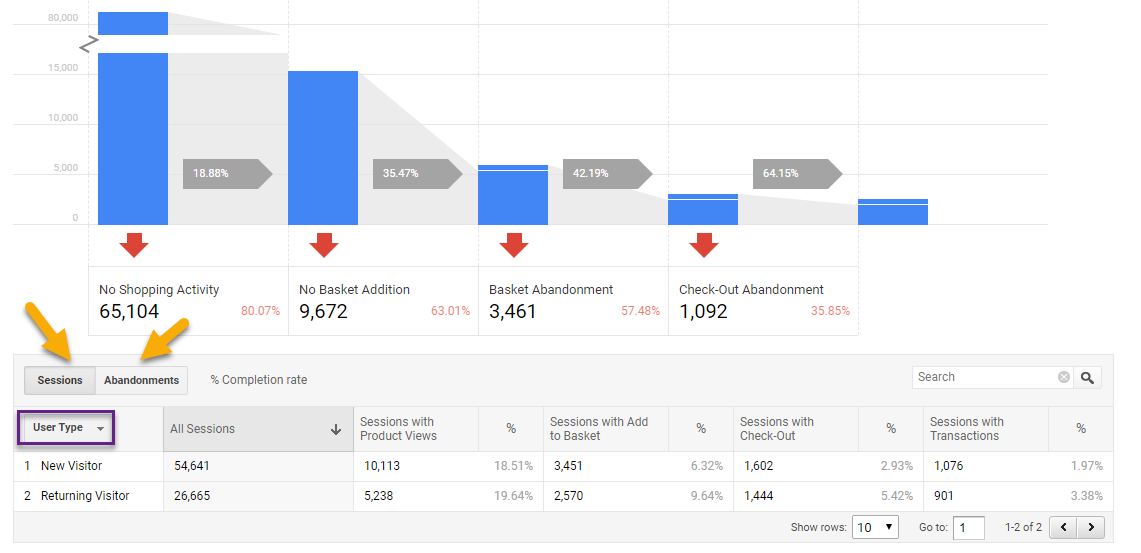 The dimension shown on default is “User Type”:
The dimension shown on default is “User Type”:
- Based on GA cookie.
- Same device, browser.
- No incognito browsing, cookie deletion.
Just be aware of that!
The numbers above reveal that returning visitors:
- Relatively don’t view one or more products more often. // not taking into account landing page effect
- Are more likely (53% higher perc.) to add a product to basket.
- Are are far more likely (85% higher perc.) to enter the check-out.
- Are are far more likely (72% higher perc.) to buy a product.
Further, you could make an abandonments analysis:
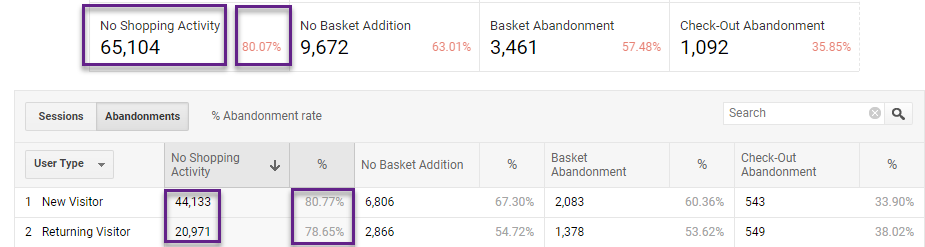
Google has done a great job by adding a list of default dimensions and custom dimensions where you can segment on.
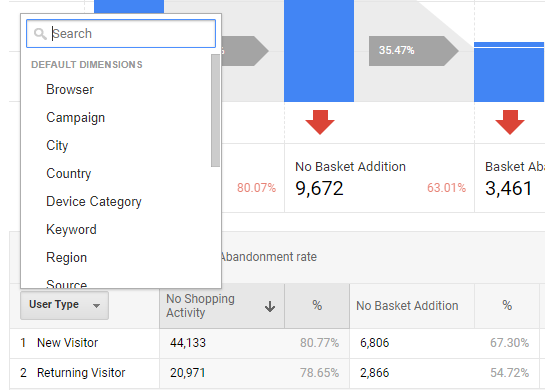
You could more quickly spot “dimension” issues/challenges and opportunities by segmenting on these dimensions.
I hope you see the clear advantages of using this report over just looking at a conversion rate metric. You can get many more performance insights quickly. And in addition, the regular Google Analytics funnel report can’t be segmented on.
Want some extra practice?
Segment the data to find out how the Merchandise Store performs regionally and on the device level? A lot to optimize right!
Pro Shopping Behavior Analysis
Most probably by now you already know more about how to use these reports than most people do. And the exciting stuff still has to come!
Let’s go!
1. Apply Custom Segmentation to SBA Report
A basic understanding of Google Analytics segments and knowledge about regular expressions is very handy if you want to dive deeper.
Earlier in this article I mentioned about inflated/unreliable numbers for “Sessions with Product Views”. This is because you can partly control this number by sending or not sending traffic directly to this page.
Two segments you will want to create:
- Sessions where landing page equals a product detail page.
- Sessions where landing page doesn’t equal a product detail page.
This helps you to analyze the entire shopping funnel in a more meaningful way.
Create your segment in the following way:
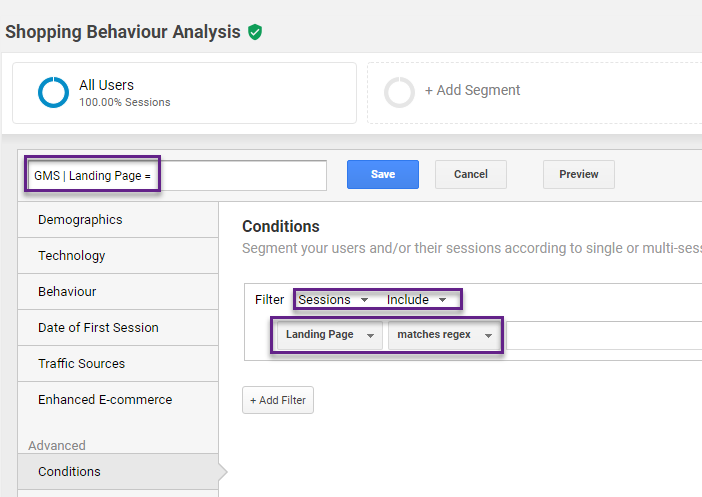
It is required that your website structure or other taxonomy allows you to accurately segment on the desired set of pages. For the Google Merchandise Store it’s hard to quickly retrieve this information.
For demonstration purposes, I will show how it works for the homepage (“include” and “exclude” segment).
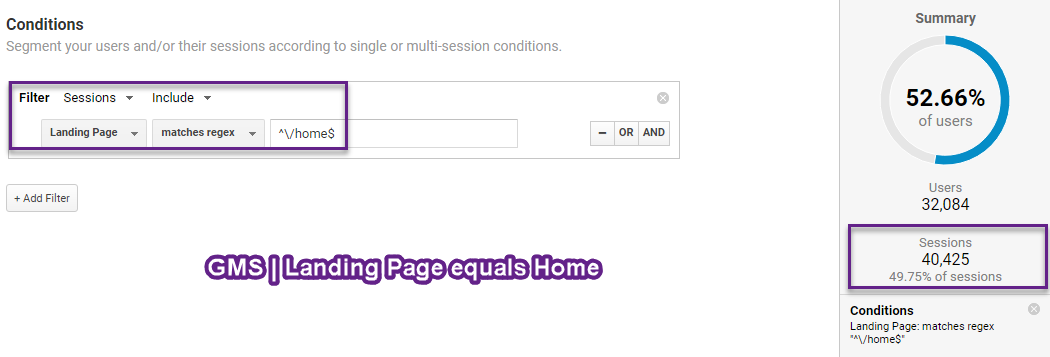
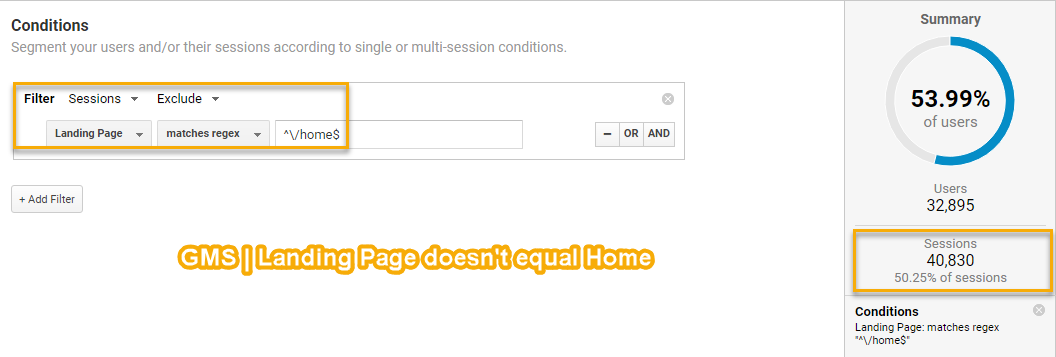
Note: apply one segment at a time to the Shopping Behavior Analysis report.
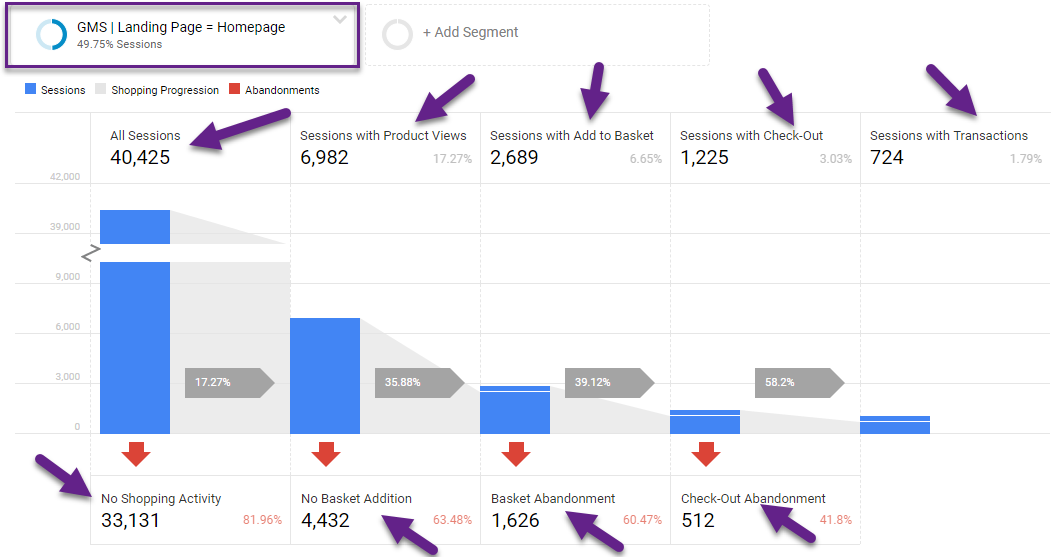
Now you can review (and compare to other segment) the flow percentages of sessions with “landing page” equals “home”.
If you haven’t used them yet, make sure to learn about sequential segments as well. They might come in handy here!
You can get the information in Excel, Google Sheets or any other external application of your choice.
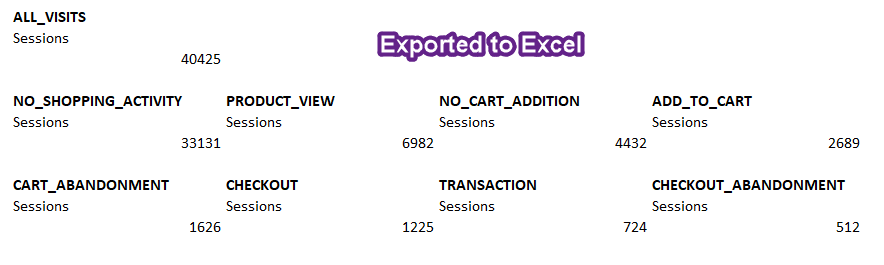 Eventually, the best insights come from segmenting your data and using this information to optimize your channels and platform.
Eventually, the best insights come from segmenting your data and using this information to optimize your channels and platform.
The possibilities are endless, but always keep in mind that you do an analysis with the primary purpose of learning something and/or answering a business question. Otherwise you can easily get lost in all data that is available. :-)
2. Create Funnel Segments
Most people that I have worked with didn’t hear about funnel segments before.
This is how it works:
Step 1: go to Shopping Behavior report and go with your cursor to one of the funnel steps.
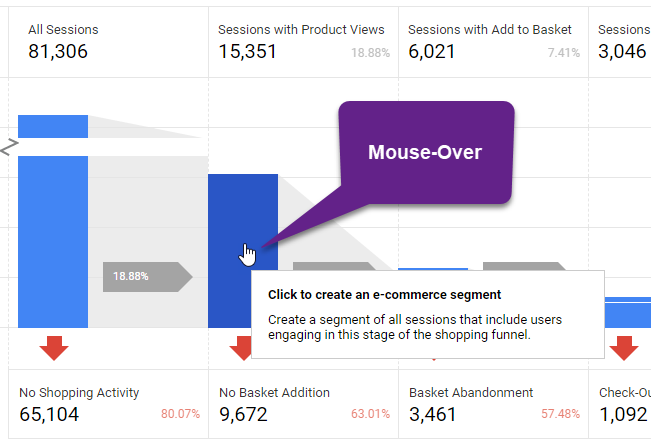 Step 2: create the actual segment.
Step 2: create the actual segment.
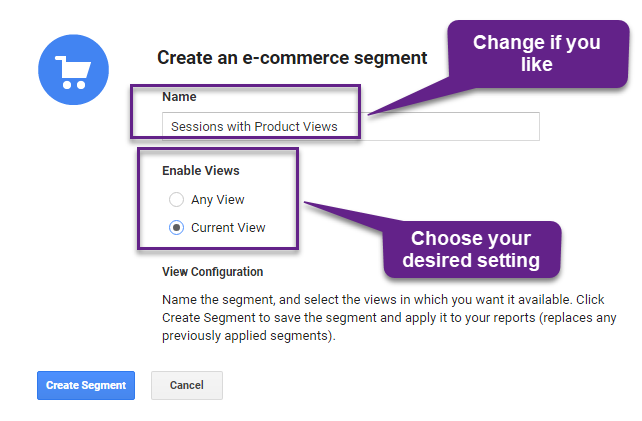 Step 3: you can review the segment after you have created it.
Step 3: you can review the segment after you have created it.
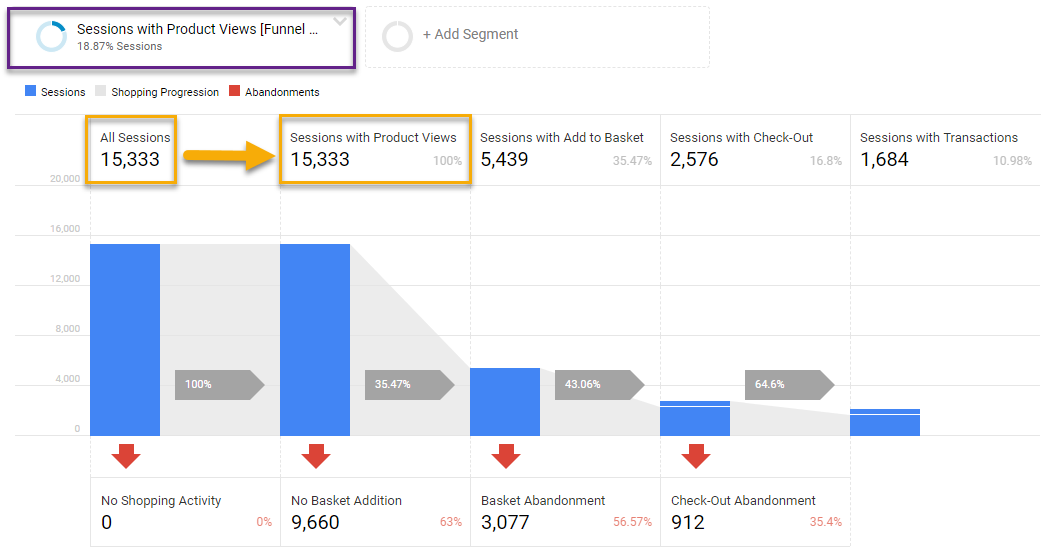 You can create three more segments in a minute:
You can create three more segments in a minute:
- Sessions with Add to Basket.
- Sessions with Check-Out.
- Sessions with Transactions.
And here they are:
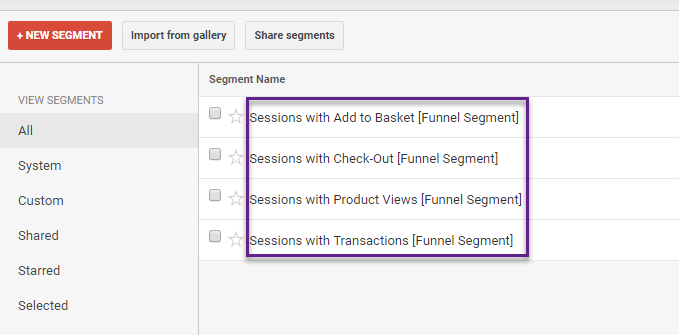
If desired, and for future analysis, you can create a few more segments out of the funnel report:
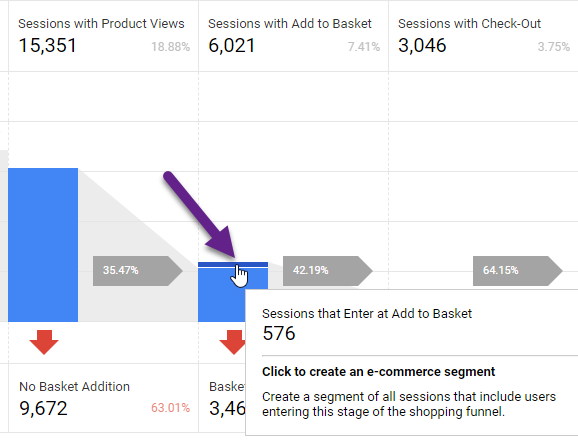 And the corresponding data set is shown below:
And the corresponding data set is shown below:
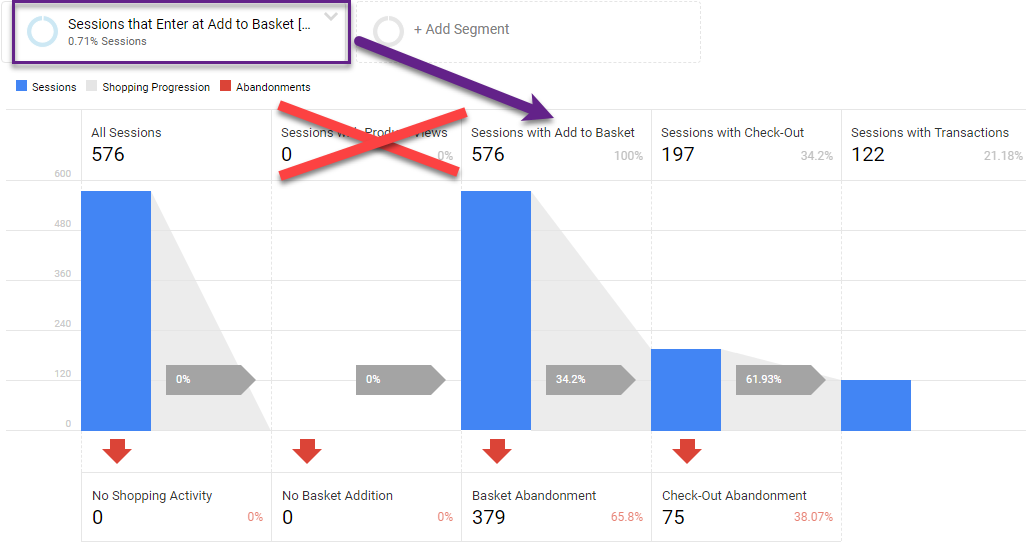
As expected, in this funnel report there are no “Sessions with Product Views”.
Now we have seven segments:
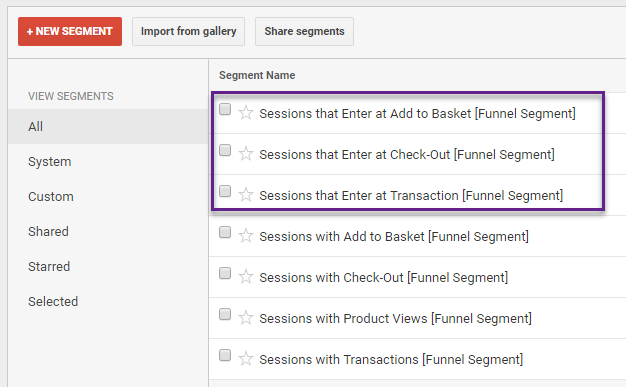
And manually we could even create more segments. For example, “Sessions with Add to Basket excluding Sessions where people entered on the Add to Basket page”.
But let’s not make it overly complex!
Last thing, as previously mentioned the segments are based on the “Shopping-stage dimension”.
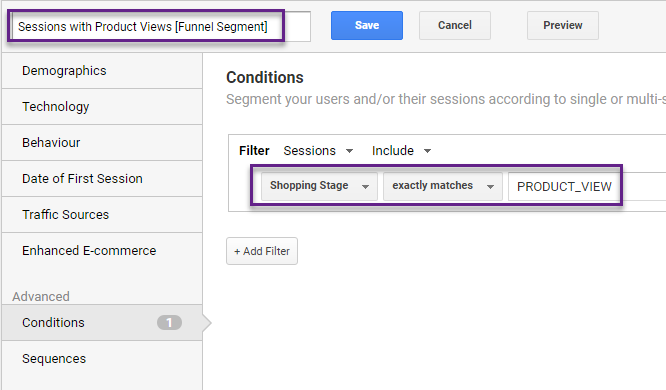
By now, you should know:
- How the Shopping Behavior Analysis report works.
- How you can make a basic analysis.
- How you can create funnel segments.
Now it’s time to go one step further: applying the segments to reports for customer (intention) insights.
3. Use Funnel Segments
The great thing is that you can apply the funnel segments to nearly all reports in Google Analytics.
And you can correlate them to any (custom) dimension in Google Analytics.
Two drawbacks of the Shopping Behavior Analysis report are:
- There is a fixed preset of dimensions and custom dimensions to correlate your metrics to.
- You can analyze the funnel on just one segment at a time.
Example of Use Case
- I want to quickly compare the Ecommerce CR% of different channels (Default Channel Grouping report).
- Thereby I like to focus on sessions with actions “Add to Basket”.
Step 1: navigate to Acquisition > All Traffic > Channels.
Step 2: select segment “Sessions with Add to Basket [Funnel Segment]”.
Step 3: remove default “All Users” segment.
Step 4: select E-commerce tab to focus on these metrics.
![GMS - Sessions with Add to Basket [Funnel Segment]](https://online-metrics.com/wp-content/uploads/2018/07/GMS-Sessions-with-Add-to-Basket-Funnel-Segment.png)
- The overall Ecom CR% for this segment is 28% with large differences across the various channels.
- Organic Search converts at 14%.
- Referrals (bulk) converts at 35%.
- Direct converts at 50%.
The reliability of the measurements is out of scope here, but the data can reveal useful insights of customer intention on a more granular level.
You can add and compare multiple funnel segments and apply them to the channel, device category, country dimension or any other dimension of your choice. This to find out more about segmented customer intention, customer challenges and opportunities to get the most out of your website and campaigns.
Usually, you will want to get your data out of Google Analytics and analyze it in Google Sheets or a different application.
Selecting multiple segments at once and analyzing them across many dimension values can become a real challenge inside Google Analytics.
This is where the Google Analytics API becomes your best friend!
4. Leverage the Google Analytics API
Two suggestions to learn even more about Shopping Behavior:
- Pull your segmented data into Google Sheets and take it from there.
Read this article from my friend Ben Collins if you want to learn more about effectively working in Google Sheets.
- Visualize your segmented data in Google Data Studio.
It really helps with getting insights or periodic reporting if you use a tool like Data Studio.
Note: for working with the Google Analytics API you need to have collaborate access at the view level.
Concluding Thoughts
Getting the most out of the “Shopping Behavior Analysis report” starts with a thorough and accurate Enhanced Ecommerce implementation.
Like with any report in Google Analytics, you need to know how to interpret the data. Every report has its benefits, but also its limitations. That’s why you should always integrate the data of multiple reports and analysis. This is how you can get the most relevant insights for your business.
We started looking at an unsegmented shopping behavior flow. A great starting point, but segmentation is crucial to learn a lot more. And answer questions as what are the biggest obstacles and challenges for improving your conversion?
In the past part we discussed some advanced ways on getting the most out of it. Hope my new blog was helpful for you!
Do you already use the Shopping Behavior Analysis reports? Curious to hear your best tips for making the data actionable.
One last thing... Make sure to get my automated Google Analytics 4 Audit Tool. It contains 30 key health checks on the GA4 Setup.
Indeed, every business needs to integrate the data of multiple reports and analysis to get the most relevant insights for their business. Understanding consumer behavior is important for any organization to satisfy demand and wants of the Consumers. Great presentation of shopping behavior, surely going to try these automated google analytics audit tool of yours. Great article, keep posting.
Hi there,
amazing post!
Quickly wanted to ask, whether anyone knows, how “Sessions with Product Views” is defined by GA. With other words: What is GA using as a trigger to define a PageView to be a Product Page View vs. a Homepage?
Hi Pete,
This is all based on your Enhanced Ecommerce implementation.
Best,
Paul
Hello!
Great post as always. I wanted to ask about the zig zag line present in some of the screen shots above (All Sessions Funnel Step). How are we to interpret that? I’m having a hard time finding the definition.
Hi Jaron,
I think there hasn’t been written/provided a clear guide on this. In my view, it relates to drop of activity between all sessions and no shopping activity.
So the zigzag explains the difference on the axis between two axis numbers shown.
Best,
Paul
Any ideas why all sessions in the shopping behavior would not equal the number of sessions in the time frame, say when you’re viewing the channel acquisition report? (p.s. Happy to have found this site! Such great information!) Thanks.
Thanks for the heads up, Barb! Actually, it should be the same. Did you maybe include the data from “today” in the comparison? One of the reports could have a short lag in receiving all data compared to the other. Also, maybe you had applied a segment to one of the reports that could impact the comparison?
Can you please clarify this comment under “How to Interpret the Report Data”
“In 90,4% of all sessions (5,445/6,021) a visitor goes to Add to Basket after seeing a product detail page.”
forgive me if I have misunderstood, but surely this should be 94.3% as the calculation should be the following;
Sessions with Product Views – No Basket Additions (5679) / Sessions with Add to Basket (6021)
(15,351 – 9,672) / 6,021 = 94.3%
Hi there,
Thank you for your comment. I am not 100% sure whether that’s right actually, because how do you explain the 576 (= 9,6% of sessions with Add to Basket) in that case?
Let me know your thoughts as upon a closer look these numbers look odd!
Best,
Paul
How did you calculate these?
Are more likely (53% higher perc.) to add a product to basket.
Are are far more likely (85% higher perc.) to enter the check-out.
Are are far more likely (72% higher perc.) to buy a product.
Good question. You need to use the relative percentages available in the screenshot.
One example calculation below:
Sessions with Add to Basket
((9.64%/6.32%) – 1) * 100% = 53%